If you don’t regularly use X, formerly Twitter, it’s common to forget your username. It also happens if you have multiple accounts or don’t pay close attention while creating a new profile. On the plus side, you don’t have to move mountains, as you can easily get your unique digital identifier. Let’s explore how to recover Twitter username in length to show you what methods you need to use.
You’ll also come across additional topics like recovering your profile on X if you deactivate it. Also, if you can’t access your Twitter account as you don’t know your username, you’ve come to the right place. Continue reading to find solutions to your issues about recovering your login credentials.

Table of Contents
How To Retrieve Twitter Username: 6 Simple Methods To Find Your X Handle Easily
Finding your X username won’t take more than 10 minutes, provided you know where to look. But the main question is, can you access your account, or did Twitter log you out of your profile? Why? The solutions you need to use depends on which camp you’re in.
Below, you’ll find multiple guides on how to retrieve a Twitter username, which cater specifically to your situation. Follow any of the first four methods if you can still use your account. Otherwise, the last two techniques will give you all the necessary information.
1. Check Out Your Feed To See Your Twitter Username
X displays your username in various sections of the social media platform. The first place you can look is your feed or the homepage. This is the page X shows when you open the website or the official app on your device.
X for the Web or X on a Desktop Browser
- When you log in to your account, look at the bottom left corner of your screen. You’ll see your profile icon and two names next to this image. The first one is your display name, which is usually your title. If you look carefully, you’ll notice the text is bold. The one below it is your X username, which is easily recognizable as it starts with the ‘@’ symbol.
- If you have multiple accounts, click the three-dot icon next to the Twitter handle. The menu shows all your profiles and their usernames.
X for Android and iOS or the Official Mobile App
- After you open the app, tap your profile icon or swipe from left to right on your mobile device. The quick navigation panel that appears contains your X username, i.e., the one starting with the ‘@’ symbol.
- If you want the Twitter handles for all accounts connected to your device, tap the three-dot button.
2. Go to the Account Information Page in Settings To Know Your X Handle
X also keeps track of your username on the settings page. The steps are the same, regardless of whether you use X for the web or on your smartphone. This guide explains how to recover a Twitter username via the social media network’s settings section.
- Pull out Settings & Support’s dropdown menu in the quick navigation panel. On the desktop, this option isn’t immediately visible. You need to left-click More to see this panel.
- Open Settings and Privacy and go to Your Account page.
- Select Account Information, and the Username section contains your Twitter handle.
Note: The platform may ask you to enter your current password to access the Account Information page.

3. Discover Your Username From Your X Profile Page
The profile page contains a wealth of information visible to you and anyone on X. It also includes your username in three areas. The steps below explain where to look to get your unique digital identifier:
- Select the Profile button from the quick navigation panel to see your profile page.
- Your username is visible in the following sections:
- The text with ‘@’ below your profile photo and display name is the username.
- If you’re on the desktop browser, the URL contains your X handle. Everything after www.twitter.com/ is your unique digital identifier. This method also works for any public profile you can access on X.
- You can also check any tweet in the Posts tab. All your posts contain your username.
4. Follow the Trail in the Notifications Page To Get Your Twitter Handle
This is the final method to locate your Twitter handle if you can access your profile:
- Open the Notifications tab on your device. It is the button with the bell icon. On the desktop browser, it is in the quick navigation panel. Otherwise, check the bottom navigation menu to find this button.
- Find a notification where a user tags your profile in their post. Tap it to go to their tweet.
- Look for the ‘@’ symbol in the post to find your username.
5. Look for Emails From Twitter as They Mention Your Username
If you enable email notifications, the platform will send messages to your email address. The social media network enables this option by default. These messages in your email client contain your username. However, not every mail from X will provide this information. This is how to look for your username from X’s emails:
- Open any email client on your device.
- In the search bar, enter the following email addresses – confirm@twitter.com or verify@twitter.com.
- Any message from these email addresses will have your username. Look at the email’s body, not the subject line, to get your unique digital identifier.
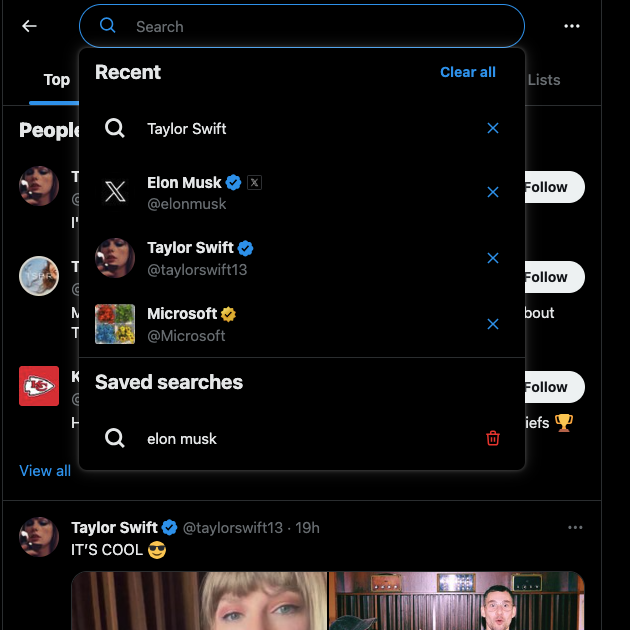
6. Search for Your Profile on X Using an Alternate Account
You can use Twitter’s search feature to find your profile if you have an alternate account. This technique also works if you look for your account from another person’s profile. However, you need to know your display name for this method to be effective.
- Open X, and in the search bar, enter your display name.
- The social media platform will suggest your profile. If multiple accounts have similar names, click Search to get all the results.
- Navigate to the People tab in the search results and look for your profile. You can see your username without visiting the profile page.
How To Recover Twitter Account After Deactivating?
Deactivating your X profile is an excellent way to take a break from the micro-blogging platform. When you go this route, the platform will wait for 30 days. Don’t worry; the platform doesn’t make your username available to everyone during this period. Also, it doesn’t remove all the information in your profile, like your posts and interactions with other users. The only thing the platform does is make your account unavailable. Due to this reason, all posts that mention you will lead to a profile that doesn’t exist. The guide below explains how to recover your Twitter account after deactivating:
- Go to X on a desktop browser or visit the app from your mobile device.
- Provide your login details and select login.
- The platform will ask if it should reactivate your profile. Accept the request, and the social media network will make your account available.
You may notice that certain posts, your follower count, tweets you liked, replies, and other information may be missing. The platform didn’t lose your data; it is only restoring this information. Wait for a while and revisit your account. The social media network will restore your data. If something is missing or you’re facing issues, get in touch with the platform’s customer support.
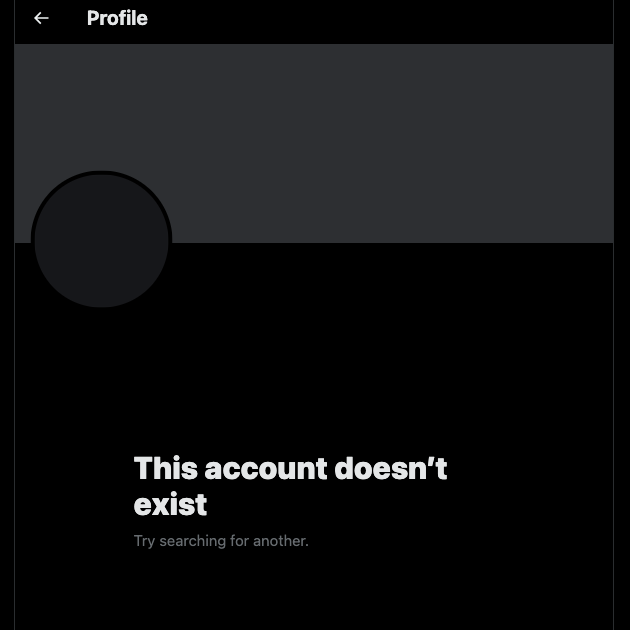
How To Recover Twitter Account After 30 Days: Beyond the Deactivation Period
You have up to 30 days to regain access when you deactivate your profile on X. During this period; the platform saves all your information in case you log back into your account. However, you were unable to visit your profile as you were busy with something else. For instance, you went on an extended vacation and only returned after a month and a half. Or you took a break from social media but forgot to sign in within 30 days. So, you ask yourself, how do you recover your Twitter account after 30 days?
The bad news is that the platform assumes you no longer want to use X after this period. As a result, it permanently deletes your account and frees up your username. Although the platform does retain some data about your profile, it may not be enough to recover your account.
- One solution is contacting X’s customer support to see if they can help you. In most cases, your data is irrecoverable after 30 days.
- You can also visit Internet Archive’s Wayback Machine and use the profile’s URL to see if it cached your page. If the website saved this information, you can see your account and all its posts. However, you may be unable to view this data if someone claims your username.
- The only other option in this situation is to create a new account. If you make a new profile quickly, you may be able to get back your old username.
How To Recover Twitter Account Without Username?
Let’s say you can’t find your username despite following all the above guides. It can happen if:
- The platform logs you out of your profile.
- You clear your email inbox regularly.
- No one knows about your X account.
- You have a private profile, which is invisible to all search engines, including X’s search utility.
How to recover a Twitter account without a username? There are several ways to regain access to your profile. However, for this method to work, you’ll need one of the following details:
- The email ID used to create your account on X.
- The phone number you shared to verify your profile.
- The password for your account.
There’s no reason to worry if you remember the following:
- The email address or verified phone number
- Password
Use the mail ID or your number and enter your password. The platform may ask you to provide a verification code, especially if you sign in after a long time.
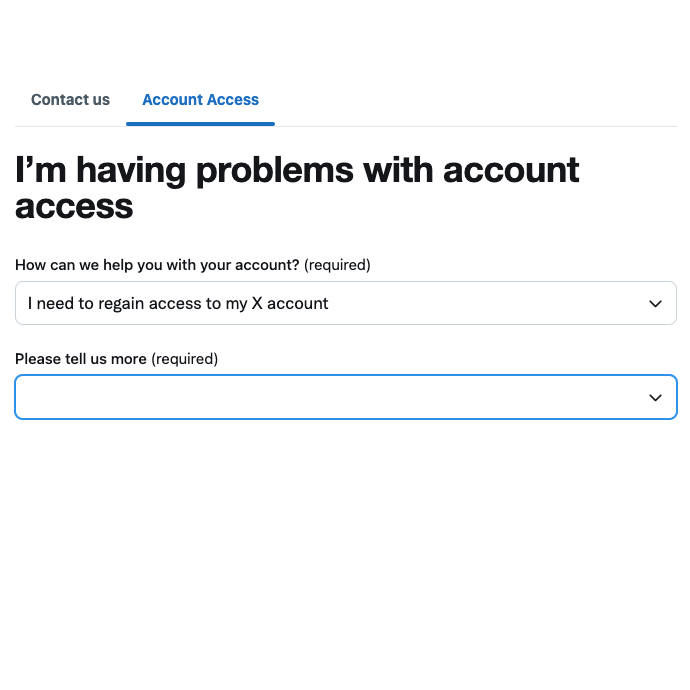
What if you can’t recall which mail ID, number, or password you used?
- In this situation, you need at least one of the three to regain access. How? You can reset your password with either your email ID or phone number. X sends the verification code to your email or number. With this code, the platform allows you to create a new password.
- The second option is to contact Twitter’s customer support. You need to fill out the I’m Having Problems With Account Access form. The social media network’s team will reach out to you and help you regain access to your profile.
Suppose these situations don’t apply to you, like:
- The number is old; you can’t access your mail ID or remember the password.
In this situation, X cannot help you. The only solution is to create a new account.
How To Recover Twitter Username and Account With TweetDelete?
The tips in this guide work well when you want your X username and account. However, if you no longer have access due to your posts violating Twitter’s rules, these methods won’t work. Why? X requires you to remove the policy-breaking tweets before it hands over your account to you. During this period, you may be unable to use all of X’s features.
The only problem is that Twitter doesn’t allow you to delete multiple posts simultaneously. This means you must spend hours finding the tweets that don’t meet X’s rules. Luckily, with TweetDelete, you can speed up this process exponentially.
For starters, the bulk-delete tweets feature is what you need to remove hundreds or thousands of posts. The auto-delete utility is handy for periodically deleting posts containing specific phrases and hashtags.
You can also use this tool for other purposes, like controlling what people can see on your profile page. It can help find and remove any inappropriate tweets from your account. You can use it to delete your likes from controversial, insensitive, and poorly-aged posts. Even if someone visits your profile after you delete the content, there is no sign of such activity. These features are handy to protect your account, privacy, and reputation.
TweetDelete and this guide on how to recover Twitter username ensure you have everything to keep your profile safe. Join TweetDelete today and make sure there are no policy-breaking tweets that prevent you from accessing your account!










