One of X or Twitter’s most used features is the search feature. It allows users to access posts via specific keywords. However, the massive volume of posts on the app makes it difficult to find older tweets. Hence, there are questions about how to search X by date.
Twitter provides several options for users to browse older posts by date. For example, you can use the app’s advanced search feature, the traditional search feature, and your archive. Therefore, read this blog post if you’re looking for a detailed way to access your posts by date!

Table of Contents
Can You Search X by Date?
You can search X or Twitter for specific posts based on their sharing dates. This is a useful technique for easily narrowing your searches and finding posts. The app offers several helpful methods for this.
For example, the app’s search operators are useful for this purpose. They allow you to enter your preferred time range with the keywords when searching. This strategy works on the platform’s apps and website.
Also, the platform’s advanced search feature helps when looking for posts by date. While this feature is available only on the platform’s web version, it works on desktop and mobile browsers.
Several third-party apps also help you browse Twitter posts by date. These apps offer more advanced features. For example, you can visualize tweet activity or access posts that are unavailable on the app.

Top 4 Reasons Why It’s Important To Search Twitter or X by Date
Twitter has played a big role in facilitating conversation and discussion between millions of people globally. Hence, looking back into the past is often necessary to project into current or future events.
Thus, here are the reasons why people often find it important to search X by date.
1. To Keep Track of Past Events
By searching and accessing older posts on Twitter, you can examine past events. Older posts offer a real-time picture of past occurrences and the sentiments people shared about them. Typically, people share real-time updates and news on the app.
Hence, you can access records of these events and occurrences by searching within specific periods. As a result, you can get a picture of how these events took place. Going through older posts also offers a contextual understanding of people’s reactions to a particular event.
You can also verify information by browsing tweets from particular dates. By sticking to a particular time range, you can filter out irrelevant posts and find specific information about these events.
2. Verification and Fact-Checking
Searching Twitter by date is a great way to verify and fact-check past events. Since it offers access to original posts, you can look for accurate and unaltered information. Besides that, it also lets you create a picture of the events and how people reacted to them.
3. To Find Specific Posts of Interest
People share over half a billion posts on Twitter every day. Thus, searching tweets by date allows you to access specific posts more easily. Since this feature lets you narrow your search to a defined period, you can find relevant content better.
By choosing a specific window, you filter out the irrelevant posts and focus only on the useful ones. Searching X by date also lets you find posts within a particular context. For example, if you’re looking for posts about an event, you can find posts that discuss that event in real time.
This technique also helps you save time when retrieving any post of interest. In this case, the feature is handy if you remember when the author shared the post. Instead of endlessly scrolling their timeline, you can effectively search by date.
4. Monitoring Trends Over Time
Searching tweets by date is a helpful strategy if you’re trying to understand how topics, trends, and public sentiment evolve. By looking at posts within varying timeframes, you can better understand how topics formed and grew over time.
You may also want to evaluate public sentiment and see how public opinion shifts. Then, date searches offer a great way to track marketing campaigns and examine how promotional activities performed.
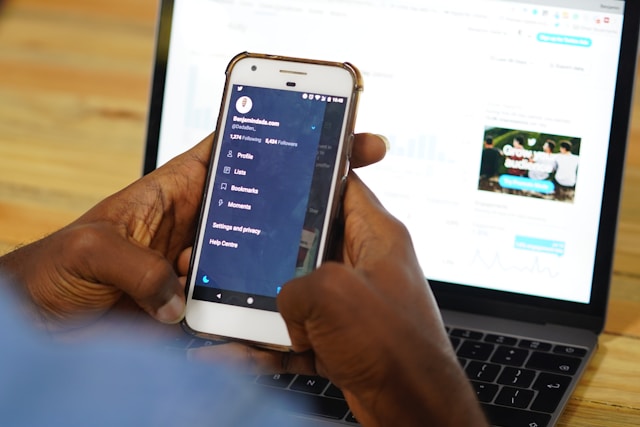
How To Search Tweets by Date on App Using the Twitter Search Operators
The Twitter or X app allows users to browse posts by date using several search operators. These operators are simple commands that you add to the search parameters. They draw posts from periods that you specify.
These operators work on the X application’s Android and iOS versions. You can also use these operators on the desktop app and the social media platform’s website. Here is how to search tweets by date on app with the search operators:
- Open the Twitter app on your Android or iOS device and log into your account.
- Go to the search page by tapping the Magnifying glass icon.
- Open the search box and enter the Since operator in this format: since: YYYY-MM-DD. This operator draws posts after your specified date.
- Enter the second Until operator in this format: until: YYYY-MM-DD. In this case, your search results will only contain posts before the specified date.
- Input the keywords you’re searching after the until operator and hit the enter button.
Your preferred entries determine the results you’ll get. You can further use the From operator to draw posts from a specific user.
In this case, use the operator in the following format: from:username. Enter the From operator before entering the Since and Until operators in the search box.
In addition, you can include multiple differentiated keywords using the AND operator or the OR operator. For instance, if you’re searching for posts with two words or phrases, include AND between them. However, use OR if you’re searching for posts with one of the words or phrases.
Here is an example:
from:TweetDelete since:2020-09-19 until:2024-09-29 delete AND tweet
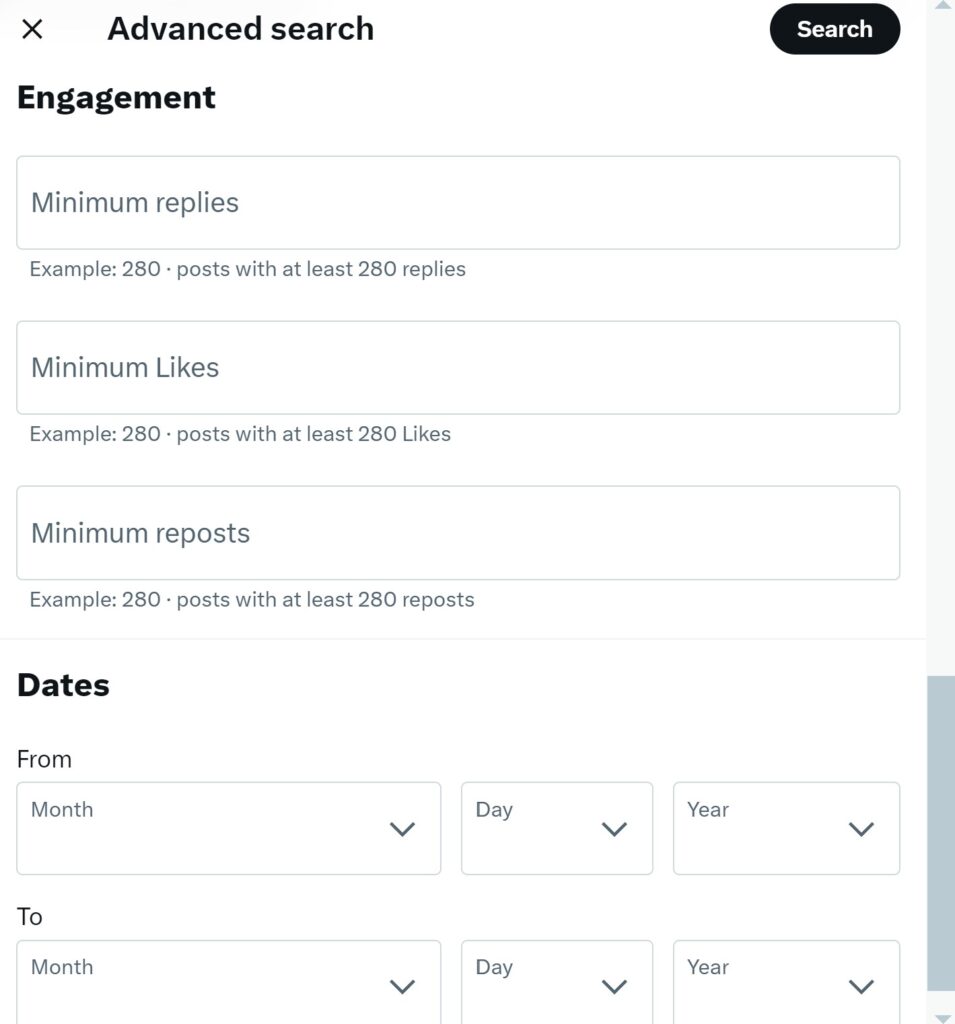
How To Find Tweets by Date Using the Advanced Search Feature
Twitter’s web version also offers an effective way to browse your tweets by date. The app’s advanced search feature allows users to perform some highly specific searches without breaking a sweat.
Besides helping to find tweets by date, it lets you tailor your searches to match your preferred parameters.
For instance, the advanced search feature lets users search posts by keywords, accounts, engagement volume, and date. So, here is how to find posts based on date using this feature:
- Launch a web browser on your desktop or mobile device and visit the Twitter or X website.
- Log into your account with your login details.
- Click the search box on the top right corner of the screen and search any keyword of your choice.
- From the search results page that appears, click the three dots icon beside the search box.
- Choose Advanced search from the three options that will appear.
- Immediately, the advanced search dialog box will pop up on your screen.
- Under the Words section, enter the keyword you’re searching for. You can enter the exact phrase and hashtags and choose the language of interest.
- Scroll down to the Dates section and use the drop-down menus to select the dates. Pick the dates from which the results should start and the dates to which they should end.
- Hit the black Search button at the top of the dialog box.
The website will display results immediately within your specified period. This advanced search feature allows users to search posts from specific accounts and filter replies or tweets with links. You can filter posts by choosing the minimum likes, replies, and reposts.
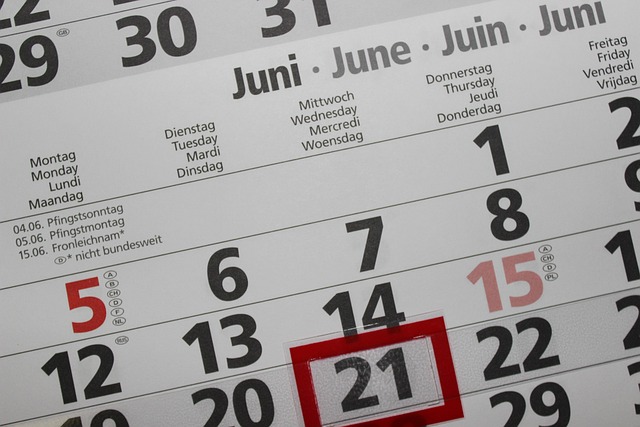
Search Your Posts by Date From Your Twitter Archive
Going through your Twitter archive is an effective solution if you’re looking for your old tweets. This archive is an offline folder containing records of all your activity and content on the social media app.
It contains your tweets, retweets, replies, direct messages, and account information. The app lets you download this X archive in a zip folder and review your information. Here is how to download your archive and how to search on X by date:
- Open the Twitter app or website and log into your account.
- From the homepage, open the side menu.
- Choose Settings and Support.
- Choose Settings and Privacy from the options available.
- Choose Your Account.
- Tap the option to Download an archive of your data.
- Enter your password to confirm the activity.
- Depending on the size, the app will collect your information and notify you when it’s ready. This can take some hours or a few days.
- Once you receive a notification that your archive is ready, return to the Your Account page and choose Download Archive.
- Automatically, the app will save the offline zip folder to your device.
- After saving the folder, unzip it and open the archive.html file in your web browser.
On a browser, this file appears like your account page and displays your posts in a reverse chronological arrangement. The date filters are on the right side of the page. From there, choose your preferred time frame and run the search.
The archive has several extra filters that let you narrow down your search. It also has links that redirect you to the live Twitter post.
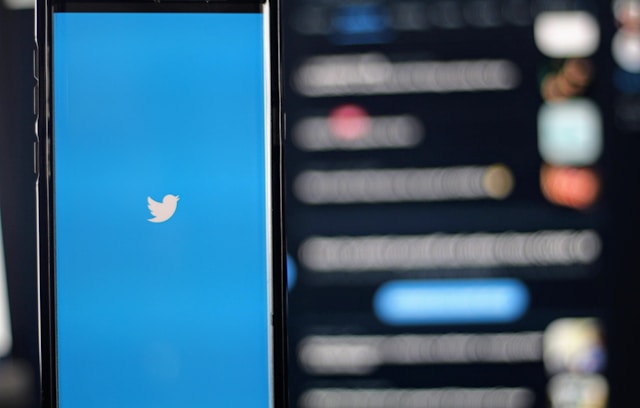
How To Run an X Date Search With Third-Party Tools
Several third-party tools also come in handy for searching Twitter or X posts by date. While most of these tools do not work anymore due to the app’s current API limits, others are online. For example, the Wayback Machine and TweetBinder are still useful.
Here is how to run an X-date search with these apps.
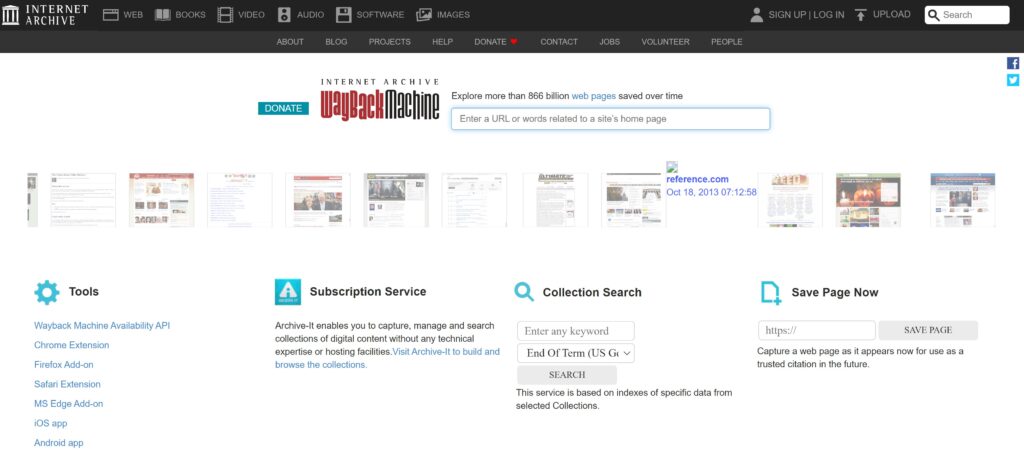
How To Search X by Date With the Wayback Machine
The Wayback Machine, an internet archive, offers a convenient way to look for tweets by date. This archive stores screenshots of web pages from different sites over different periods. Since it saves billions of pages, users can browse them by date.
This machine does not save every page on the internet. Instead, it focuses on popular pages. Hence, you’ll only find posts from popular accounts or if you’re having a lucky day. Here is how to search posts by date on this archive:
- Visit the Wayback Machine on your computer browser and click the search bar.
- Paste the post author’s profile link and hit the enter button.
- Navigate to the year, month, and day the author shared the post from the calendar that appears on the screen.
- Browse the date bubbles by clicking on the highlighted dates on the calendar. The highlights show that the Wayback Machine saved the pages on those days.
The machine shows the web pages as they appeared when it archived them. Screenshots of user profiles usually contain ten to twenty posts before they run out of room. One good thing about this archive is that you can find posts that are no longer available on X.
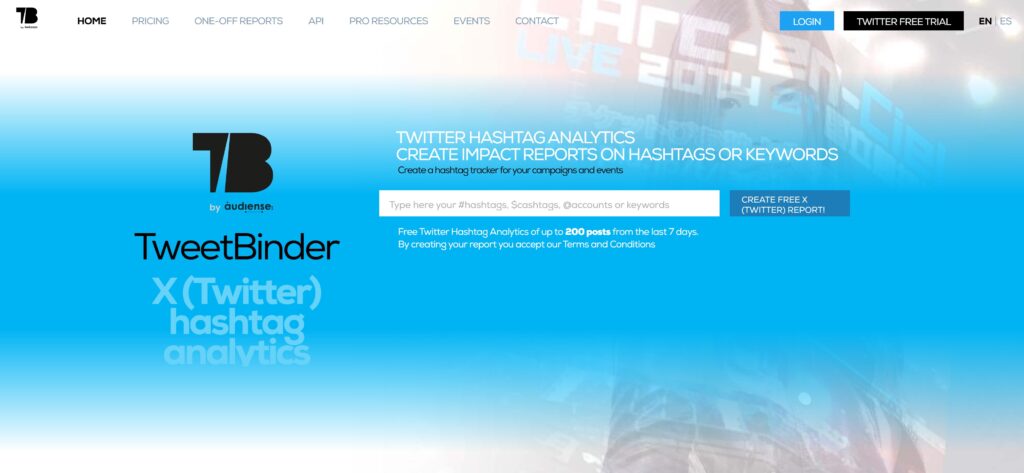
Search Through Twitter by Date With TweetBinder
TweetBinder, a third-party application, offers access to historical Twitter posts with no time limit. To access the post, you must sign into the third-party app with your X account. However, it provides more information than regular searches.
For example, it offers statistics to help you analyze posts, trends, and user profiles. This is not a traditional way to search posts by date. However, it offers insights into specific topics and tweets, including your reach and impressions.
You can browse these insights by date. This lets you monitor your growth over time and is also useful for keeping track of activity.
5 Reasons Why You Can’t Find Some Posts in the X Search Date Range
Imagine looking for someone’s old tweet by date and not finding it on the app or the third-party tools. While it is common, why does this happen? Often, you may not find some tweets with the X search date range feature for several reasons.
Here are five of those reasons:
- Privacy restrictions: Posts from accounts with privacy restrictions may not appear when you search the app by date. For instance, if someone makes their account private, their posts are only visible to their approved followers.
- Limited account activity: Twitter might not index that account if there is little activity on a user’s account. As a result, searching for their older posts by date may not bring out the posts you’re looking for.
- You may be blocked: Consider checking if a user has blocked you if their posts do not appear when you search for them.
- Account suspension or deactivation: Since Twitter removes suspended or deactivated accounts, their posts do not appear in search results. If you can’t find a post you’re searching by date, check if the author’s account is still active.
- Irrelevant keyword: If your search keywords are irrelevant or specific to the post or the authors, results may not include them. That is why you must ensure your search keyword matches the post closely.
FAQ
Now that you’ve all the ways to search X by date, let’s answer some commonly asked questions about the topic!
Can I search tweets by date?
Yes, you can search tweets by date. This involves drawing results within a specific period. Searching the platform by date helps to get more specific results.
How can you search on X with dates?
You can search on X with dates using the search operators, the advanced search feature, or your archive. You can also use third-party apps like the Wayback Machine and TweetBinder to run searches with more insights.
How can you use the advanced search feature on a mobile device?
To use the advanced search feature on your mobile device, log into the Twitter website on a browser. Then, go to the advanced search page. Again, this feature is only available on the X website.
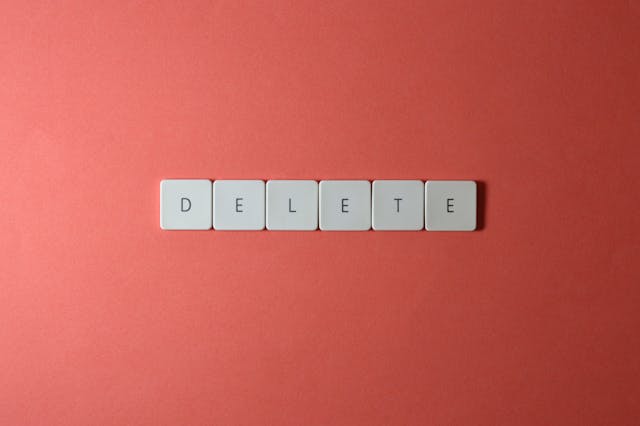
Search and Delete Your Old Twitter Posts With TweetDelete
Are you searching for a way to search and delete your old tweets conveniently? TweetDelete, a third-party app, offers a simple and efficient way to remove your posts and clear your activity. The app lets you filter and find your old posts before erasing them in bulk.
To begin, visit the TweetDelete website and sign in with your X account. Then, search for your old posts, replies, reposts, and likes using keywords or dates. Finally, let the app do all the hard work and wipe them from your profile.
If you want to learn how to search X by date and remove posts, TweetDelete comes in handy. It is also useful for removing all your posts, scheduling deleting tasks, or undoing your likes. What are you waiting for?










