Throwback Thursdays on X, formerly Twitter, are always great for shedding light on your older posts. For the next one, you want to repost tweets that were a smash hit among your followers. You check your X profile, but there isn’t an option to find posts with high levels of engagement. To find a solution, you search for how to see your most liked tweet, which brings you here.
This guide shows you the different ways to find any high-performing post on X. It also shows you tried and tested third-party tools to help you in this search.
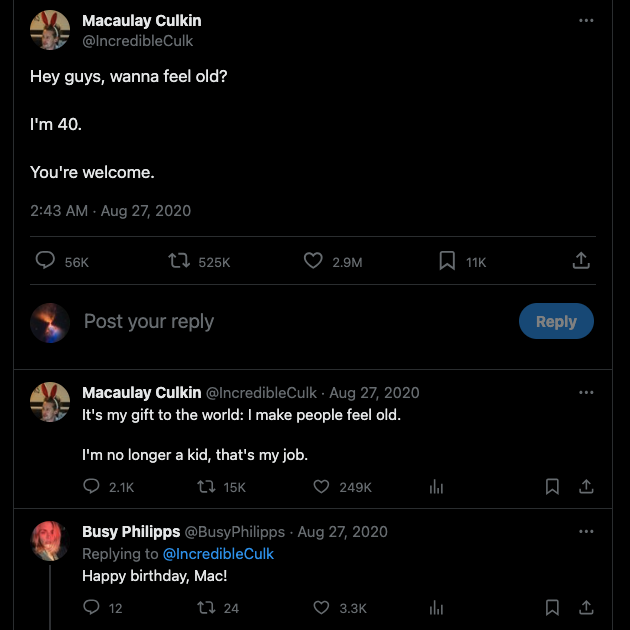
Table of Contents
How To See My Top Tweets Using X’s Advanced Search?
The best way to look for your top posts is to use the platform’s advanced search feature. This powerful search engine will help find anything on X. Currently, you need to use Twitter from a desktop or mobile browser. Unfortunately, the mobile app only offers you basic search functionality. Follow this guide to learn how to see my top tweets using an advanced search:
- Sign in to your X account and paste the Advanced Search link in your browser. It will directly take you to the advanced search. The other option is to search for anything using the search function. Click the overflow or three-dot button next to the search bar and select Advanced Search.
- A popup appears with several text fields. Scroll down to the Accounts section. In the From These Accounts text field, enter your X username.
- Keep scrolling until you find Engagement. In MinimumLikes, enter the number any number. Use a higher value to reduce the number of results. If the number is too high, you won’t see any posts. In this situation, continue to reduce the number of likes until the results page shows you a handful of tweets.
With this technique, you’ll see posts that meet a specific threshold, making it easier to find your most liked tweet.
You can also use this method to look for popular posts from other users. Swap your username in the From These Accounts section with another person’s X handle.
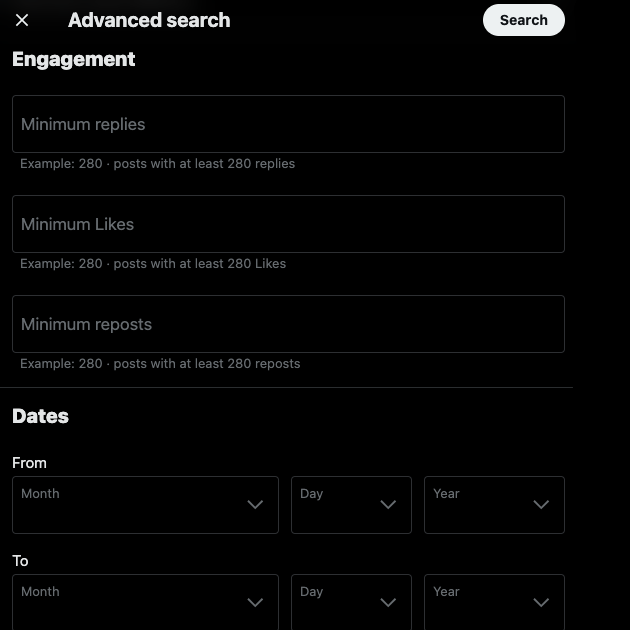
How To See Your Most Liked Tweets Using Search Operators?
As highlighted earlier, advanced search is only available on X for the web, i.e., desktop and mobile browsers. What if you want to look for posts with high engagement on the mobile app or see deleted tweet? In this case, you’ll need to use X’s search operators, which are commands to filter the search results. Here’s how to see your most liked tweets using search operators:
- Open the X mobile app for Android or iOS.
- Tap the magnifying icon or the search button in the bottom navigation panel.
- Enter the following search operators in the search field: (from:username) min_faves:n. Replace username with your X handle and n with the minimum number of likes.
Using from:username will look for posts from a specific profile. The min_faves search operator removes results that don’t meet your requirements. With these commands, you can filter the results and find your most liked post.
How To Find Your Most Popular Tweets Using X Analytics?
The only downside with advanced search is that you need to guess the minimum number of likes. You’ll have to keep entering new values until you reach a point where you only get a handful of results. This can be time-consuming if your tweet activity is high on X. A better solution is to use X Analytics, which will help you locate any post depending on its engagement metrics. Below is a guide explaining how to find your most popular tweets using Twitter Analytics:
- Open X on a desktop or mobile browser and sign in to your account.
- There’s a quick navigation panel on the left. In this menu, click More and select Creator Studio.
- Click Analytics from the dropdown menu. It will open a new tab and take you to X Analytics.
- In the top navigation bar, select Tweets. You’ll now see a list of posts from the last 28 days.
- Below the graph are several tabs like Tweets, Top Tweets, Tweets and Replies, and Promoted. Select Top Tweets to see your most popular posts for the month.
- You’ll see the option Last 28 Days in the top right corner. Click it and change the date range to find what’s popular among your audience during different periods.
The drawback of using X Analytics is that it only shows you the most-liked tweet of the month. You need to keep changing the date range and create a list of posts with high engagement.
Also, you can only see posts from October 2013. If you were active on X before this period, you must rely on other tools. Use advanced search or a third-party tool to overcome these shortcomings in X Analytics.
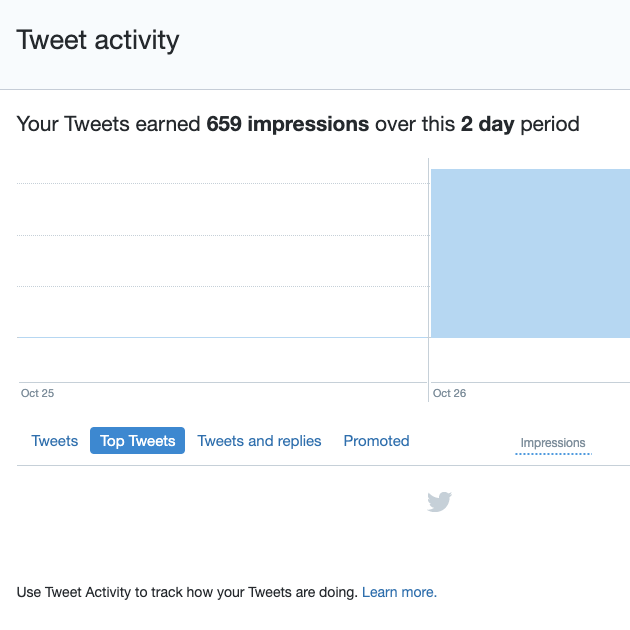
How To See Your Most Liked Tweet With Third-Party Tools?
If you use the above guides, you’ll notice they need some tweaks to get the right results. However, if you’re in a hurry, you may not want to spend time doing this. A better solution is to use a third-party social media management tool.
Due to X’s application protocol interface (API) pricing changes, most third-party tools no longer work. Fortunately, there are still a few which can help you in this search. Find your most liked tweets using third-party tools with this guide.
1. Hootsuite
Hootsuite is a powerful tool to monitor and control accounts on different platforms. In this situation, the focus is on finding tweets with high engagement metrics. Follow the steps below to locate your high-performing posts on X with Hootsuite:
- Connect your X account to Hootsuite. You’ll need to grant it access by logging into your profile.
- Go to your dashboard and open the Analytics tab. It is on the quick navigation panel and looks like a graph.
- Under the Analytics tab, select Post Performance. It will list out various tweets depending on engagement.
- The default view is Card View. You need to change it to Table View to view posts by likes. Click the icon that resembles three horizontal lines.
- Next to the Table View button is an icon that looks like a pen. It is the Edit Columns button. Click it and select Likes.
- Change the date range from when you created your account to the current date.
- Click the Likes tab until it sorts the posts in descending order by likes. The tweet on top is the most liked post from your profile.
2. Circleboom
Another alternative to how to find your most liked post is to use Circleboom. You need to download the app from the App Store and change the sorting order of your posts. Set it to Descending and Sort By Favorite Count. Your most liked post will appear on top. However, you need an iOS device to use the app. Although there is a free tier, you can’t do anything on this plan. All the data you see is from a sample report, not your profile’s statistics. The only way to use this tool is to become a subscriber.

Why Should You Look for Your Most Liked Tweets?
Your old content is a goldmine, as there’s a lot you can learn from them. For starters, it shows you how far you’ve come since you created your X account. Below are two additional reasons highlighting why you should look for your most liked tweet:
1. Identify What’s Popular Among Your Target Audience
Knowing what your target audience likes is important, as this can show you what type of content to post. Let’s assume you notice a downtrend in your engagement metrics despite posting regularly.
By looking at your most liked tweet, you’ll know what your audience prefers to see from your profile. It will give you an idea of how well your audience will receive your content. Also, you get a lot of valuable data by analyzing these posts. For instance, it shows you what formats and themes work well with your audience.
This information lets you change your content strategy to match your audience’s tastes. In the long run, you will build strong relationships with your followers and increase engagement.
2. Evaluate the Performance of Your Quick Promote Campaigns
Running a marketing campaign is an easy way to boost your profile’s reach. If done correctly, it will increase your engagement metrics. But how do you evaluate the performance of your campaign?
For instance, you use X’s Quick Promote feature on a handful of top-performing posts. Did this increase engagement, or did it have little to no effect on your metrics? Using the most-liked tweets guide makes evaluating your marketing campaigns’ performance easier.
Your Most Liked Tweets Can Also Help Find What’s In Your Profile
This article teaches you to use X Analytics and advanced search to find your most liked tweets. It shows you two third-party tools, Circleboom and Hootsuite, that also have features to sort posts by engagement. Also, you learn how you can use your old content to learn more about your account and your followers.
You’ll also come across several older tweets when searching for a popular tweet. Some posts may contain questionable content you no longer associate with. It’s never a good practice to leave such tweets lying around in your profile. If someone comes across it accidentally, it can damage your reputation. Several celebrities and public figures came under fire for their older posts.
When following the above guides, you should also look at posts with problematic content. Delete such tweets from your profile, as they can attract unwanted attention. For instance, a potential employer finds your X account and reviews your posts to learn more about you. This can hamper your chances of landing the job, even if everything else checks out. Unfortunately, X only allows you to remove one post at a time.
Thankfully, you won’t have to deal with this issue with TweetDelete. It will help you delete as many tweets as you need from your profile with a couple of clicks. The how-to-see your most liked tweet guide and this tool will ensure your profile doesn’t contain controversial content.You can also delete likes and automate removing likes and posts quickly. Ensure your profile is free from questionable content by using TweetDelete today!










