A Twitter analyzer is a fundamental tool that can transform your profile on this social media platform. It can help improve your engagement metrics, attract new followers, and increase your reach.
Today’s explainer teaches you how to use this tool and understand the data it provides. You’ll learn to use the available information to make better decisions and push your account towards continuous growth.
Read this guide to learn how an analysis tool can forever change your profile’s trajectory.

Table of Contents
What Is a Twitter Analyzer?
A Twitter analyzer is an analytics tool that monitors Twitter profiles and displays various data. It helps track various metrics of your Twitter or X account and provides insights with this data.
For example, with this tool, you can track your engagement metrics, such as likes, reposts, replies, and more.
These data points highlight what needs improving, helping you move several steps closer to your goals. Agencies, brands, social media managers, and individuals can use these tools to get better results from their activities on X.
How To Analyze Twitter Data: Tweet Analytics for Non-X Premium Subscribers
Twitter, aka X, provides vast amounts of data to its users. For example, you can see how many likes, reposts, replies, and impressions your tweets receive. You can manually make an Excel sheet or a chart to see how these metrics change over time.
However, this is time-consuming and error-prone, especially if you have to handle large volumes of information. Fortunately, Twitter provides a built-in solution, i.e., Twitter or X Analytics. This tool, launched in 2014, collects and displays your data in numbers, graphs, and charts.
In July 2024, the social media platform revamped its analytics tool’s interface to make it look modern. However, they also changed who can access this dashboard. As a regular user, i.e., without X Premium, you can only see individual post analytics by following these steps:
- Sign in to your X account and visit your profile page. You need to left-click the Profile button on the left-sided settings panel on the desktop browser. Otherwise, tap the profile image button on the mobile app and select Profile in the quick navigation panel.
- Locate the tweet in the Posts or Replies tab on your profile page.
- Below every tweet, you’ll see a graph icon with a figure. This is the view count, which shows how many times Twitter users saw the post.
- Left-click the graph icon to see the Post Analytics for a specific tweet.
The Post Analytics card shows the following information:
- Impressions
- Engagement
- New Followers
- Detailed Expands
- Profile Visits
- Number of likes, reposts, and replies
You can analyze this Twitter data for each post to understand your tweet’s performance on this platform.
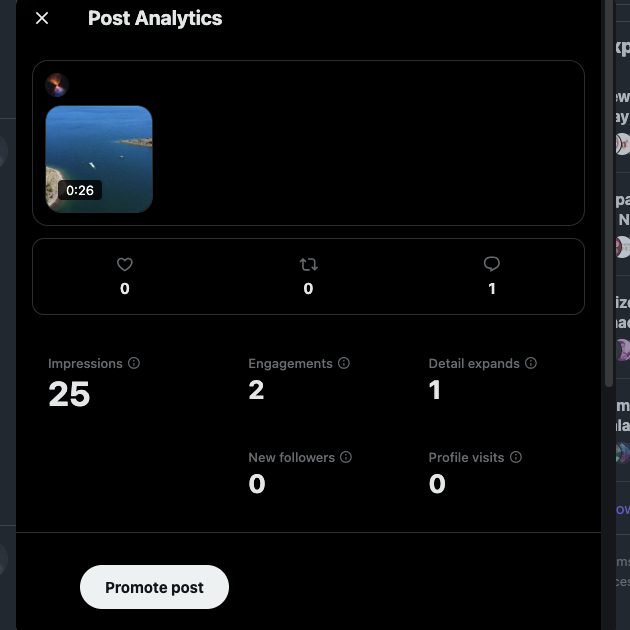
How To Analyze Twitter: Use X Premium’s New Analytics Tool
After X introduced several changes to its comprehensive analytics tool, the new Twitter leadership changed who can access it. As of September 2024, only X Premium or Premium+ subscription users can check out the analytics dashboard. It isn’t available to X Basic, i.e., the lowest subscription tier.
If you are a subscriber, here’s how to analyze Twitter data with the new analytics tool:
- Open the X account on your desktop browser or smartphone.
- On the desktop browser, left-click the Premium button in the left-sided quick navigation panel. On your smartphone, tap the profile photo button at the top left corner of the app. Tap Premium when the side panel comes into view.
- Left-click the Analytics button, which is in the Quick Access section.
You’ll see the following data in the Overview section of the new analytics tool:
- Impressions
- Replies
- Shares
- Engagement
- Likes
- Profile Visits
- Reposts
- New Followers
- Bookmarks
- Video Views
- Media Views
In this tab, you can change the date range to seven days, 28 days, three months, and a year. There’s a calendar where you can choose custom dates as per your preferences. You can download the data for in-depth analysis. The platform lets you compare two metrics and view the data as a line or bar graph.
The Audience tab displays this data:
- Age
- Gender
- Active Times
- Country
The Content section gives a list view of your posts with their impressions, likes, replies, and reposts.
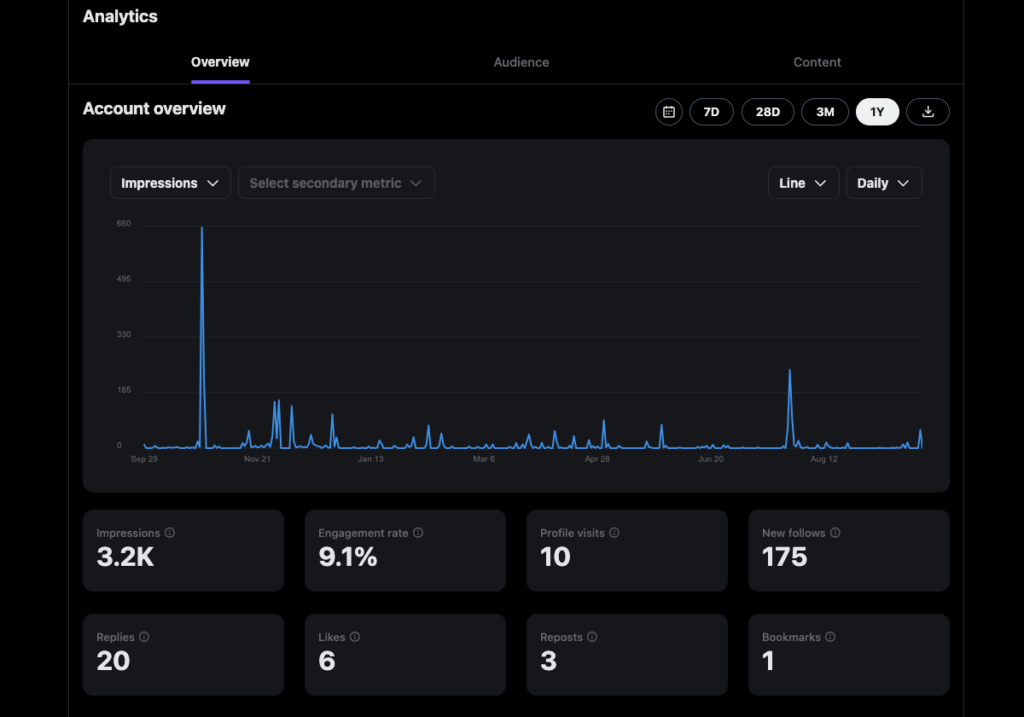
How To Analyze a Twitter Account: 3 Third-Party Analytics Tools
One of the downsides of Twitter or X Analytics is that you can’t monitor another user’s profile. So, how do you analyze a Twitter account to understand what they’re doing right? Several third-party services let you do this. Here are three services you can use to track your competitors’ actions on this platform.

1. Get Detailed Follower Reports With Audiense
If you want to examine another Twitter user’s follower base more closely, use Audiense. It is a third-party tool that specializes in studying target audiences. It lets you add third-party accounts, i.e., profiles you don’t manage.
This tool shows the following data sets on a single dashboard:
- New Followers
- Recently Followed
- Recent Unfollows
- Languages
- Countries
- Gender
- Common Following
- Common Followers
- Following bio Tag Cloud
- Followers Bio Tag Cloud
Open any metric to take a closer look at the Twitter users. For instance, if you check out the New Followers page, you can see all their new followers. It shows you their display name, username, bio, number of followers, following tweets, and last tweet. You can see the account age, i.e., when the user joined the platform.
This data makes it easier to identify whether the followers are fake or real. You can also compare their content and marketing strategies to see how they impact follower growth.
2. Track Your Competition With Sprout Social
If you want a third-party tool that focuses on various metrics, try Sprout Social. It comes with a competitors report, which is handy for comparing your metrics with other users and brands.
- The summary section displays your follower average with other accounts. Similarly, you can see the average engagement rate and engagement metrics per post.
- It shows the number of followers your competitors have and the increase in follower count over a specific period. You can see the percentage and net growth to understand their performance on X.
- It highlights how often other profiles publish and whether they include videos, photos, and links.
- It shows your competitor’s tweets with the highest engagement metrics. Each top tweet shows engagement, comments, shares, and reaction metrics.
- The profile tab gives an overview of your profile and where you stand against your competition.
3. Understand Other Profiles Content Strategies With HootSuite
Hootsuite is another all-in-one third-party tool to help you monitor other Twitter users. You can learn more about your competitor’s content strategies on this social media platform, as highlighted below:
- See any Twitter user’s top-performing post using various metrics as the benchmark. It highlights the differences between your numbers and your competitors. Also, you can look at their lowest-performing tweet to understand what you should avoid.
- Measure the performance impact of each type of tweet based on multiple metrics. As usual, you can compare these figures against yours to understand how to improve.
- Track which hashtags they use regularly and how these special phrases perform. You can also see how many times they use a specific hashtag.
This third-party tool lets you create benchmarking reports with your competitor’s data. This highlights the differences between you and other users.
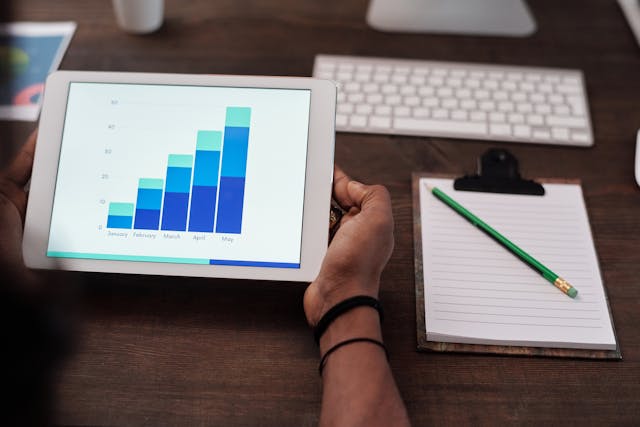
Follow Conversations With These 2 Twitter Sentiment Analyzer Tools
Twitter sentiment analyzer tools are essential as they help monitor what people say about you on this platform. Are the conversations positive, or are they primarily negative? You can understand the reasons behind these expressions by analyzing their posts.
You’ll uncover helpful feedback to improve your offerings by listening to these conversations.
Also, these tools make it easy to track people’s sentiments about your competitors. Is their customer base unhappy because contacting their customer support is becoming harder? You can get information like this with an X sentiment analysis tool.
The following sentiment analyzer tools are powerful monitoring tools for learning more about your audience and competition:
- Sprout Social: Sprout Social goes through more than 600 million messages, which helps it become better at understanding user sentiment. Along with its OpenAI integration, this tool provides a sentiment analysis summary based on the query you’re tracking. It categorizes these conversations so that you get all the information you need at a glance. Also, the smart inbox makes it easy to respond to anyone who sends a direct message (DM).
- Mentionlytics: Mentionlytics is another excellent third-party tool for sentiment analysis. A graph highlights the change in people’s impression of you over time. You can create a sample report of multiple positive and negative replies about your brand on Twitter. It also comes with an AI sentiment analysis tool, which provides additional classifications such as joy, fear, sadness, and anger.

Grok AI: A News Analyzer Twitter
According to the Pew Research Center, 65% of U.S. Twitter users visit the platform to read about the news. However, you may not have the time to go through what’s happening on X, aka Twitter. This is where the news analyzer Twitter tool is handy for following the news on the platform.
If you have X Premium or Premium+, you can use Grok, the social media network’s AI-powered chatbot. One of the chatbot’s features is its ability to summarize the news, as highlighted below:
- If you’re using the web version, you’ll see an Explore card on the right side of your screen. It contains the headlines of what’s trending on the platform. You can open any news story to see relevant posts about the topic. Similarly, you can left-click the three-dot button next to the search bar and select Trend History. This shows you how things evolved.
- The Explore tab has a News section highlighting what’s trending near you. You can enable Fun Mode on Grok, after which the chatbot generates a parody of the real news. Go to the Explore page, left-click the gear icon, and select Show Me Funny Grok Stories to enable this feature.
- You can also ask Grok AI directly via chat. The chatbot can access the platform’s database and summarize the latest news stories.
Third-party services like Trends24 and iamrohit also track the latest trends. However, they don’t provide a summary like Grok.

FAQ on Using Built-In and Third-Party Tools To Analyze Twitter
In this section, there are answers to questions about X analyzer tools after learning about these services.
Why should I use a Twitter Analyzer?
You should use a Twitter Analyzer for the following reasons:
• Monitor how well your posts are performing to see how you can improve.
• Compare your metrics with those of your competitors to understand where you stand on X.
• Identify what works well with your X target audience and produce more of the same.
• Discover what your followers dislike and discard these strategies.
• Evaluate the effectiveness of your Twitter content and marketing strategies.
Can you use Twitter Analytics without X Premium?
Yes, you can still use Twitter Analytics without X Premium. However, you can only see the engagement metrics for each post. If you want to see your performance on X over a specific period, use a third-party tool. You can always get X Premium and use the built-in X or Twitter Analytics tool.
What’s the difference between post analytics and X analytics on Twitter?
These are the differences between post analytics and X Analytics on Twitter:
• Post analytics only shows engagement metrics, including likes, bookmarks, replies, detail expands, and profile visits. X Analytics shows engagement metrics, audience demographics, and other valuable data points.
• You can only see a single tweet’s post analytics. On the other hand, X Analytics shows the data for a specified period.
Use TweetDelete To Analyze Your Older Tweets and Delete Them
An X analyzer analyzes your or your competitor’s Twitter profile in-depth. With this data, you can develop the right solutions to get the best results from your efforts on X.
Do you know 100% what’s on your Twitter profile? The only way to know for sure is to analyze your account page. If there are controversial, offensive, hateful, or insensitive tweets, they will affect your growth metrics.
People will not engage with your posts, reducing your reach. They may also block or report your posts, reducing the number of users who see your content.
With TweetDelete, you can erase any number of posts quickly. Scan your profile based on keywords, tweet type, date range, and hashtags. Use our automation service, i.e., the auto-delete tweets task, to remove unwanted posts. Or, make the most of the mass-delete tweets utility and remove thousands of tweets quickly. It can also erase your likes via the unlike tweets service.
Use TweetDelete as a Twitter analyzer for your profile, and only keep tweets that show you in the best light!










