Posting regularly on X, formerly Twitter, is essential, given how short a tweet’s lifespan is on the platform. It becomes harder to grow your following when you don’t show up on this social network daily. Fortunately, you can make content creation more manageable with Twitter auto post.
This tool ensures your tweets pop up in your followers’ feeds in a timely manner, helping your account grow even when you’re offline. X allows users to automate certain activities, and publishing posts is one of them.
If you’re curious about this utility and want to use it, this guide will walk you through the entire process.

Table of Contents
Twitter Auto Post: Can You Schedule Your Tweets on X?
This may come as a surprise to you, but X has an in-built automatic post feature. The platform calls this utility scheduled posts. It allows you to queue up a list of tweets and publish them as per your preferences. You can include visual media like photos, GIFs, and videos. Plus, you can schedule auto posts to Twitter 18 months in advance.
If you want to use this feature, you must know it is only available on desktop and mobile browsers. Therefore, you won’t see the schedule utility in the Android and iOS apps. The following section explains how to auto post on Twitter using X’s scheduled posts feature:
- Paste www.x.com on a desktop browser and go to your homepage.
- There is a Post button on the quick navigation panel on the left. Click it to open the Post Composer pop-up. Alternatively, you can use the Post Composer on top of your feed, which has the text — What Is Happening?
- Type your tweet’s content in this box. Include media files and emojis if relevant to your post.
- You’ll see an icon with a calendar and a clock in the Post Composer box. This is the schedule post button. Left-click it to change when you want to publish the tweet.
- Choose the date and time to post the tweet from your account automatically. Select Confirm to save your preferences. This will change the Post button to Schedule.
- Left-click Schedule after you complete composing your tweet.
You can auto-post multiple tweets at different times with this feature. However, X doesn’t allow you to schedule Twitter threads. You’ll need to use a third-party app to automate posting a series of tweets.
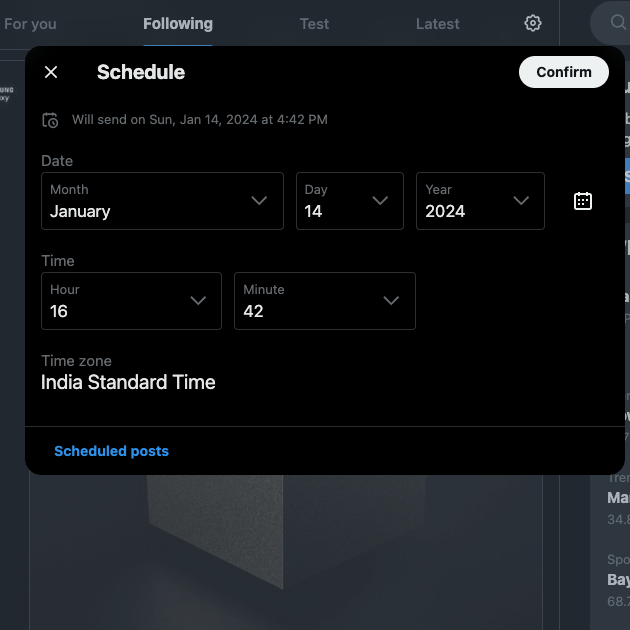
How to Auto Post From Facebook to Twitter: Can You Still Cross Post?
Posting simultaneously on multiple social media platforms is a great way to make your content visible to a larger audience. It also helps you save time, especially when doing it manually.
You start searching for guides on how to auto post from Facebook to Twitter, and you’ll notice a huge issue. Most of the solutions in the guide no longer work. Why? Well, there were several free cross-posting tools for various social networks. However, the majority of the ones that support X no longer work, nor do they exist. Why? Twitter, now X, changed its application protocol interface (API) pricing.
Also, there was a way to link your Facebook and X accounts. You need to go to Twitter’s page on Facebook to connect your profile. However, this feature no longer exists on Meta’s social network.
Fortunately, some paid third-party apps allow you to cross-post on Facebook and X. One such tool is Buffer, a powerful social media management tool. You can connect up to three social accounts as a free user. It also allows you to customize the post for each social platform.
However, due to a limitation on Facebook, you need to have a Facebook group or page to use this feature.
Another third-party tool you can use is IFTTT, an automation service. It contains several applets to execute various actions on the platform. For example, one applet will post a tweet every time you upload an image on Facebook. There is a tool to publish your posts from Facebook as tweets. You can also post tweets to inform users about your status updates on Facebook.
You can also try Hootsuite, which has a cross-posting feature. Like other tools in this guide, you’ll need a subscription.

Is It Possible to Auto Post From Instagram to Twitter?
Although Instagram focuses mainly on visual content, there are times when you’ll want to share the same post on X. For instance, it can be an update, informing your followers about the change in posting schedule. Or, you want to promote your Instagram account on X. Can you still auto post from Instagram to Twitter?
Until 2023, there was a way to connect your Twitter account from the Instagram app. Meta’s social networking service had this feature in the Sharing To Other Apps section. However, you’ll no longer see this option when you visit this menu. Instead, Instagram only allows you to link to another Facebook or Instagram account.
This means you’ll have to share your post on Instagram to X manually, right? Well, the good news is that there are still third-party apps you can rely on for automation between these platforms.
As highlighted earlier, Buffer can be your go-to tool, as you can use it to connect multiple Twitter profiles. However, you have to do the following for this function to work:
- You have a creator or business account on Instagram.
- You linked your Instagram account to a page on Facebook, where you have admin permissions.
If you don’t meet these requirements, Buffer won’t work as intended.
You can also try IFTTT’s applets, but remember, you must be a Pro subscriber to use this service. There is an applet to post your video from Instagram to X when you use #Twitter. You can also customize the hashtag depending on what’s trending on Twitter.
When you upload photos on Meta’s social network, an applet will do the same on X. The benefit is that it will appear as an image, not a link to your Instagram post.
Twitch Auto Post to Twitter: Sharing Your Stream to a New Audience
When you go live on Twitch, you want all your followers to know you started your stream. Or, you want to automatically share a tweet whenever you clip a section of your stream. Is there a Twitch auto post to Twitter feature on this streaming service?
There is a way to connect your Twitch account with your profile on X, as highlighted below:
- Open Twitch on a desktop browser and sign in to your account.
- Left-click your profile photo on the top right corner and select Settings.
- Open the Connections tab and locate Twitter. Left-click the Connect button to link your Twitch account with X.
Unfortunately, this doesn’t function as a Twitter auto poster. Instead, it makes sharing your clips or stream to X easier.
Mix It Up, a free streaming bot for Twitch users, had a feature to auto-post on X. However, the developers of this tool removed this function due to changes in Twitter API pricing.
One workaround is to create an X application key. However, if you go this route, X will suspend your account as it goes against their developer policy.
It’s a good thing IFTTT is still around, as several applets offer various features and functions. You can post a tweet automatically when your Twitch channel is streaming. There are applets to share your Twitch broadcast as a post on X.
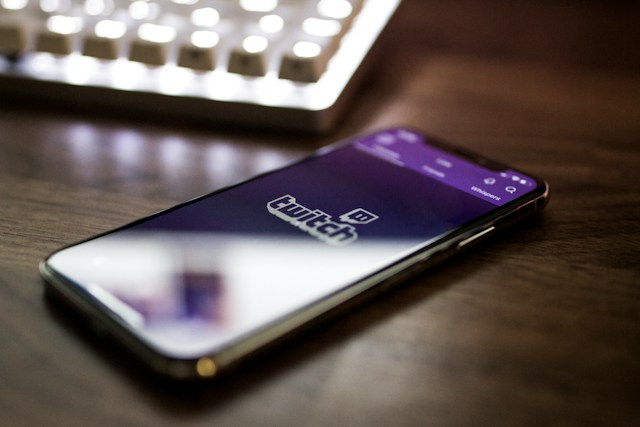
Auto Post to Twitter From WordPress: Integrating X to Your Website
When you publish a blog on your WordPress website, sharing it with as many social networks as possible is essential. This is an easy way to generate traffic for your new blog post, which can improve its search engine ranking. Or, you are launching a new product or service and want your customers to know about it.
How to auto post to Twitter from WordPress so that you can promote what’s going on in your website? Luckily, you don’t have to rely on third-party apps outside the platform to do all the work. There are several plugins, both free and paid, to automate posting on X.
XPoster is a freemium plugin with all the features you’ll ever need. This tool changed its name from WP to Twitter, probably in response to Twitter rebranding itself as X.
As a free user, any tags you use in a post can become a hashtag on X. It supports Google Analytics to measure the impact of tweeting on Twitter. You don’t have to worry about hitting the rate limits, as this plugin has several guardrails.
If you go for the premium plan, you can choose when to publish the post from WordPress to X. You can include alt text in the images you upload on Twitter.
Another option is Uncanny Automator, which posts tweets on X. Every time you do anything specific on your WordPress website, this plugin will update your followers on Twitter.
Due to X’s API pricing changes, you can only publish five posts with a single license daily. While these tools help automate posting, if you’re looking to automatically delete all tweets, you’ll need a separate service like TweetDelete or similar.
There’s also SchedulePress to share your WordPress updates on X automatically. But you’ll need to join the Individual plan as a bare minimum to use this feature.
H2: 5 Tips About Auto Posting on X You Must Know as a Creator or Brand
While X doesn’t mind your profile auto posting on Twitter, you must remember a few things. They will prevent the social network from shadow-banning or suspending your account. Here are five tips you must know when using any auto-posting service:
- Never publish automated posts when you encounter a trending topic on Twitter: Sometimes, the platform may assume you’re trying to game the algorithm using unfair methods. Or, it will think you’re trying to manipulate the latest trends via automation.
- Always ensure you only share safe links on X when using an automated tweeting service: If the URLs direct users to suspicious or malicious websites, Twitter will take action against your account.
- You must use the correct tags on X if your tweets contain sensitive media: The social network can decrease your post’s reach or permanently mark all media you upload as sensitive content.
- The posts shouldn’t contain profanity when they go live: However, you can include such content in a reply if the user makes it clear they don’t mind these comments.
- Ensure there’s no private information about your followers or any other user in your automated posts: Remember to review your Twitch clips and scrub this data from your videos. However, X does allow you to include personal information if the person in the clip gives you explicit authorization.
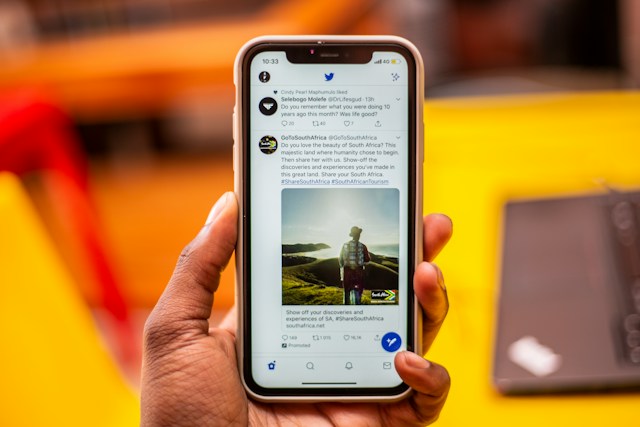
Use TweetDelete To Catch Automated Posts That Can Damage Your Credibility
X’s in-built auto post feature is an excellent scheduling tool for queuing multiple posts over a calendar year. If this function doesn’t meet your requirements, try Buffer. It comes with several advanced features to automate what you do on X.
One of the problems with Twitter automation is that people’s opinions about a topic change with time. For instance, you queue a tweet about a specific music event 30 days in advance. Everyone is quite happy about the lineup. However, the organizers canceled the event on the 30th day. As a result, people are unhappy.
If you don’t stop the automated post, it will appear insensitive or offensive. This will attract backlash, which can affect your online reputation significantly.
Similarly, several automated posts may go against X’s rules. To ensure zero account suspension risk, you must delete these tweets quickly. Unfortunately, you can only remove one post per action on Twitter. You can immediately bulk-delete tweets with a few taps with TweetDelete.
There’s the auto-delete utility, which targets specific Twitter posts. When deciding which tweets to remove, you choose what Twitter keywords and hashtags it should look for. Also, set a date range and delete your older posts without stress.
Join TweetDelete today so you can use any Twitter auto-post service without any issues!










