There are images on Twitter, now X, that make you wonder where it came from and whether it is real. If there’s a product in the photo, you’ll want to know what it is and where you can get it. Most of the time, when users include images in their posts, you can’t get this information. One option is to go through the replies, but you must cross-check what people say for accuracy. Fortunately, you don’t have to resort to unreliable techniques if you know how to perform a Twitter reverse image search.
And that’s why you’re here: to learn various methods to look up photos on X. This article sheds light on these techniques and explains why you should use them.
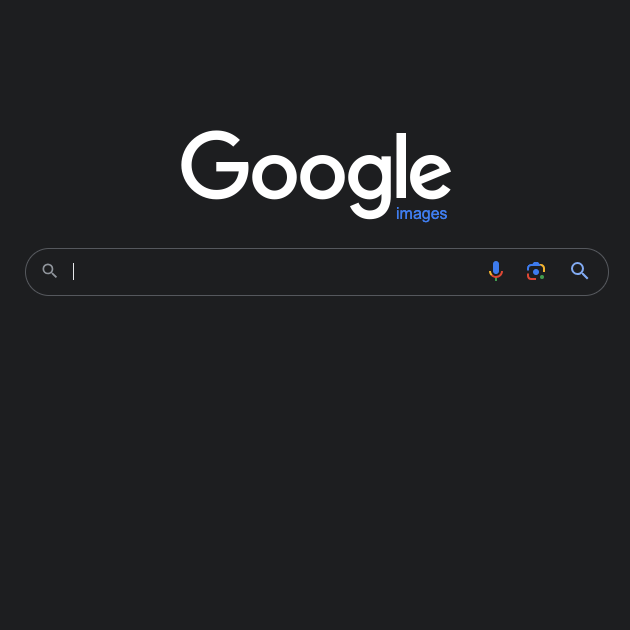
Table of Contents
What Is Reverse Image Search?
If this is your first time hearing about this, you’ll want to know what reverse image search is. It is a technique where you look for photos online, but rather than using keywords, you use pictures. To understand the difference, think about how you use Google to find things on the internet. You use specific words or phrases to get results that match what you’re looking for. You share the photo with the search engine in a reverse photo search. It treats the image as a keyword and then finds results that are an exact match or look similar.
With this technique, you don’t have to think about what search term you should use. This translates into an improvement in the accuracy of the results.

Why Should You Do a Twitter Reverse Image Search?
What are the advantages of using reverse photo search on Twitter? Sure, it shows similar photos, but how does it help you in any way? Below are five reasons highlighting why you should use this technique on X.
1. Discover the Origins Behind the Image
You want to upload an image with your tweet from your smartphone. But you can’t recall how it ended up on your device. Did you download it from somewhere, or did someone send it to you? Well, with a reverse image search on Twitter, you can learn about the image’s origins.
You may not get your answer in the first search, but it will act as a solid starting point. The deeper you go into the rabbit hole, the closer you’ll get and eventually reach the source.
Why is this important? Well, it can stop you from accidentally sharing another photographer or artist’s work without crediting them.
2. Verify if the Profile Is Fake
Bad actors use fake profiles on X to mislead unsuspecting users for personal or financial gain. They impersonate popular figures or use photos of real people they can find online to make their accounts look authentic.
You can verify if this is the case with an X reverse picture search. Let’s say you find several images matching a Twitter user’s photo. Does the person use a different name when the reverse image search on Twitter indicates otherwise? This can be a red flag, which means the account is fake. If the user also sends you suspicious links, it’s safe to say the profile belongs to a bad actor.
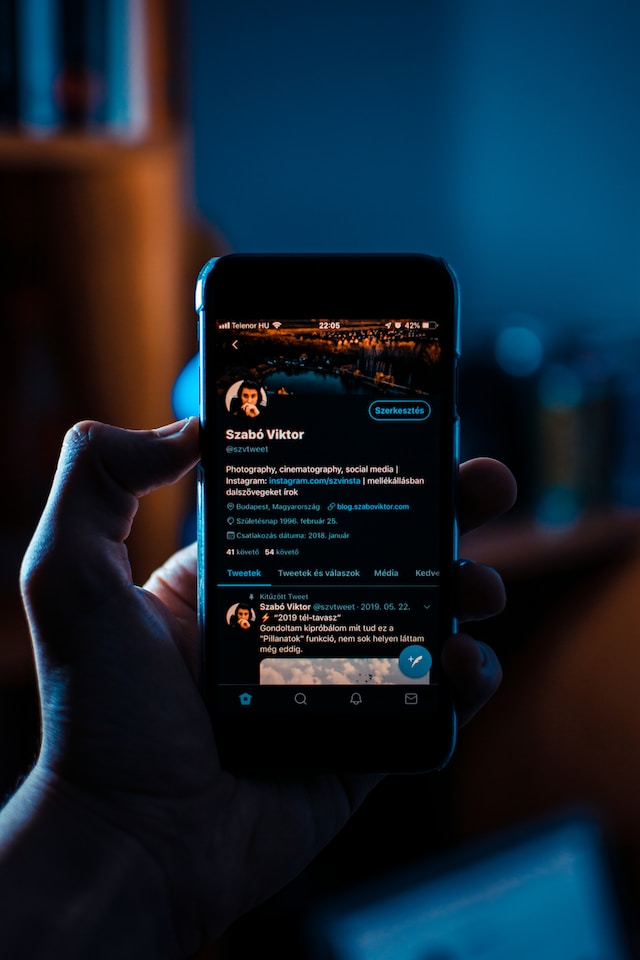
3. Search for Locations, Products, and Objects
A user posts a travel photo on Twitter without specifying the location or providing any other details. With reverse image search, you don’t need the person to give you any information. The search engine will show similar photos and their location in the search results.
Similarly, this is a handy way to learn more about the products in a photo. For example, the subject in the image is wearing jewelry, which you’re seeing for the first time. You are curious about it and want to learn more. With a reverse photo search, you’ll get results showing which stores sell the same jewelry. This works with almost any product or object you can imagine. In other words, it’s like Shazam for images.
4. Check for Unauthorized Use
If you create content, you want to ensure people don’t plagiarize your work. Let’s say you’re a photographer, and you add watermarks to prevent this from happening. People can still crop the watermark or find ways to remove it from their photos.
When you reverse image search your pictures, you can see who uses your content without permission. You can ask them to take it down or give you credit.

What Is the Best Reverse Image Search for Twitter?
You’ll want to know what is the best reverse image search for Twitter, as several tools are available. Each one claims to work wonders and give you accurate results. So, which one should you choose? Below is a list of X’s best reverse search tools for photos.
1. Use Search This Image To Find Photos Without Leaving Twitter
Although X doesn’t have a specific tool, this doesn’t mean you’ve to look for something outside the platform. Search This Image is a bot on Twitter for reverse-searching pictures. It uses Google to look for the photo and shows you several results. Here’s how to use this bot to reverse look up images on X:
- Using Twitter’s search engine, look for the following account: @SearchThisImage. Open the bot’s profile page and follow it.
- Open any post (formerly tweet) that contains an image. In the Reply box, mention the Twitter bot by its username and post it as a comment.
- Wait for the bot to reply to your comment. You’ll receive a notification when this happens.
- Open the link in the bot’s reply to see the results from the image search. The link redirects you to the bot’s official website.
One downside of using this bot is that it has to stick with the monthly rate limit. If it exceeds this threshold, the bot won’t reply when you mention it in a comment.
2. Social Catfish Comes With a Reverse Image Lookup Tool
Social Catfish will satisfy all your requirements if you want a powerful reverse photo search tool. It is relatively simple to use and will give you accurate results quickly. This tool doesn’t only rely on Google Images to search for photos. Instead, it depends on its proprietary technology and the photo’s metadata, which contains extensive information about the image. You can use this image lookup tool by following the instructions below:
- Go to Social Catfish’s website, i.e., www.socialcatfish.com.
- You’ll see the search field as soon as you open the page. Click the Image tab to open the photo search tool.
- There are two ways to look for images on this website:
- Paste the link to the tweet containing the image.
- Download the image and upload it to the platform.
- If you provide a link, you need to click the Search button.
- When you upload the photo, it will search for the image automatically.
The tool will take a while to generate the report about the photo lookup. It will tell you the number of matches once it completes the reverse search process. However, you have to be a subscriber to access the report.
The benefit of paying for this service is that it removes all search limits. It also keeps track of your search history, ensuring you can always return to take a second look.
3. Go Through Billions of Images with TinEye
If you don’t want to use Social Catfish, as it is a subscription service, you should try TinEye. If you don’t use it commercially, it is another free image search tool. Otherwise, you’ll have to opt for TinEye’s API.
Due to this reason, this tool is perfect for finding images on X. Use this guide to learn how to reverse search photos you come across on X:
- Locate the X post that contains the image you want to search on a desktop browser.
- Right-click the picture, and a dropdown list will appear. Select Open Image In A New Tab.
- Copy the picture’s URL from the browser’s address bar.
- Go to www.tineye.com and paste the URL in the search field.
- Click the search button, which is a magnifying glass, to look for the image.
It will go through its database and give you a list of all the websites that contain the photo.
4. Try Google Images’ Extensive Database
If you want a reverse image search engine you know about, look no further than Google Images. Given its extensive resources, there is a high probability you’ll find what you’re searching for. This site uses Google Lens, a technology it uses for image recognition. Here’s a step-by-step breakdown of how to use this feature on your device to search for images on X:
Desktop Browser: Method 1
- Open this Google image search link on a browser.
- In the search bar, you’ll find a multi-colored camera button. This is the Google Lens icon. Click it to open Google Lens on your desktop browser.
- On a new tab, navigate to the post containing the image. Right-click and open the photo in a separate tab.
- Copy and paste the image’s URL into the Google Lens search bar. Click Search to proceed.
Desktop Browser: Method 2
- Once you locate the image on X, right-click to view the dropdown list.
- Select Search Image With Google to do a reverse search within X itself.
Android or iOS device
- Visit the post with the image and take a screenshot of the media.
- Open Google Lens on your device. It opens the Search tab by default.
- Select the screenshot from your gallery.
- The app will scan the photo and highlight sections within the picture. Tap the highlighted areas to see the results from the reverse search.
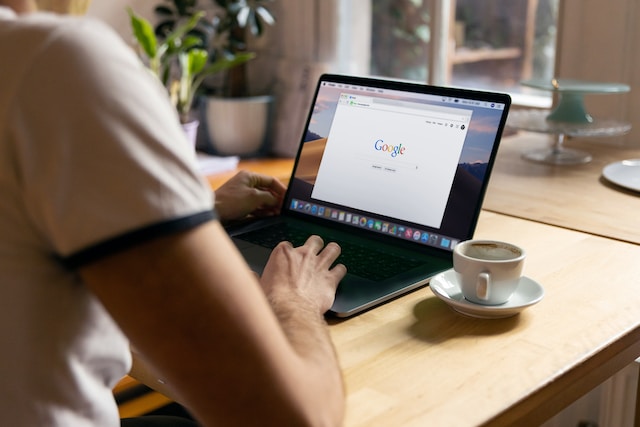
Key Takeaways on Reverse Searching Images on Twitter
Reverse photo search will help you find similar images on the internet. It can help you in the following ways when you use one of the tools mentioned above:
- Find out whether the account belongs to a bad actor.
- Look for the source or creator.
- Learn about the products, locations, and objects in the image.
- Make sure no one else is using your original photos.
Are there images in your posts that you don’t have permission to share or use on X? This can happen if you don’t know the source. You must delete these posts, as the creator can find you via a Twitter reverse image search. With TweetDelete, you can quickly locate these tweets, even if you don’t remember the exact dates. It doesn’t matter how old the posts are; this tool can find any tweet on your profile. With its bulk-delete feature, you can remove these tweets quickly. If you want to be on the safer side, you can always use its auto-delete feature to clear posts periodically. Ensure there are no tweets with unauthorized images on your profile by using TweetDelete today!










