X, formerly Twitter’s interface, feels cluttered because of all the elements trying to get your attention simultaneously. One specific sore spot for several users is the Twitter You Might Like section on the social media network. The platform uses this space to recommend profiles to follow, as you may find their posts interesting. It also shows tweets from accounts you don’t follow, as it may align with your interests.
If you don’t like these suggestions or want to clean up the interface, can you do something about it? This article explores this topic to help you understand why X is recommending specific accounts. It shows you different ways to change what you see in this card. Also, it explains how you can hide this element while you browse X on a desktop browser.

Table of Contents
How Does X Suggest Accounts To Follow in the Twitter You Might Like Section?
When you see the accounts in the you might like Twitter card, you’ll notice two things:
- Some of the profiles are relevant to your interests
- Others seem random
How does X determine what it should show you on this card? This section uses X’s algorithm and relies on the following factors to make recommendations:
- If a person you know uploads their contact list to X, the platform will suggest their profile.
- Accounts that run Follower Ads on Twitter will also appear in this region. These profiles want to increase their follower count and use advertisements to boost their reach. Depending on your interests, X will show relevant promoted profiles.
- Twitter also closely observes the following activities on the social media platform to recommend accounts:
- The profiles you check out
- The posts you open
- People you follow
- Content of your posts
- X uses your location data to understand which profiles should appear in the You Might Like card. In other words, it uses your current address, i.e., city and country. This is why the recommendations change as you travel to different places.
- X can track your activities on external websites depending on your Data Sharing and Personalization settings. It can use this information to customize who to show in your feed.
This is how X finds relevant accounts depending on your activities and interests. It is similar to the Who To Follow card, which shows relevant profiles to add to your network on Twitter.

How Does X Determine What Tweets To Show Under You Might Like?
Originally, the posts, formerly tweets, that appear in your timeline follow the reverse chronological order. In other words, you see the latest posts first, followed by the older ones. Twitter, now X, introduced a significant change to what people see in their timelines in 2015. First, the platform tested ‘While You Were Away.’ This feature showed you important discussions that took place when you were offline from X.
In 2016, the platform expanded this feature and introduced the algorithmic feed. In the new timeline, the social media network recommends tweets to users. Twitter suggests personalized content to people using some of the following parameters:
- The user activity of people the platform considers is similar to yours.
- Topics you find interesting based on your activity on the social media network.
- Tweets you engage with while using X on your device.
One of the goals of these changes was to make it easier for people new to X to follow conversations.
After Elon Musk bought Twitter, he introduced another significant change to the timeline. It split the feeds into two: For You and Following. The Following timeline shows tweets from only people you follow in reverse chronological order.
In the For You feed, you’ll see posts from users you follow on X. Also, it shows you tweets from people who are not a part of your following list. In other words, the platform uses its algorithm to power this timeline. It uses the following signals to determine what to show in your feed:
- Posts you interact with on the social media platform.
- The tweets people in your network engage with regularly.
- All the topics and profiles you follow on X.
- Which other accounts do the users in your network follow on Twitter?
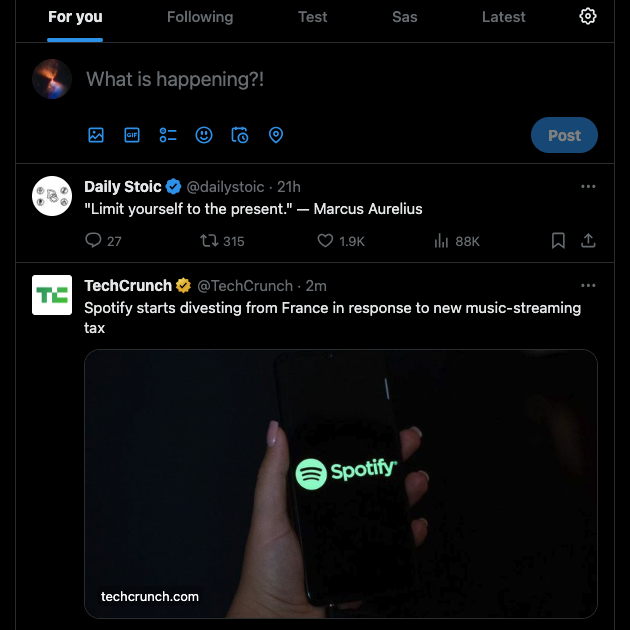
How To Turn Off You Might Like on Twitter: 3 Easy Fixes
One night, you did a deep dive into a specific topic, as it was interesting at that time. After satisfying your itch to learn more about the subject, you move on to something else. However, X still assumes you like profiles that post a particular type of content and starts to recommend them. Or, the For You feed is now full of tweets about the specific topic, even though it is irrelevant. How to turn off You Might Like on Twitter if you don’t want to see some profiles in your feed?
Unfortunately, you cannot remove the suggestions from your feed as you use X. However, there are workarounds to hide specific recommendations, as highlighted below.
1. Mute Accounts You Don’t Like or Don’t Want To Follow
X provides the mute feature, which ensures you don’t get push notifications from specific keywords and accounts. Also, there won’t be any email notifications about this person’s activity. Think of it as a way to unfollow a user without unfollowing them. You will no longer see their posts in your timeline when you mute a profile. Also, the platform won’t recommend the account, which is a win-win situation from every angle. This feature is handy if you’re following someone you know but don’t want to block or unfollow them. If you want to remove You Might Like recommendations for specific accounts, here’s how to mute these profiles:
- Tap the user’s profile photo when you see a post from an account that doesn’t align with your interests. Alternatively, use X’s search utility to look for the account that doesn’t align with your interests.
- Tap the three-dot icon after you go to the user’s profile page.
- Select Mute in the dropdown menu.
You need to do this manually for each profile.
2. Let X Know What Tweets You Don’t Find Interesting in the Algorithmic Feed
When Twitter used to recommend posts in your timeline, they appeared with the You Might Like banner. However, this is no longer the case in the current version of X. The platform recommends posts but doesn’t highlight if they’re from someone you follow.
Fortunately, the social media platform does allow you to control, to a certain extent, what appears in your feed. How does it know what you find interesting in your timeline? For starters, don’t engage with subpar content when they appear in your feed. This also means expanding the tweet to see its entire content.
Also, you need to do one more thing when you see a post you find irrelevant in your feed:
- Tap the three-dot icon on the post. You’ll find it in the top right section of the post.
- Select Not Interested In You Might Like. This message appears: We Won’t Suggest This Topic Anymore. You can also select Not Interested In This Post.
This way, X’s algorithm will have clarity on what you like and dislike. The more tweets you mark as uninterested, the more the platform’s suggestions will improve. Another way to shape your feed is to delete all likes Twitter has associated with your account, which can signal a reset of your preferences.
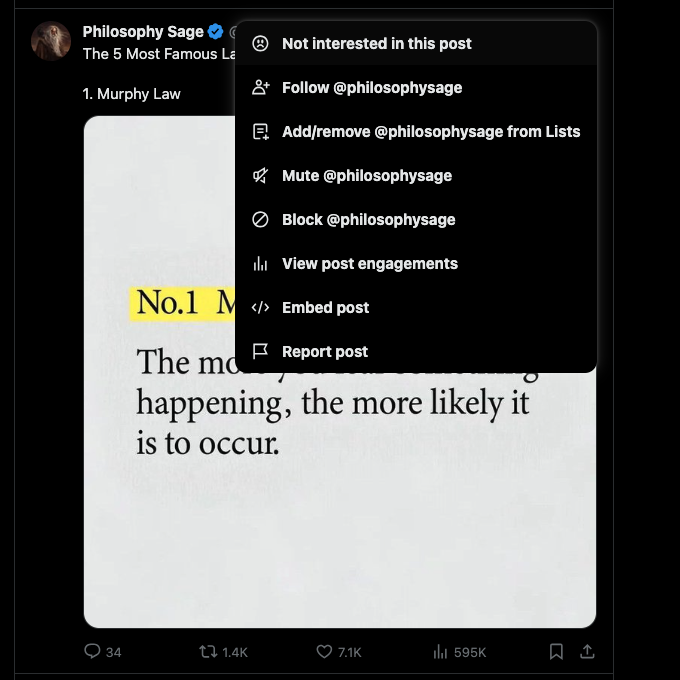
3. Unfollow Topics and Interests Associated With Your Account
As highlighted earlier, Twitter uses the topics you follow on the platform to understand what you find interesting. Similarly, it also learns about your interests as you use the social media network.
X allows you to change these parameters from the privacy settings page, affecting what appears in your timeline. Here’s a guide explaining where to look to transform your feed so that it aligns with your interests:
Note: You must do this from a desktop browser, as the mobile app may not have certain settings.
- From the quick navigation menu, go to Settings and Support. To view this option, you’ll need to select More from the same menu on desktop browsers.
- Left-click Settings and Privacy and select Privacy and Safety.
- Open the Content You See menu in the Your X Activity section.
- Select Topics to see all the topics you followed while using X.
- Hover your mouse over the Following button next to the topic. The text will change to Unfollow. Click it to stop following a specific topic.
- Select the topic you just unfollowed to view all the relevant posts.
- On top of your screen, you’ll see two options: Not Interested and Follow. Select Not Interested to add the topic to your Not Interested list.
- Repeat steps 5 – 7 until you’re happy with all the topics you’re following.
- Go back from the Topics page to the Content You See section.
- Left-click Interests to see what X thinks is interesting to you.
- Click the checkbox next to the topic to let Twitter know you don’t find it interesting.
After you make these changes, you may not see a sudden change in your timeline. Wait for a while, and X will update your feed.
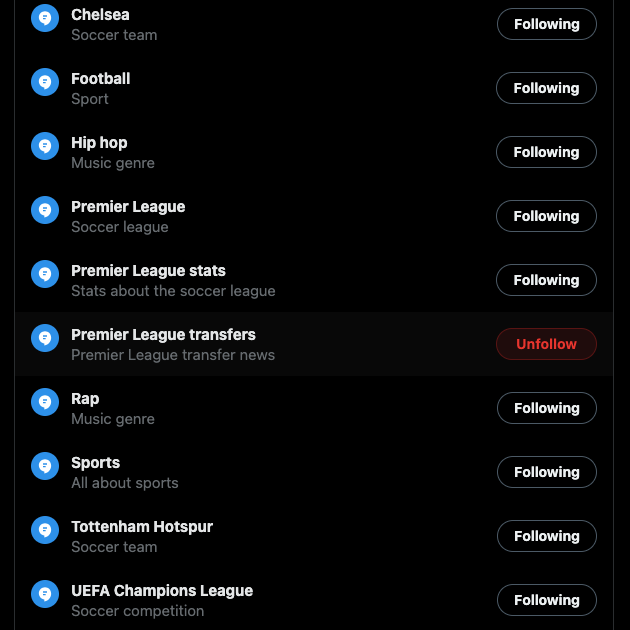
TweetDelete Can Help Increase Your Profile’s Reach
Try the tips in this article to see how the posts that appear in your timeline change. It may not work immediately, as X’s algorithm needs to adapt to your new suggestions.
On a similar note, what you post on X determines whether the platform will recommend your tweets to other users. If several people mark your tweets as spam or mute your profile, it will affect your account’s reach.
As a result, you will find it harder to gain traction. This happens if:
- There was a sudden change in the content of your tweets.
- You publish hundreds of posts, cluttering up the feeds of your followers.
- You lost access to your account, and a bad actor posted hundreds of tweets.
- Several recent posts contain multiple links to external websites.
Also, X will stop recommending your profile and tweets if your posts break its rules.
You can remove all these posts to start fresh with your followers. However, X doesn’t offer any mass-delete feature. With TweetDelete, you can remove thousands of posts with the bulk-delete tweets tool. There is a custom filter to help you locate specific tweets in your profile. Also, with the auto-delete utility, you can easily remove posts with certain words and hashtags. This way, there’s still a chance the Twitter You Might Like section will show your posts, increasing your reach.
Use TweetDelete to ensure your profile only contains posts that:
- Don’t break X’s rules and policies.
- Don’t fall into the spam category.
- Don’t break X’s rules and policies.
- Don’t fall into the spam category.
Get started today and clean your Twitter timeline!










