Reposting, aka retweeting, is an excellent way to share quality content you find on X, formerly Twitter, with your followers. However, there will be times when you wish you hadn’t tapped the repost button on certain posts for various reasons. How do you undo repost on X so your shared tweet isn’t visible on your profile page?
This article covers this topic in-depth, so head to the next section to learn how to remove retweets.

Table of Contents
How To Undo a Repost on X: Deleting Retweets and Quote Tweets
Repost shares the original tweet, which appears in your followers’ feeds. The good news is that you can remove retweets quickly. Here’s how to undo a repost on X:
- Go to X on your device, like a desktop browser or the official app.
- If you’re an app user, tap the button with your X profile picture on the top left corner. On the desktop browser, left-click the Profile option to open your X account page.
- Look for the repost in the Posts tab on your profile page.
- Below the repost, you’ll see a green retweet icon. It looks like two arrows following each other in a square. Tap this button, and a menu will appear on your screen.
- Left-click Undo Repost and the platform will remove the tweet from your profile page.
You must manually repeat steps 3 – 5 for each repost.
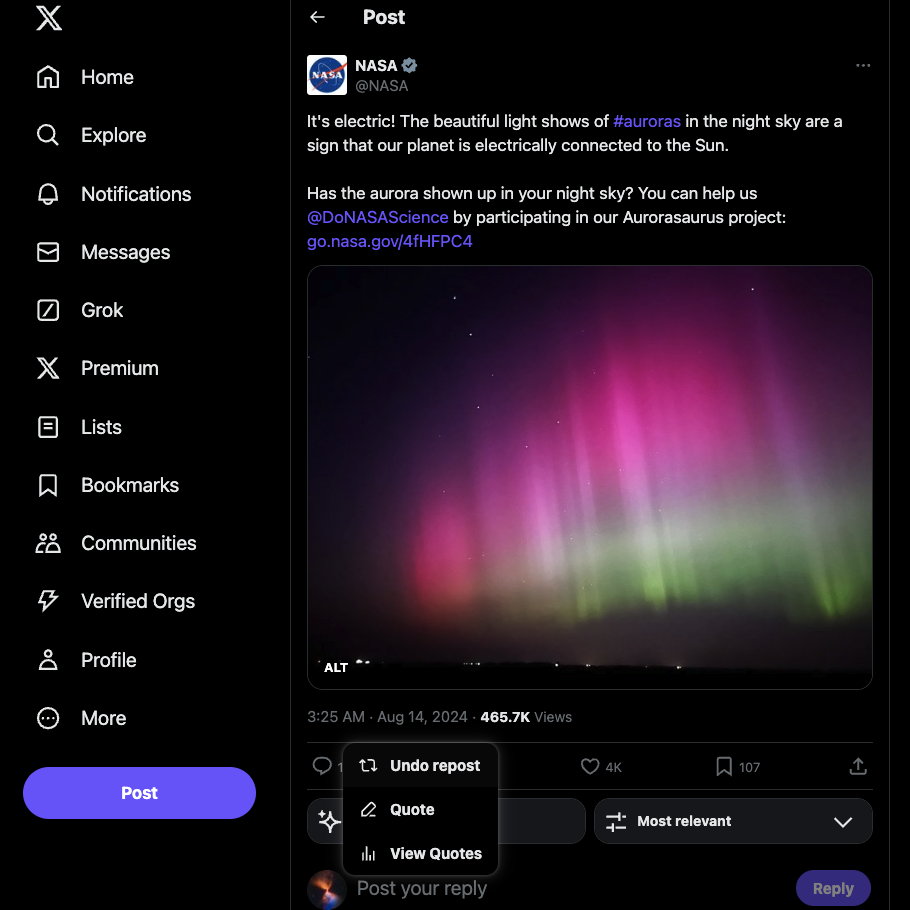
How To Undo Quote Posts on X: Removing Shared Tweets With Your Opinions
A quote post includes sharing the other user’s tweet and your opinions. Use this guide on how to undo quote posts on X:
- Sign in to your X account and go to your profile page. Select Profile from the left-sided side panel because the desktop browser already shows this menu. Although the app hides this panel, you can make it visible by tapping the button with your X profile picture. Press the Profile option in the side panel.
- Scroll through the tweets in the Posts tab to find the repost.
- Left-click the overflow or the three-dot button to see the post’s drop-down menu.
- Select the Delete option, and a warning popup will appear on your device. Left-click the Delete button one more time to permanently delete the quote post.
If you need to remove multiple reposts, follow steps 3 – 5.
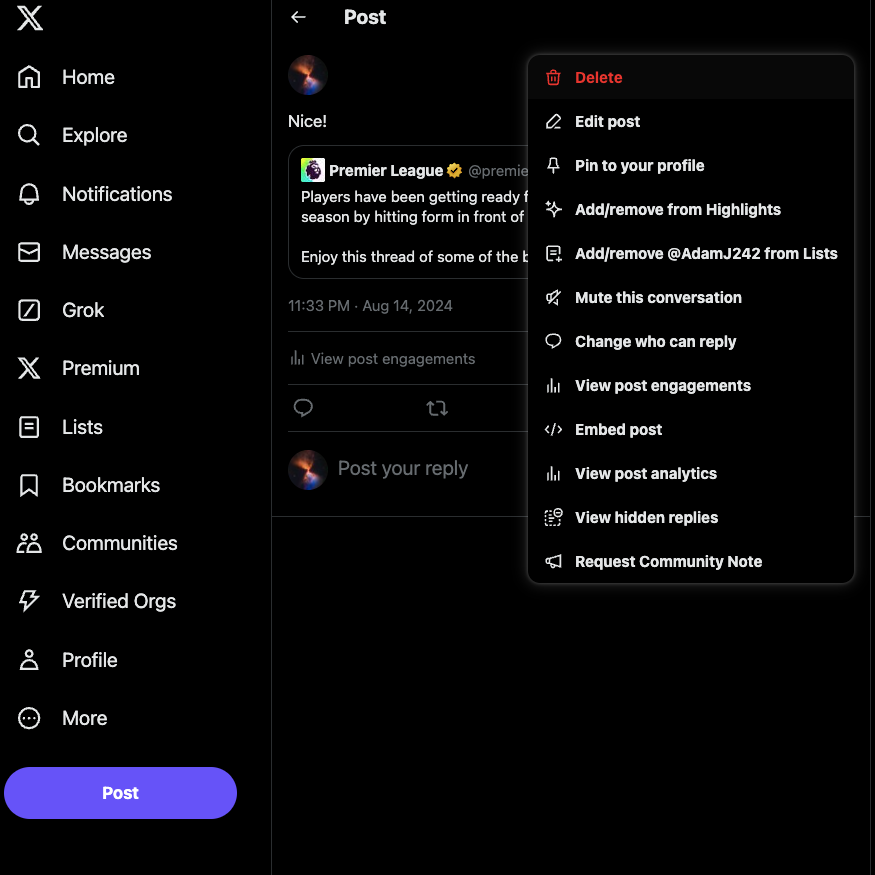
How To Undo Multiple Reposts on X: 2 Ways To Delete Several Retweets Quickly
The above guides are excellent for removing a handful of reposts. However, if you need to delete tens, hundreds, or thousands of retweets, you can’t undo each one manually.
Not only is this impractical, but it is also time-consuming. On top of that, there’s always the chance that you may miss a few reposts accidentally. Here are two ways to delete several retweets quickly.

1. Use Your X Data File To Find All Your Reposts in a Single Tab
Here’s a guide to access your X Data or Twitter Archive file and undo multiple reposts:
Downloading Your X Data File:
- Sign in to your X account using the desktop browser or the official app.
- On the desktop browser, the More button is visible on the left-sided quick navigation panel. Left-click this button and pick Settings and Privacy. On the official app, bring the side panel into view by tapping the icon with your X profile icon. Open the Settings & Support drop-down menu and press the Settings and Privacy button.
- After you go to X’s settings page, left-click the Your Account option and pick Download An Archive Of Your Data.
- X asks you to re-enter your profile password to check the platform’s security. After you complete this step, X sends a verification code to your email ID or phone number. Enter this unique code to pass the security check.
- Once you enter the X Data settings page, left-click the Request Archive button.
- The platform will take 24 hours or longer to make the file available. Check your notification tab, as X will send an alert.
- Visit the Download An Archive Of Your Data page again and left-click the Download Archive button.
- Save this file on your device.
Locating and Undoing Reposts:
- Unzip the file and double-click the Your Archive.html file to open it.
- Left-click Tweets in the side panel or the Quick Stats section.
- Switch to the Retweets tab to see a list of all your reposts.
- Scroll through this list to locate the repost. You can also use the search bar on the top left to find the retweet. Include keywords to see the repost if you’re using the search feature.
- Left-click the View On Twitter button, click the green repost button, and select Undo Repost.
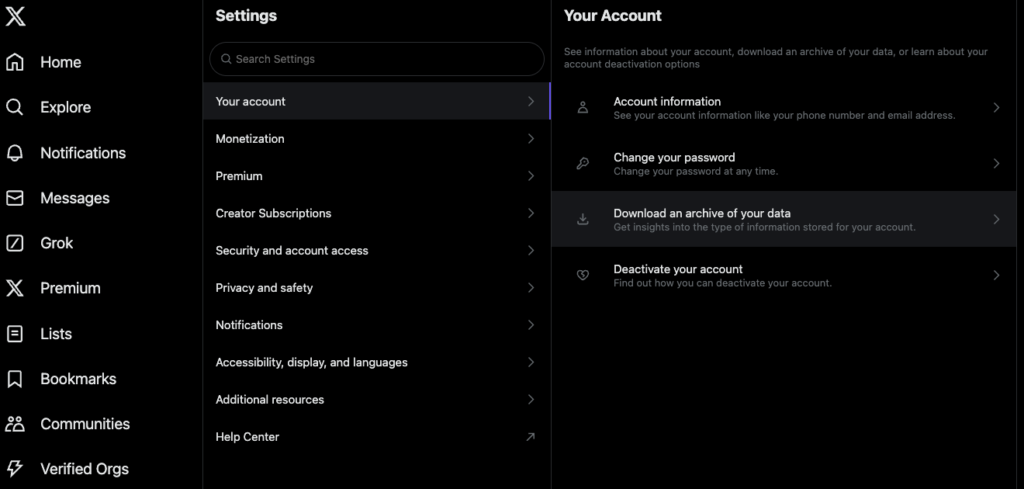
2. Scan Your X Profile With TweetDelete and Undo the Repost
The previous guide is handy for locating multiple reposts and removing them. However, you still need to undo each retweet manually.
If you need to remove multiple reposts in a few clicks, TweetDelete gets the job done. The following guide provides instructions to X undo repost:
- Go to tweetdelete.net using a new tab on your desktop browser.
- Left-click the Sign In With Twitter button on the website.
- The third-party tool opens a page where you see all the required permissions. Left-click the Authorize App button to grant access to TweetDelete.
- Left-click the Tweets tab in the top navigation panel.
- Wait for TweetDelete to populate the dashboard with a list of your latest 3,200 tweets. If you need to see more reposts, left-click the Upload option in the top navigation panel. Click the Put Your Data File Or tweets.js File Here text and upload the X Data .zip file.
- Left-click the Change Filters button to see all the filters.
- Change Tweet Type from All to Retweet and left-click the Search Tweet button.
- Click the Delete Tweet button, and a popup will appear on your screen.
- TweetDelete lets you change the following filters to remove specific reposts:
- Only tweets containing this word/phrase: This setting only removes reposts with specific words or phrases.
- Age of tweets to delete: Use the age filter to select the date range to remove your reposts. For example, you can delete reposts that are older than two months.
- Tweet type: This lets you choose which type of posts it should remove. In this situation, you’ll change this to retweet.
- Tweet source: You can pick the tweet source TweetDelete should use to erase the reposts.
- Left-click the checkbox next to TweetDelete’s terms and conditions.
- Click the Start Deletion Task to remove the reposts.
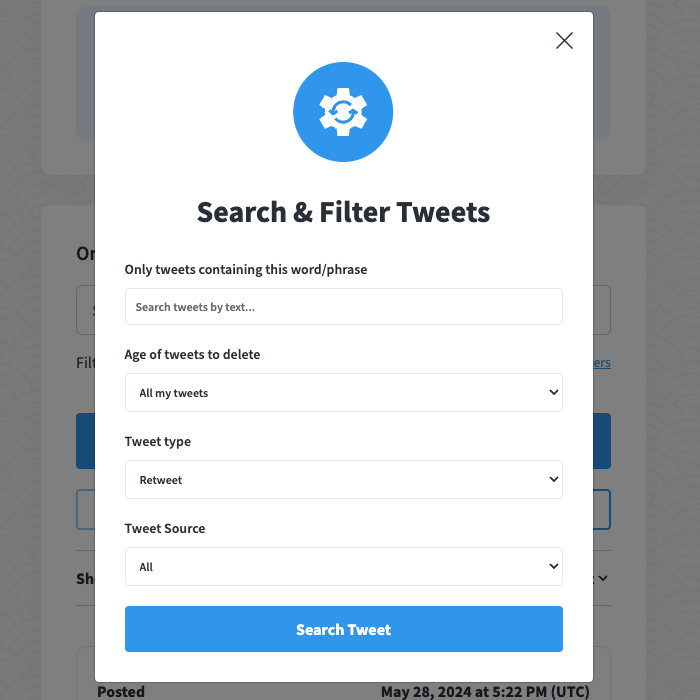
3 Reasons You Can’t Find Your Reposts on X
While following the above guides, you realize you can’t find specific reposts on your profile. What gives? Here are three reasons that explain why some reposts seem invisible:
- The author deleted the original post: You can’t locate specific tweets because they’re no longer on X. In other words, the authors deleted the original posts. In this situation, you don’t need to worry about anything, as the tweet and your repost won’t be visible.
- There are more than 3,200 posts on your profile: X, aka Twitter, only shows 3,200 of your most recent posts on your profile page. Due to this technical limitation, you may be unable to see your reposts, especially the older ones. You’ll need to access your X Data file to see all your retweets in a single location.
- X suspended the author’s account, or they deleted their profile: If X suspends a Twitter user’s account, it removes all the posts they published. As a result, you won’t see the repost, as the tweet doesn’t exist. The same thing happens when the user deletes their profile.

FAQ on Undo Repost on X
Do you have more questions about removing your reposts on X? The following section covers common queries on this topic.
How do you undo a retweet on X?
You can undo a retweet on X by tapping the green repost button below the tweet. A drop-down menu asks if you want to quote the post or undo the retweet. Select the undo repost option to delete this activity.
How do you turn off repost on X?
You can turn off repost on X by following these instructions:
1. Go to the user’s profile page on X.
2. Left-click the three-dot button on their profile page. On the desktop browser, it’s below the banner image. On the app, the three-dot button is on the banner image.
3. Left-click the Turn Off Reposts button. A small notification or toast appears at the bottom of your screen, informing you of the change.
You can also prevent other users from reposting your posts by switching to a private profile. When you do this, even your followers won’t be able to retweet your tweets.
How do you undo all retweets on X?
You can undo all retweets on X with the help of third-party tools like TweetDelete and TweetEraser. They will scan your profile, list all the reposts, and delete them. Another solution is to delete your X account, which removes everything on your profile page.
Undo Your Reposts, Posts, and Likes With TweetDelete
Follow the instructions in this guide to undo retweets of tweets on Twitter. Remember, what you share on X is visible to everyone on the platform.
A common reason why people want to undo their retweets is because of the original post’s content. Initially, you agreed with the author. However, your opinions changed with time, and the post no longer represents your beliefs.
You shared a funny inside joke with your friends several years ago. Fast forward to today, and most people find the joke offensive.
There are several instances of reposts affecting people’s reputations, which is why you should review retweets periodically. As the article highlights, TweetDelete has several features to undo X reposts.
For instance, the bulk-delete tweets utility can target multiple retweets based on keywords and date ranges. Another feature is the auto-delete tweets task for removing several reposts simultaneously. It uses keywords, hashtags, and date ranges to ensure the reposts you don’t like aren’t visible on your profile. You can also target posts with these features.
When you like a controversial, insensitive, or not-safe-for-work (NSFW) post, the authors of these tweets get notifications. They can share this activity with others, damaging your reputation in the long run.
Use TweetDelete today to undo repost on X and get access to powerful features to maintain your online image!










