Thousands of posts have entered and exited X, the platform formerly known as Twitter. Sometimes, users can try locating old, interesting, or crucial posts. However, keeping tabs is quite challenging for an active user who posts multiple times. At the same time, the massive number of tweets can confuse someone else trying to browse them. That notwithstanding, there are easy ways to find old Twitter posts regardless of age.
You may have noticed by now that older tweets are the most challenging to find. The stress of opening each tweet can be pretty discouraging. However, with some help from tools and features for locating tweets, everything gets easier. But first, you need to take your first step towards understanding the basics of using these methods. Therefore, thoroughly reading this article will open your eyes to everything you need to know.
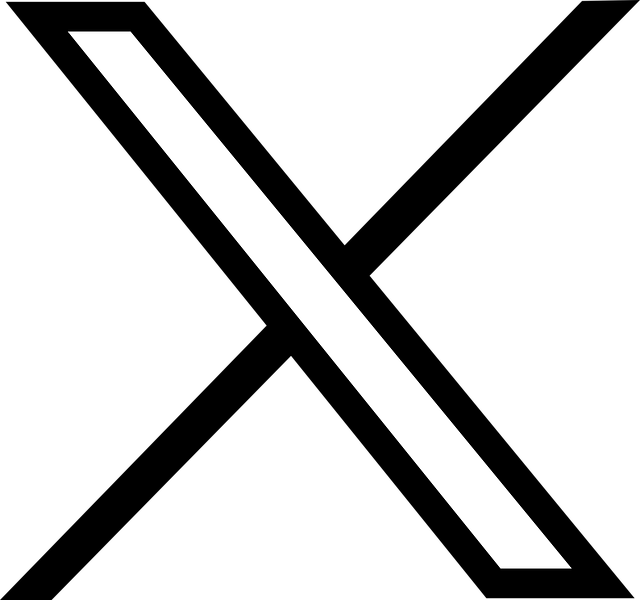
Table of Contents
4 Methods To Locate Previous Tweets
You may often want to locate your embarrassing tweets before your audience does. Keeping a healthy social profile is essential so you don’t lose your followership. Fortunately, there are several ways to find old tweets on the X platform. Some methods allow you to complete the process on your account. Others let you use a third-party tool. You can also use some of these methods to find deleted tweets. Knowing how to find an old Twitter post is essential regardless of your method.
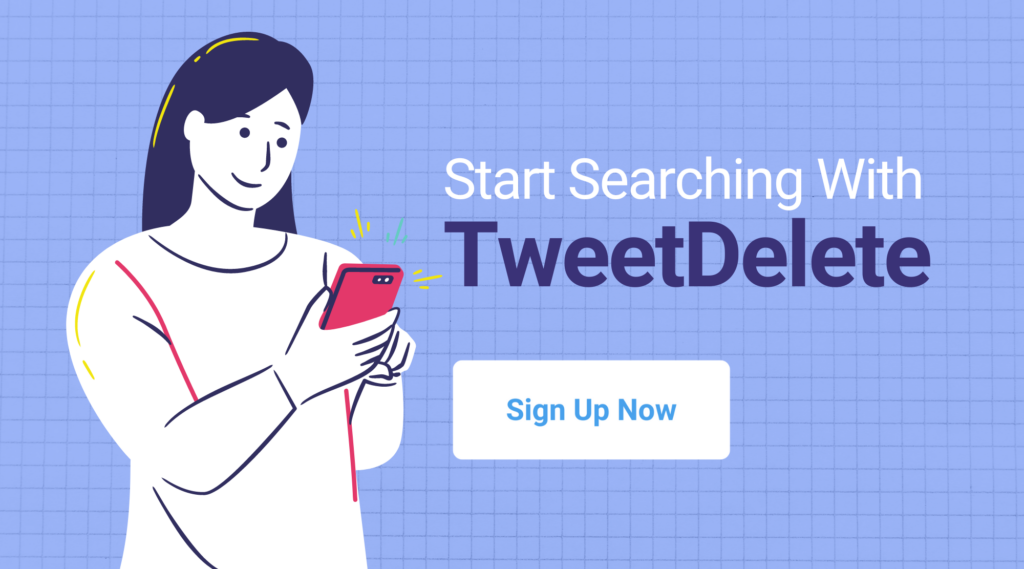
How To Find Old Tweets With Twitter Advanced Search
X has an advanced search feature that penetrates deep into the system to locate any information. This method is the most straightforward way to find previous tweets on the platform. The advanced search function filters tweets by keywords, accounts, hashtags, and dates. You also have the option to filter tweets by replies, likes, and engagement. This means you can find specific or similar posts with the same characteristics.
Here is how to use it in five simple steps:
- Log into your X account on a web browser. Select the browser search bar or the app’s magnifying glass icon.
- Enter a search term and run a query.
- Once the search result appears on the screen, select “Advanced Search” from the right side of the screen. Alternatively, you can go directly to the advanced search page on a browser.
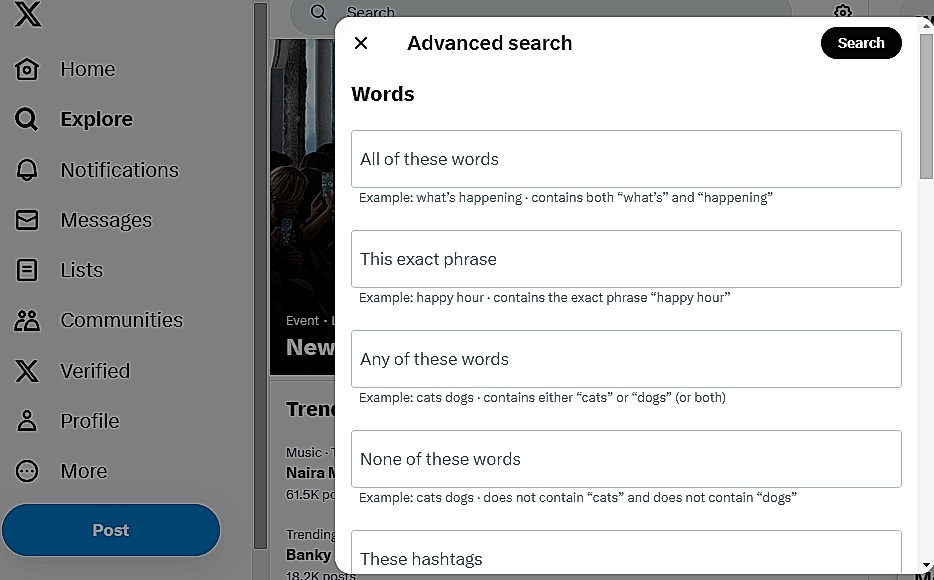
- Fill the tabs under each section according to your specifics. You can enter keywords, username, minimum number of engagements, and dates.
- Click “Search” to run the search query.
Results of the advanced Twitter search will appear on the screen. The good thing about this feature is the utilization of search operators to get more specific results. For example, any of these words tab uses the “OR” operator to find either of the words you entered. You can even decide not to include a particular word or phrase in the search results. The only drawback is that the advanced search feature doesn’t work on the mobile app.
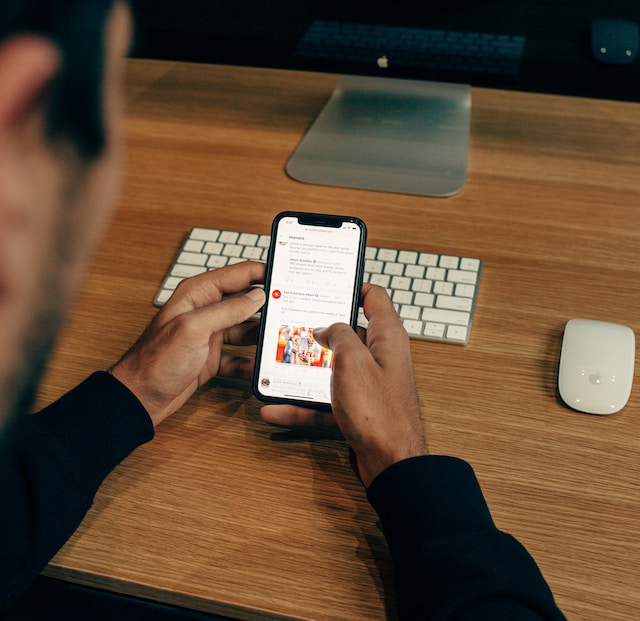
Finding Old Tweets With Twitter Archive
Another trusted way to find old posts on X is to use your archive. The Twitter archive contains the complete data about an account from the day of creation to the present day. Fortunately, you can request a complete archive of your tweets. You can see your activities and keep a backup of this data. The archive also allows you to see the date of your tweets, likes, and retweets on each tweet. You also get to see deleted tweets.
Here is how to use this method in thirteen steps:
- Log into your X account on a web browser or mobile app.
- Click “More” from the left sidebar on the browser version. Swipe to the right if you are on the mobile app.
- Click or tap the arrow in front of “Settings and Support” to access a drop-down menu.
- Select “Settings and Privacy” from the menu.
- Select “Your Account” from the settings menu.
- Select “Download an archive of your data.”
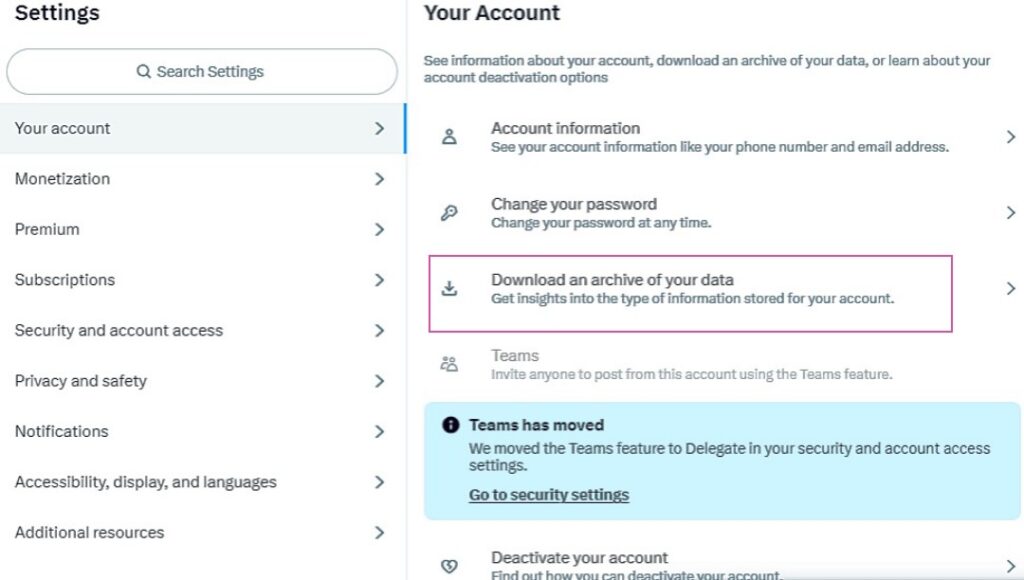
- This will take you to a pop-up to enter your account password. Choose a verification method on the next page.

- Select” Request Archive” under the Twitter data section.
- Twitter may take a few hours or days to prepare your archive. You’ll receive an email and push notification once it is ready.
- Click the link in the notification to begin the download. Alternatively, you can go back to use the download button under Your Account.
- This will download a ZIP file containing your X or Twitter data.
- Launch the ZIP file with an archive viewer or web browser.
- Select the “Your Archive.html” file to see a summary of your data.
Using the Wayback Machine To Find Old Posts on X
The Wayback Machine is the internet archive that contains screenshots of web pages. This tool is perfect for finding old Twitter posts from accounts you can’t access in their archive. The only drawback here is that the machine only archives popular Twitter pages. You might be in luck if the tweet you want to find is from a popular account.
Here is how to use it in four easy steps:
- Go to the Wayback Machine website.
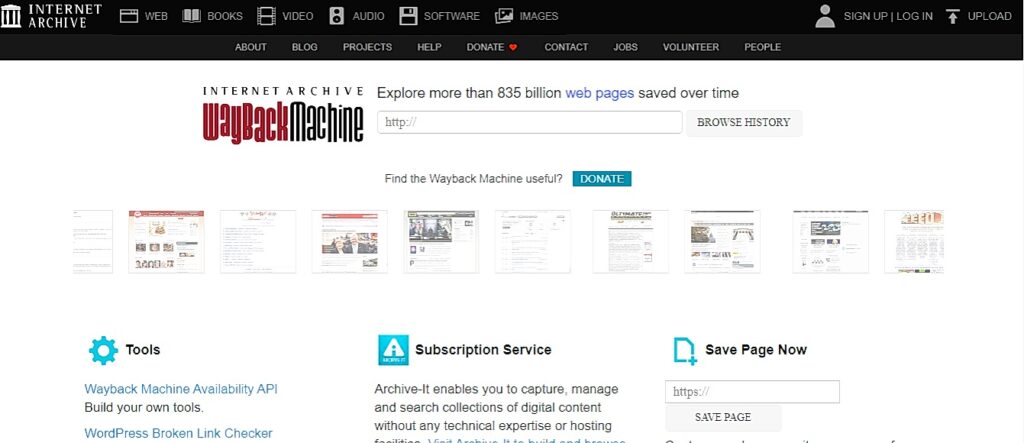
- Enter the Twitter URL link of the tweet owner in the search box at the top.
- Click “Browse History.” You will see the screenshots of the person’s Twitter account, organized according to the dates.
- Select the year you’d like to see from the analytics chart at the top of the screen. Click a date bubble for the particular date.
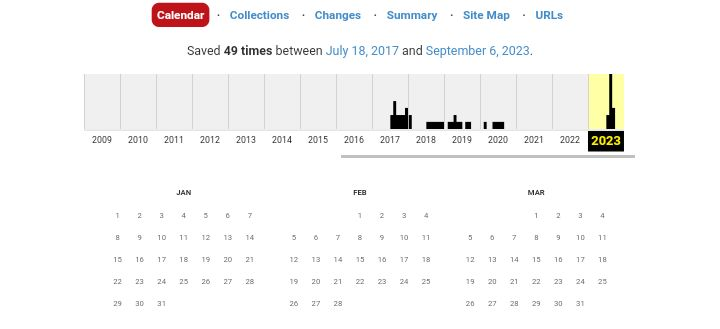
You’ll see screenshots of the post from the selected date. Because the machine doesn’t show older tweets, you may not see more than 20 tweets daily.
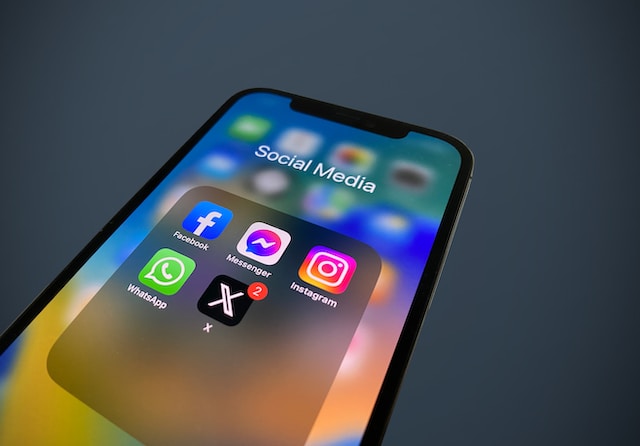
How To Use Tweet Hunter’s Search Function
Tweet Hunter is a powerful web tool for finding old Twitter posts without much stress. To use the tool, log into your X account. Then, begin the quest to find your old tweets.
Here is how to use it in four steps:
- Log into Tweet Hunter with your X account.
- Click “Authorize app” to give the app access to your account. This will redirect you to your dashboard.
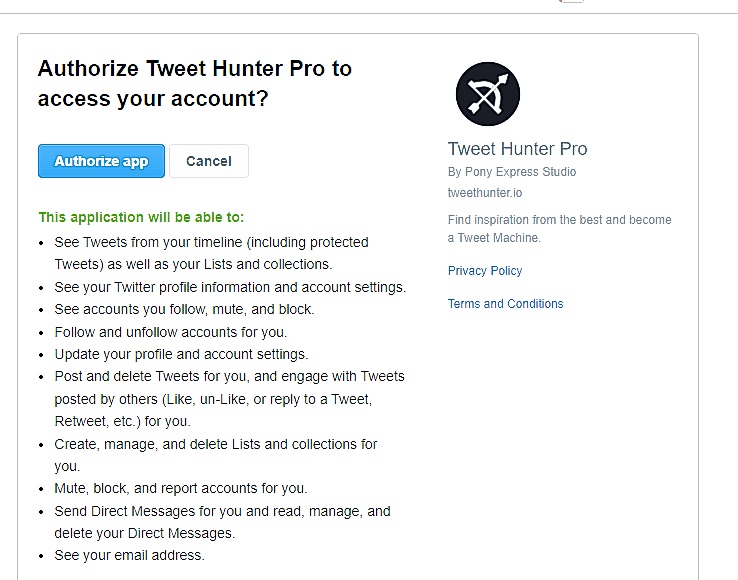
- Click the “Tweet Library” on the left sidebar and select “Search.”
- Enter the topic of the tweets you’d like to find.
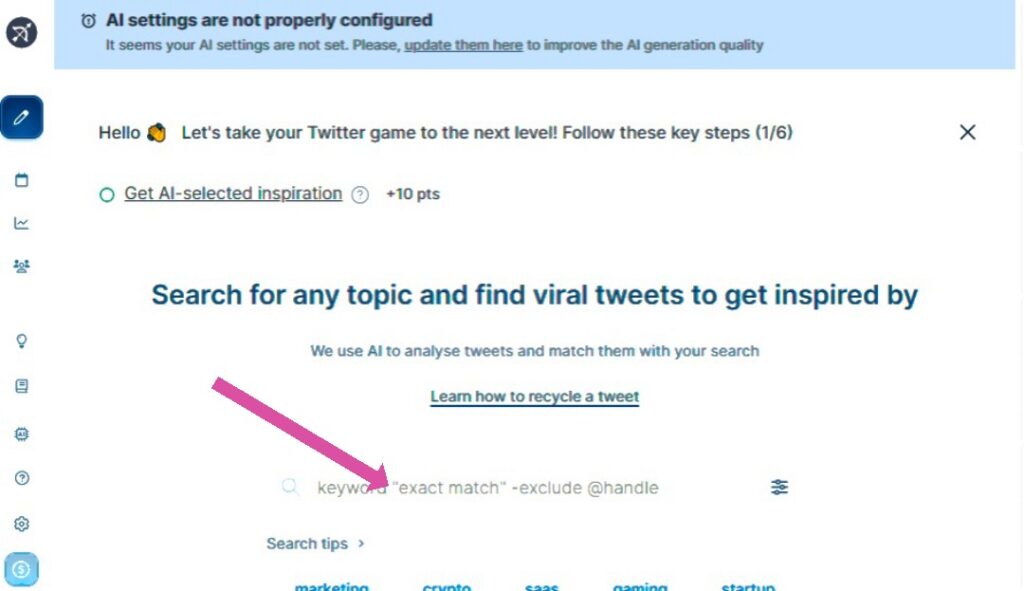
The search results will appear on the page. In addition, you can filter your search results using the tool. You only need to select the icon on the right side of the search box to select a filter option.
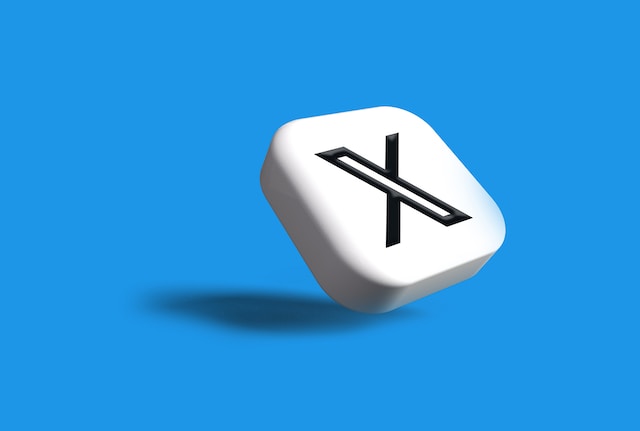
How To Search Old Tweets on the X Platform
Some of the methods explained above only allow you to get the file or location of your tweets. You must go through some search process to see the tweets. At the same time, you can search old tweets with the basic search feature on your account. You only need to understand how to utilize keywords to filter out the result. The methods to search the platform for old tweets are pretty straightforward.
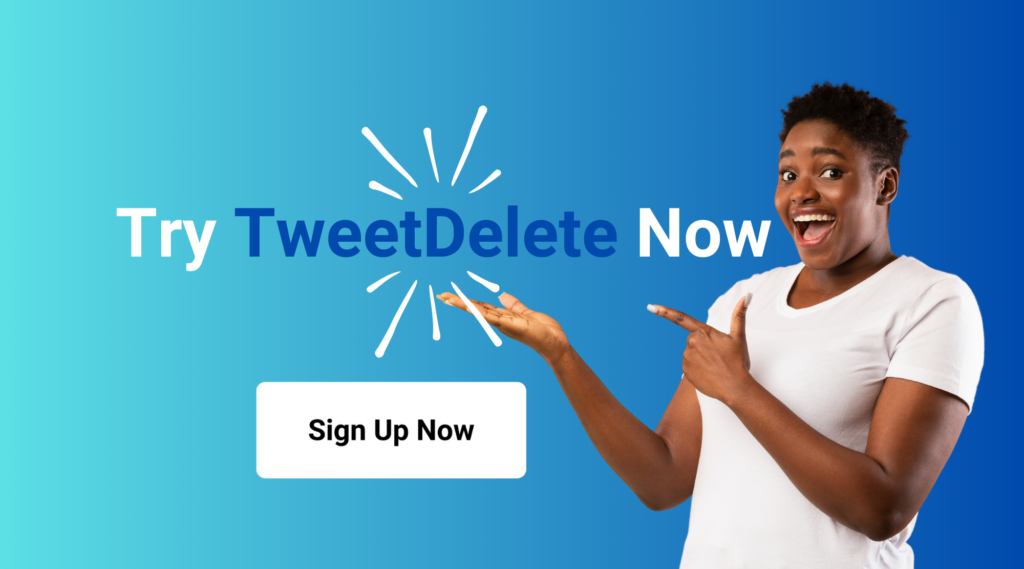
Searching Your Old Tweets With Twitter Search
As mentioned, the advanced search feature isn’t on the X mobile app. However, with the simple Twitter search feature, you can use a string of keywords to search old tweets. This method is effective for finding old tweets by date. It yields a more specific result without going through a lot of process. In addition, this method is effective on every channel with access to the microblogging platform.
Here is how to use the feature in four steps:
- Log into your X, aka Twitter account, on any device.
- Click the search tab on the page.
- Enter the sequence of the search query in this order: From: Twitter username since: year-month-date until: year-month-date.
- Run the search query to get results of old tweets from the account. Select “Latest” to see the tweets from your preferred period.

Access Your Old Tweets From Your X Archive
After opening the archive file, you need to search for your previous tweets on it. Like your standard X page, the archive file will open on your web browser. Select the “Tweets” option to view all your tweets. The list of tweets will be in reverse chronological order. The search box on the right is useful for running a search query for target tweets. There are also filters to help you search old tweets according to your preference. Every tweet in this file has a link that takes you to the live tweet on your account.
However, note that you can’t edit or retweet posts on the archive. It is best to go to the live tweet for any activity. You can also delete your Twitter archive to erase your activities. From all the details in this article, you will know by now that anyone can find old Twitter posts. This makes it essential to delete any incriminating tweet from your profile. Although some external tools may still locate deleted posts, deleting them will help you feel safe. In addition, deleting many of these tweets in bulk can be challenging.
How TweetDelete Helps You Find Old Twitter Posts
X has a long history. After all, the platform has been around since 2006. If you’re a founding tweeter, you likely have a long tweet history. TweetDelete can help you find your old Twitter posts.
After you request a copy of your post archive from X, you can upload it into TweetDelete. Then, use your archive to search and find old posts. As a side note, if you’ve previously deleted a post or tweet from archive, you won’t be able to see it.
Key Features of TweetDelete
TweetDelete is one of the most comprehensive X post management tools. It boasts several features to ensure you are on top of your X account. Rest assured that TweetDelete helps you keep your post feed fresh and professional at all times. Here are a few of our customer’s favorite key features.
- Automated post deletion. Your life is busy, so letting your social media go by the wayside is easy. Use TweetDelete’s auto-delete feature to schedule regular post deletion. You set the parameters for tweet deletion and leave it alone. TweetDelete will run deletion functions based on your preferences until you tell it to stop.
- Delete all your tweets and posts at once. Want to start your X journey from scratch? Instead of deleting your account altogether, delete all your posts instead. X only allows you to delete your posts individually. However, when you connect your account to TweetDelete, our platform can delete your tweets in bulk. Or, choose to delete them all.
- See deleted tweets. If you’ve deleted your X account or deleted tweets in the past and want to view them, TweetDelete can help. Upload your archive into TweetDelete to gain insight into your deleted tweet or post history. Then, if you prefer, you can choose to delete them permanently.
You gain access to all of these features and more depending on your TweetDelete plan.
Success Stories From Satisfied TweetDelete Users
Over 2 million users subscribe to TweetDelete to use its state-of-the-art X post management tools. Some users claim that the platform has saved them in job interviews, friendships, and relationships. Others claim it’s excellent for cleaning up X feeds for a positive and professional appearance. The one thing users agree upon is how easy and seamless TweetDelete is to use. Don’t just take our word for it; check out a few of our reviews.
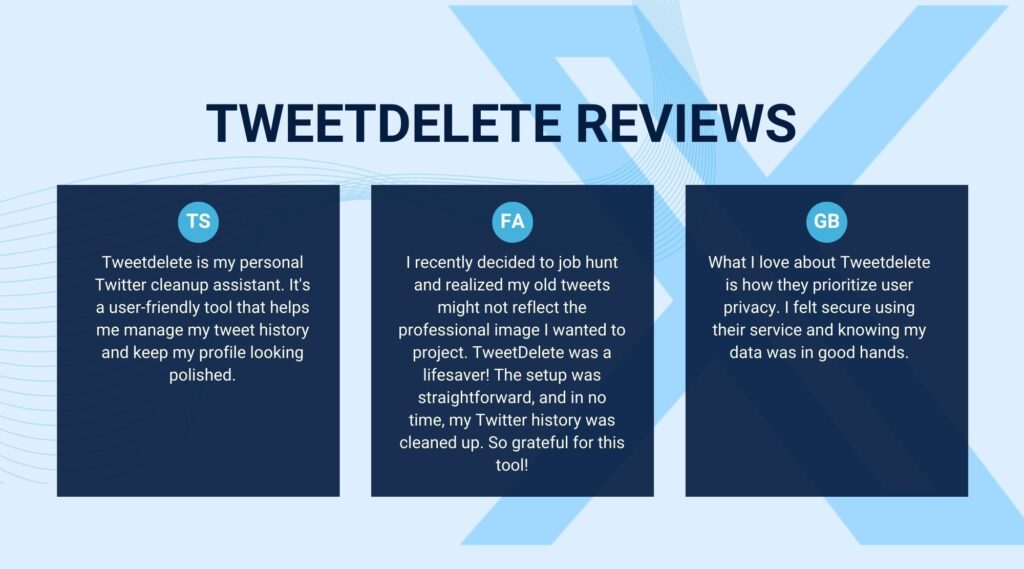
TweetDelete is one of the best platforms for managing your tweet history. This web app allows you to upload and review your past tweets and posts. You can also delete old posts one at a time or in bulk. There’s never been an easier way to manage your X account. Safely start reviewing and deleting your X account history today.










