Maintaining a consistent posting schedule on X is essential to widen your account’s reach. Your Twitter posts appear regularly in your followers’ timelines and the algorithmic feeds of users engaging with your content. However, there will be situations where you may not have the time or energy to tweet on X. For instance; you are on a much-needed vacation or taking a break from social media. Or, there’s too much on your plate, and you’re finding it challenging to focus your energy on X. With the schedule tweets feature on Twitter, you can always stick to your posting plan, regardless of your situation. This is a brilliant feature that automatically posts your scheduled content, especially if you are in a different time zone.
Our article will teach you to use this feature so you don’t have to worry about keeping your target audience engaged. You’ll only be concerned with selecting a date for your scheduled tweets on Twitter. Harness the power of social media and thrive with Twitter marketing today! All you’ll need is your Twitter scheduling tool, and you’ll be scheduling tweets on your mobile in no time!
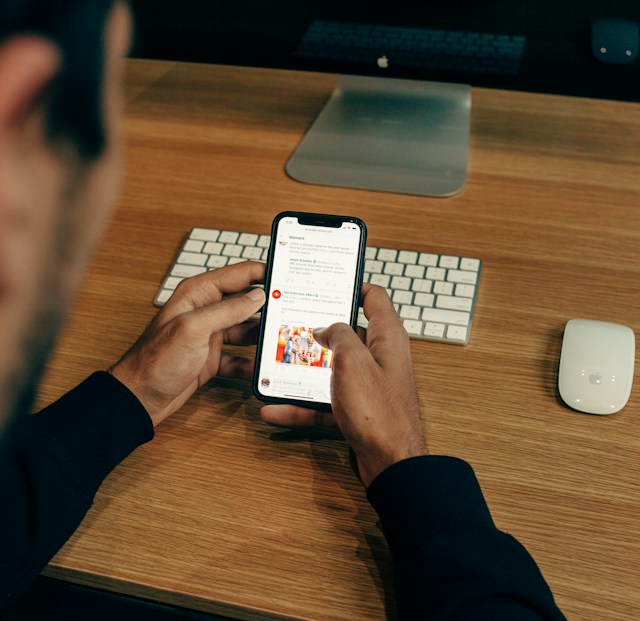
Table of Contents
What Is the Schedule Posts Feature on Twitter?
When crafting your post on X, you don’t have to tweet it immediately. Instead, you can choose a later date, and Twitter will automatically publish it on that calendar day. This is the schedule posts feature. The social media giant added this utility as a new tool for people using Twitter Ad Products in 2013.
How To Schedule Tweets From a Desktop Browser?
Whether you’re an individual content creator or a brand, you’ll find X’s tweet scheduling utility handy. Currently, there are two ways to post your content at a later date. Below are the guides explaining how to schedule tweets from a desktop browser:
1. Schedule a Post From Your X Ads Account
The original way to schedule a tweet is from your X Ads account. However, this option only becomes visible after you add a payment method to your profile. You can schedule regular tweets or promoted posts with this feature. All you’ll need to worry about is choosing your optimal time.
Below is how to use your Twitter Ads account for scheduling tweets:
- Visit www.ads.twitter.com on your desktop browser. Alternatively, left-click More from the quick navigation panel, select Professional Tools, and choose Ads.
- As a first-time user, you’ll have to create a new campaign. Follow X’s instructions and set up a payment method. You can only choose a payment option after you provide your tax information. After you set everything up, delete this campaign so that X doesn’t charge you.
- Left-click Creatives from the top navigation bar and choose Posts from its dropdown menu.
- Click the New Tweet button towards the top right section of the screen.
- In the composer, fill out all the fields with appropriate information about your tweet.
- Left-click the downward arrow next to the Post button towards the right side of your screen.
- Select Schedule, and a new button appears next to Post. It shows you the date and time to publish the tweet.
- Left-click the date and time button, and X shows you a calendar. Here, you can customize when you want the post to go live.
- Select the Schedule button to push the tweet to the publishing pipeline.
The tweet goes live from your X account on the specified calendar date and time.
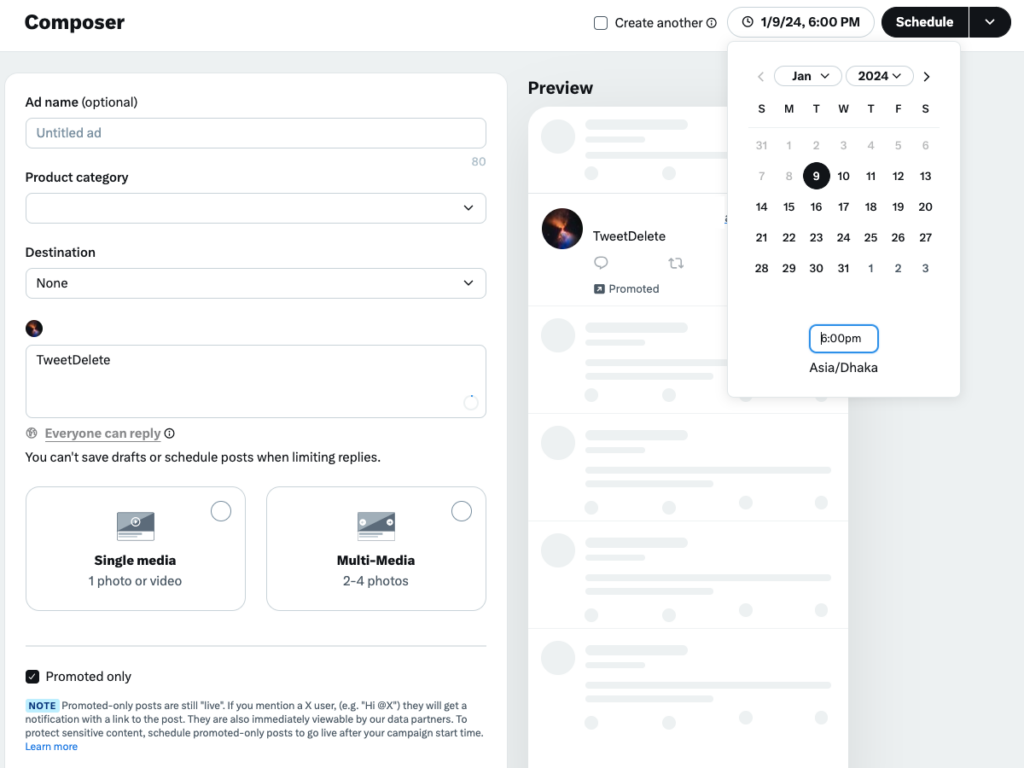
2. Use the Schedule Post Feature From X’s Native Tweet Composer
You can still use the schedule post feature if you don’t want to provide your payment information with X. This utility is available in X’s tweet or post composer box. Follow the instructions below to learn how to use this feature for your next tweet:
- A tweet composer is on top of your feed to help you create your next post. Alternatively, you can click the Post button in the quick navigation panel.
- Write your tweet and attach media files if necessary.
- Left-click the calendar icon (with a clock on it). This is the schedule post button.
- The schedule post menu appears as a popup. Here, you can control when the tweet should go live from your profile.
- Left-click Confirm on the top right corner of the popup screen. This takes you back to the previous screen, i.e., the tweet composer box.
- After you review the content in your post, left-click the Schedule button.
If you follow all these steps, X will publish your post on the specified date and time.
You can see all the scheduled posts on the desktop browser as highlighted below:
- In the tweet composer box, left-click the Schedule Post button.
- Select the Scheduled Posts button from the popup. It is at the bottom of the popup screen.
- In the Scheduled tab, you’ll see a list of all your future posts.
You can left-click the Edit button, select the checkbox next to the tweet, and choose Delete.
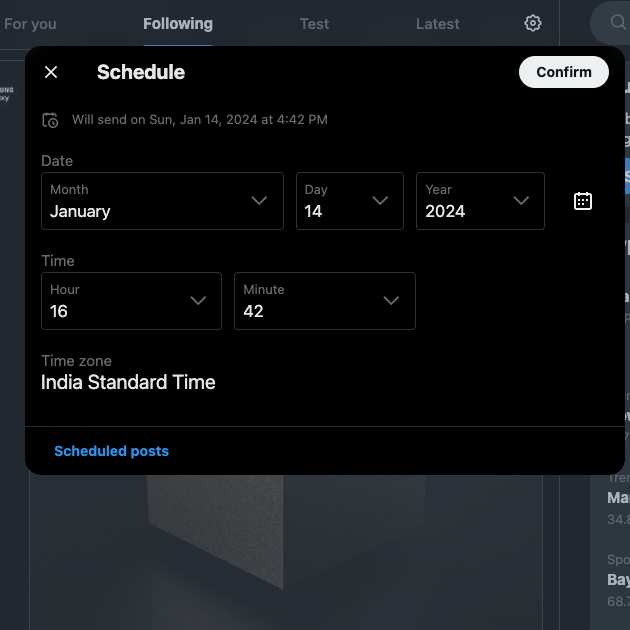
Can You Schedule Tweets From X’s Official Mobile App?
What if you don’t have access to a desktop browser? Can you schedule tweets from X for Android or iOS? As of January 2024, the social media platform doesn’t provide this feature on its official mobile app.
How do you publish tweets on mobile at a later date? The easiest workaround is to use a mobile browser. If you want to automate when specific posts go live, here’s what you need to do:
- Sign in to your X or Twitter account from a mobile browser.
- On the homepage, tap the button with a quill and a plus symbol. It is on the bottom right corner of the screen and opens the post-compose box.
- Write the content for your tweet and attach media files.
- Tap the Schedule Post button, whose icon is a calendar with a clock.
- Choose the date and time to schedule the tweet and select Confirm.
- Review the post and tap the Schedule button.
X publishes the post from your account on the specified date.

Which Tweet Scheduler Should You Use?
When you follow the previous guides, you’ll notice one shortcoming — you can only schedule one post at a time. This won’t be an issue if you only have a handful of tweets to publish. What if you have a content calendar for X and want to stick with it? It can become cumbersome to follow the earlier guides for every post.
Use a social media management tool with the tweet scheduler feature to mass-schedule posts on X. SocialPilot, Buffer, or Hootsuite are excellent options. They come with various features, ensuring your content calendar plans become a reality.
For these tools, you’ll need a .csv file of all the posts for mass-scheduling tweets. It should contain relevant information like the social media content, publishing date, and media URLs.
Another benefit of using a third-party post scheduler for X is that they also support Twitter or X Threads. As you may already know, a thread is a series of posts on this social media platform. With a scheduler, you can publish Twitter threads.
Buffer comes with a free plan, which has several limitations on what features you can use. However, it does allow you to schedule your posts.
For Hootsuite and SocialPilot, there are no free tiers. But you can opt-in for the trial period, which enables you to test various features.

Is There a Limit to How Far in the Future You Can Schedule Posts?
Yes, X does limit how far into the future you can schedule your tweets. The social media giant doesn’t let you schedule more than 18 months from the current date. This is the case if you use the schedule feature from the post-compose box.
However, this isn’t the case on X Ads. Currently, you can schedule Twitter posts up to 14 years in the future.

Delete Hundreds or Thousands of Scheduled Tweets With TweetDelete
Next time you go on a vacation, stay on track with your content calendar with the schedule posts feature. This utility is also handy if your social media staff is on leave. Also, it becomes easier to maintain a level of consistency and quality with this feature.
When you use the Twitter schedule post feature, keep an eye on the tweet when it goes live. Why? Discussions can change depending on what’s trending on X. A tweet you prepared several months ago can come off as offensive due to recent developments. If you aren’t careful, this can change people’s perception of your profile. As a result, it becomes harder to increase your follower count.
X doesn’t make it easy to locate old posts or delete multiple tweets quickly. Fortunately, you don’t have to spend hours removing these posts manually if you have TweetDelete. Use the bulk-delete posts feature to target hundreds of scheduled tweets.










