After you post a tweet, it becomes frozen in time, capturing your thoughts and the uploaded media files forever. This is the case until you remove the post, deactivate your profile, or delete your account permanently. But what if you want to revisit a tweet you or someone else published but is no longer accessible? Is there a deleted tweets archive that contains a list of all removed posts you can go through on X?
This piece explores this topic in-depth, showing you the various methods and tools to look for deleted posts. It also clears various doubts about removing tweets on X, formerly Twitter.

Table of Contents
Does Twitter Archive Include Deleted Tweets: Searching for Your Older Posts?
Your Twitter Archive or X Data is a file recording all your activities on the social media platform. It contains information like:
- Your account information and history, like your email address, phone number, login history, and other relevant data.
- Connected apps and devices, i.e., browsers, smartphones, and third-party apps used to access your account.
- Various account-related activities like who you blocked and muted.
As it collects so much information about your account, you wonder, “Does Twitter archive include deleted tweets?”
The answer isn’t as simple as you may imagine. Your X Data is a .zip file that contains Your Archive.html. When you open Your Archive.html, it has a section for all your tweets. You’ll see the tweet ID and a link to the post on X. It also shows you when you published the tweet and its engagement metrics.
However, you’ll quickly notice there isn’t any information about the deleted posts. Unfortunately, the Your Archive.html file doesn’t contain this data.
But if you check out the Data folder in your X Data zip file, you’ll see the following:
- Deleted_Tweets_Media folder: When you remove posts containing media files like GIFs, videos, and images, X saves this data in this folder.
- Deleted-Tweets.js: This Javascript file has information about the deleted posts.
While these folders and files contain deleted data, it doesn’t save them forever. Twitter, now X, only keeps the information about tweets and the media you delete for 14 days. After this period, the social media giant erases them from its systems.
In short, your Twitter Archive has the tweets you delete. However, you must download this file within 14 days after removing the posts from your account.
Twitter Archive Search Deleted Tweets: Finding Posts You Removed
You need to download your X Data to do a Twitter Archive search of deleted tweets. How do you do this? Follow these simple steps:
- Go to your X account’s homepage on a desktop browser.
- Open More’s dropdown menu from the quick navigation panel and left-click Settings and Privacy.
- The social media giant opens Your Account settings page by default. Left-click Download An Archive Of Your Data.
- You need to re-enter your X password as part of the platform’s security measure. It will also ask you to enter the verification code it sends to your mobile device or email address.
- Click the Request Archive button. After 24 hours or more, the platform will let you know the file is ready for download. The Request Archive button changes to Download Archive. This file is available for seven days after it becomes available to download.
- Save this file to your device and extract its contents.
- Open the Twitter Archive folder and open the Data folder.
- Search for deleted-tweets.js and open it. Each post has a unique ID.
- You can also go through the deleted_tweets_media folder to see all the files you uploaded with the removed posts. You can match the tweet’s unique ID with the media folder’s filename.
What if you can’t find the deleted_tweets_media folder in your X Data file? This means you didn’t upload any media in the deleted Twitter posts.
The deleted-tweets.js file also saves removed edited posts. Each post you edit will have an editTweetID, which you can link to the initialTweetID, i.e., the original tweet.
Note: Your desktop browser can open the deleted-tweets.js file to view its contents. If there is an issue, use a third-party app like Sublime Text.
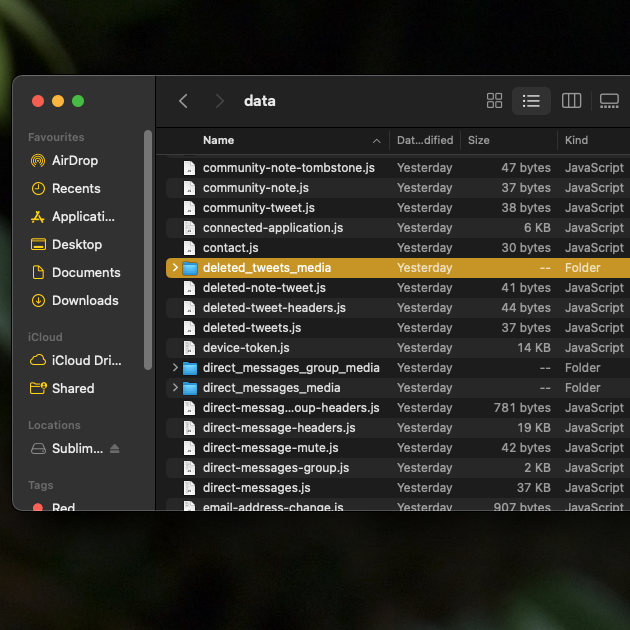
Find Deleted Tweets With Internet Archive’s Wayback Machine
After following the previous guides in this article, you realize the social media giant doesn’t have your deleted posts. Or, you can’t find the tweets another user deleted from their account. How to find deleted tweets if they no longer exist on the platform? Well, you can try your luck at Internet Archive’s Wayback Machine. It is a free tool that saves a copy of various websites. You can use the Wayback Machine to look at tweets from users from when they joined X.
Here’s how to use this tool to find deleted posts:
Note: You’ll need a link to the user’s profile page on X. For example, Elon Musk’s profile link is https://twitter.com/elonmusk.
- Open the following link on a desktop browser — https://archive.org/web/.
- Paste the user’s profile page link and left-click Browse History.
- If this tool has the account page in its database, it takes you to a calendar. Here, you can see all the dates where it has a copy of the profile page.
- Left-click the date when the user published the post.
- A dropdown menu appears and shows you different timestamps. Select one, and it will open a snapshot of Twitter during that day.
You can see all the posts from the user on that specific day. Take a screenshot from your device to save a copy of the tweet.
This tool saves profile pages of famous users, like celebrities, influencers, politicians, musicians, and athletes.
However, there is a chance you may not find your profile on this tool. In this situation, you can try the solution in the next section.
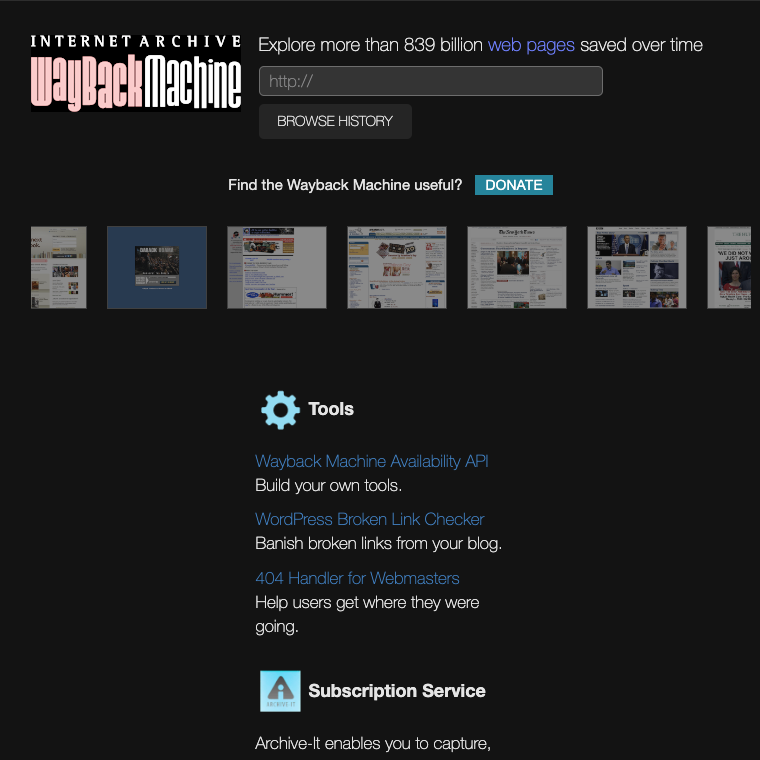
Recover Deleted Tweets Using Google’s Cached Links
What should your next plan of action be if the previous solution in this article didn’t work? There’s no reason to stop looking, as there is one more trick you must try. When Google comes across a website or page, it takes a screenshot. This is the cached link. It shows you how the website or page looked when Google scanned it.
There are two ways to recover deleted tweets via Google’s cached links:
Method 1:
- Open Google’s search engine on a desktop browser.
- In the search bar, enter these keywords — “Twitter,” “Username,” and “phrases in the deleted tweet.” Note: Don’t include the commas or “and” in your query.
- Go through the search results to see if the search engine has a link to the deleted post. You’ll see a vertical three-dot button next to the tweet’s URL. Left-click this button.
- A popup appears and shows additional information about the search result. There is a downward-facing arrow. Left-click it and select Cached.
This will take you to the page’s snapshot, where you can see the deleted tweet.
Method 2:
You’ll need the link to the post for this method to work. Also, you can try this solution on desktop and mobile browsers.
- After you acquire the posts’ URL, paste it into the browser’s address bar.
- At the start of the link, paste the following command — “cache:” to check if Google has a copy. For example, this is the tweet URL to a recent post from Elon Musk — https://twitter.com/elonmusk/status/1747800112300999125. You will go to the cached page if you change it to — cache:https://twitter.com/elonmusk/status/1747800112300999125.
If this doesn’t work, you can contact X’s customer support and see if they can do anything.
How To Delete Tweets From Archive Using TweetDelete
Your Twitter archive is a useful file as you can use it to delete thousands of posts from your account. Due to a limitation on X, the social media giant only displays 3,200 recent tweets. As a result, third-party tools can’t go beyond this threshold without the X Data file. Use this guide on how to delete tweets from the archive using TweetDelete:
- Download your Twitter Archive file from X.
- Go to TweetDelete’s website and tap the Sign In With Twitter button on the top right corner.
- TweetDelete takes you to a new page where you need to sign in and connect your X account. Left-click the Authorize App button.
- Open Tasks and select Delete Tweets.
- You need to share your X Data or Twitter Archive file.
- Go to Tweets and choose the source of the tweets as the Twitter Archive file.
- Change all the settings as per your requirements.
- When you’re ready, select Delete My Tweets.
The tool starts removing the selected tweets from your profile following your delete tweets archive instructions. How long it takes depends on how many posts are on your account page. Currently, this tool can delete up to 15,000 posts in an hour.
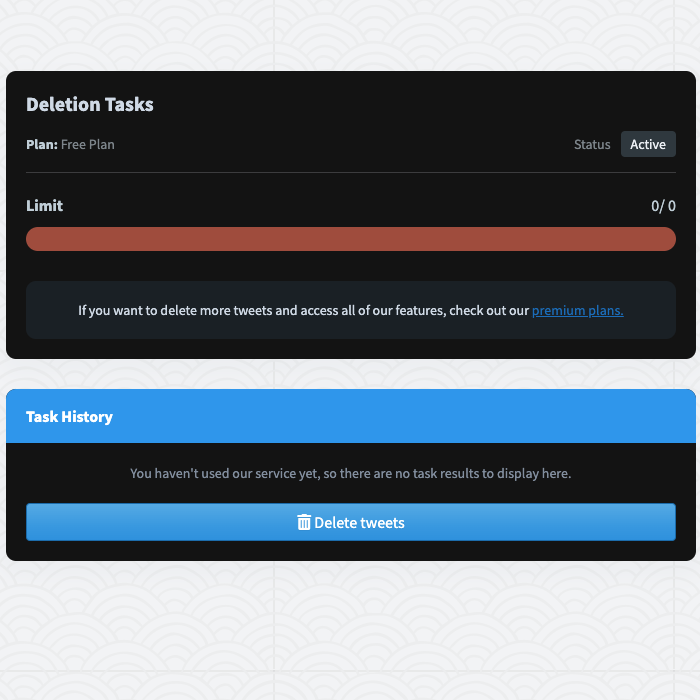
3 Common Questions About Deleted Tweets Archive
This section focuses on common queries people have about the deleted tweet archive topic, as highlighted below:
1. Can You Download Another User’s Twitter Archive File?
As highlighted earlier, this digital archive contains a file of all the posts you deleted in the last 14 days. However, X only allows you to download the archive for your account. It doesn’t let you request the X Data file of other users. Why? This file contains extensive sensitive information, which people can misuse if it falls into the wrong hands.
2. Is It Possible To View Any User’s Deleted Tweets on X?
Yes, you can view the deleted tweets of other users. You’ll need the Internet Archive’s Wayback Machine or Google’s cached links.
If you see other tools that promise to restore deleted tweets of any user, be cautious. There is a high chance these tools will steal your X’s login information, and you’ll lose access to your account.
3. Is There a Way To See the Deleted Posts of a Private Profile on Twitter?
No, you cannot see the deleted posts of a private profile on X. The platform doesn’t let you view the tweets of a private profile unless you follow them. Third-party tools like the Internet Archive’s Wayback Machine won’t be able to take a snapshot of these accounts.
You can contact the private profile’s followers and see if they have a screenshot of the deleted post.
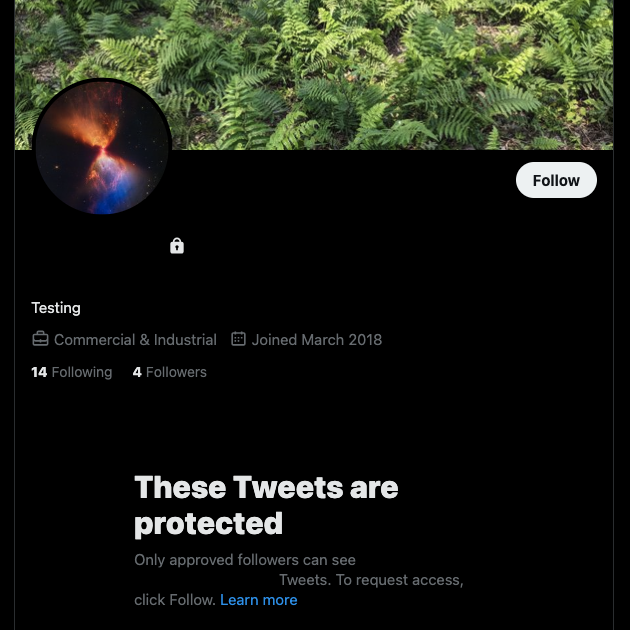
Get a Fresh Start on X Without Creating a New Account With TweetDelete
Use all the recommended solutions to find deleted tweets from your profile or other users. Next time you want to delete your post, take a screenshot. Ask X to archive your data and download the file if you have time. This way, you’ll always have a copy of your tweet after you delete it.
When you try to remove multiple posts, you’ll quickly realize X’s delete feature isn’t enough. You need a reliable third-party tool like TweetDelete, which can bulk-delete tweets. With this feature, you can remove up to 3,200 posts.
It comes with the auto-delete utility, which periodically removes tweets from your profile. It uses the phrases, date range, and hashtags you provide to target specific posts.
If you’re looking to start fresh on X, you don’t have to create a second account. Instead, use this tool’s deleted tweets archive feature. You can also remove your likes from tweets with a few clicks.
Join TweetDelete’s family of over 2 million users today and start deleting as many posts as possible immediately!










