Having an audience in the Twitter space is nice. But all sorts of people exist on every social platform. Some users can make the platform uncomfortable for others. This is why it is essential to filter out your followers to discard unwanted accounts. There is no better way to do this than removing them. Hence, knowing how to remove followers on Twitter would help.
Tweets about different ideas can attract the wrong followership from annoying users. If you no longer want these people on your followers list, you must discard them. Unfortunately, many users are still puzzled about how to remove followers on Twitter. So, this article provides a detailed guide to achieving this.

Table of Contents
3 Ways To Eliminate Twitter Followers: Easy Methods To Discard Unwanted Accounts
Sometimes, meeting annoying people on the Twitter platform happens. When this happens, the best solution is to avoid them. This is why the platform provides three methods to deal with such people. These methods of dealing with Twitter followers depend on your preferred extremity level. That said, let’s take a look at these methods.
How To Remove Followers on Twitter With the Default Remove Button Method
Twitter provides a “Remove Followers” button to eliminate unwanted users from your followers list. However, this feature is only available on the web browser. You’ll have to access the platform through the web browser on any device. You can then choose whoever you don’t want on your list from there.
How To Remove Followers on Twitter With the Soft Block Method
Before 2021, Twitter had no feature to remove followers from your account. Users had to use the “Soft Block” method to eliminate unwanted accounts. This method involves blocking and quickly unblocking these accounts. This action made them stop following you without them knowing it. This method effectively removes your Twitter followers.
However, they can still see your profile, search, and view your tweets. In addition, they will still see your tweets on their feed. Since the platform added the remove follower function, the process became easier. Nonetheless, the soft block method is still effective. This method is a lenient action to eliminate unwanted users.
How To Remove Followers on Twitter With the Hard Block Method
Another extreme and more permanent way to eliminate Twitter followers is the “Hard Block” method. Unlike the soft block method, this one permanently restricts unwanted users from seeing your activities. This method prevents them from sending direct messages to you or replying to your tweets. They would no longer exist on your follower list and would be unable to engage your account.
Both of these methods are effective, but it is up to you to decide which you prefer. However, you need to understand the ways to carry out the process. Therefore, let’s explore the steps to help you understand how to remove followers on Twitter.
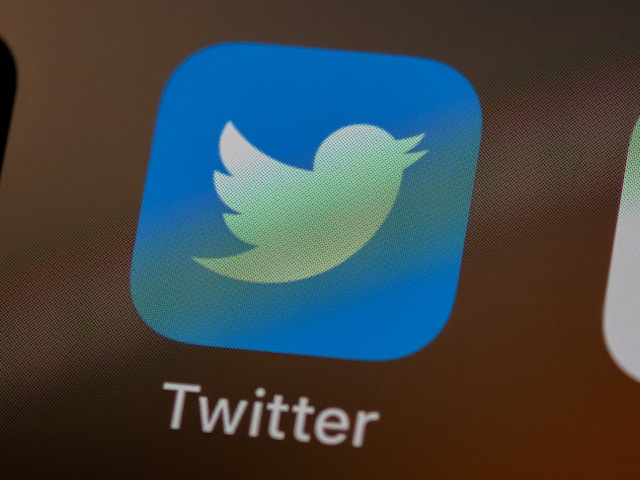
Guide on How To Remove Followers on Twitter: Default Way To Eliminate Unwanted Accounts
Twitter provides the remove follower button to eliminate unwanted users from the list of those following you. You can access this feature directly from your account. The removed account will automatically stop following your account without getting notified. They may only notice when they stop seeing your content on their feed.
Additionally, a removed user can follow you again in the future. The best way to prevent this is to adjust your Twitter privacy settings. Alternatively, you can permanently block them from accessing your account. Let’s go through the steps that explain how to remove followers on Twitter without further delays.
How To Remove Someone From Following You on Twitter
While the remove button is very effective, it is only accessible via a web browser. You can use this feature on any desktop web browser. Fortunately, the browser on mobile can also access the feature. So, you don’t necessarily have a desktop computer if you are a mobile user. The steps needed to guide you through how to remove someone from following you on Twitter are straightforward.
Here’s how to do it in six simple steps:
- Go to the Twitter web page on a desktop web browser. Alternatively, launch the Twitter app mobile browser version on any smartphone.
- Log into your account with your credentials.
- Click or tap on the username you want to remove from your feed. You can also click on the search tab to enter their username, then select it on the search result.
- Click or tap on the three-dot icon at the top of the profile. A drop-down menu will appear on the screen.
- Select “Remove This Follower” from the list of options. A pop-up menu asking you to confirm your action will appear.
- Select the “Remove” option to complete the process.
These steps will automatically eliminate the user from your follower list. However, this method is only perfect for how to remove a follower on Twitter. Going through your account to eliminate multiple users with this method is stressful and time-consuming. So, how can you do this effortlessly?
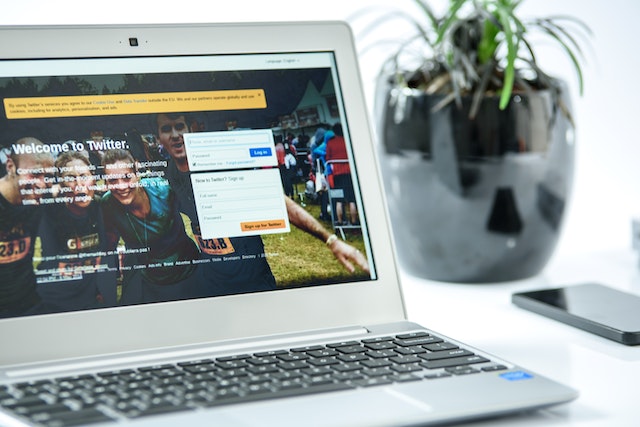
How To Remove Followers on Twitter With a List
Searching for accounts you want to eliminate from following you is a long process. However, the platform provides a solution to access your follower count to identify multiple accounts. Here, you can remove specific users or everyone from the list of followers.
This is achievable in six steps:
- Log into your account on a web browser on any device.
- From the homepage, click on the profile option at the top.
- Select the “Followers Count” option from your profile menu. You will. See a list of everyone following you.
- Select the three-dots menu to the right of the user you want to remove.
- Choose “Remove This Follower” from the list of options. A pop-up menu asking you to confirm your action will appear.
- Choose the “Remove” option to complete the process.
Repeat this process for each user on the list until you have removed everyone. This process will effectively complete the process. Alternatively, you can create a list containing each user you want to eliminate. However, selecting each account on the list is quite stressful. It is best to use an alternate method to bulk unfollow users immediately.
Unfortunately, Twitter doesn’t provide an option to remove followers in bulk. Nonetheless, you can complete the process with third-party tools. That said, let’s proceed with the steps explaining how to remove followers on Twitter with third-party tools.

How To Remove All Followers on Twitter at Once: Bulk Eliminating Unwanted Accounts
Third-party tools are popular for effectively managing social media accounts. Some of these tools are perfect for managing tweets and followers lists on Twitter. One major advantage of using them is their ability to eliminate multiple users from your list of followers. These tools are the answer for how to remove all followers on Twitter at once.
Removing Followers on Twitter With Socialdog
SocialDog is an efficient tool for managing your followers list. This tool displays charts and graphs that allow you to analyze your followers. You get to see your follower ratio and boost your account to improve the ratio. You also get to see inactive users and other account tags. However, SocialDog requires you to pay a monthly fee to access its features.
Here is how to use the tool in four steps:
- Open the SocialDog webpage and click on “Get Started Now” on the top right corner. This would help you create a free account.
- Create an account, then click on “Add Social Account.” Select “Twitter” and enter your login details to access your account. Then, you will see your profile on a new page.
- Click on “Followers” on the left-side menu. A list of everyone following you will appear. A list of filter options will appear on the left side.
- Select any list you want to eliminate and confirm your choice.
This tool will provide answers for how to remove followers on Twitter. However, you may be unable to access this feature without upgrading.
How To Remove Followers on Twitter With Circleboom
Circleboom is another excellent social media management tool that removes unwanted accounts at once. In addition, this tool uses a list to filter different accounts, including overactive, fake, bots, and inactive accounts. Therefore, you won’t have to create a list of unwanted accounts. There is also a mobile app version compatible with iOS devices.This makes it perfect for mobile users looking for a way to eliminate followers in bulk. The only drawback is that this feature is limited to iOS devices. You must also pay a monthly fee to access this. Nonetheless, it is a straightforward solution to how to remove followers on Twitter.
Here’s how to use this tool in seven steps:
- Go to the Circleboom social media management tool on a desktop web browser or iOS device.
- Log into the tool and authenticate your Twitter account to give it access.
- Next, click on the menu on the left corner bar.
- Select the “Search” option, then click “All My Followers” to access your list of followers. You can filter them by egghead (no profile picture), fake/spam, Inactive, overactive, and verified accounts
- Select some or all of the list to remove the people following you.
- Click “Remove Selected Followers” to clear the accounts following you. A message asking if you are sure of your choice will appear on the screen.
- Click on the green “Remove Follower” option to complete the process.
All the selected accounts will automatically stop following your account. Apart from the available filters, you can use a keyword or language to locate a particular account. You can also put users on a Whitelist if you do not intend to unfollow them. This list will also ensure not to include their account in future searches.

How To Remove Followers on Twitter by Blocking: The Permanent Solution
Blocking unwanted accounts is a more extreme action to eliminate them from the list of those following you. You can either hard block them totally or use the soft block method to remove them without them knowing. Each of these methods will effectively help solve the puzzle of how to remove followers on Twitter.
How To Remove Followers on Twitter With Soft Block
The soft block is the former method to eliminate followers before adding the feature to the platform. This method still works even after the addition of the remove button. In addition, this method is an effective alternative for removing anyone on the mobile App. This method works by blocking and immediately unblocking an unwanted user to force them to unfollow you.
Here is how to do it in seven steps:
- Log into your account with your credentials.
- Select the profile icon, then choose followers to see a list.
- Navigate the list and select the username of the unwanted user. You will automatically go to the profile of the person.
- Select the three-dots icon on the upper right corner of the profile page.
- Select the “Block” option from the menu. A message asking you to confirm your action will appear.
- Select “Block” to confirm. You will see a notification that you have blocked the user.
- Tap the three-dots icon again and select “Unblock” from the menu.
This action will successfully eliminate the person from the list. You can repeat this action for each user if you want to force multiple accounts to unfollow you. Blocking the user automatically restricts them from following you. It also stops you from seeing their contents. Unblocking them provides an answer to how to remove followers on Twitter.
At the same time, it allows you to see their content again. This happens while maintaining the unfollow status activated by the initial block. The user will see that they have unfollowed you and can follow you again. However, they won’t notice you blocked them for a few seconds.
How To Remove Followers on Twitter With Hard Block
Hard blocking unwanted users permanently removes them from the list of those following you. You won’t get to see their content again. They will also be unable to follow you in the future.
This is achievable in six steps:
- Log into your account with your credentials on any device.
- Select the profile icon, then choose “Followers” to see a list of people following you.
- Navigate the list and select the profile of the unwanted user.
- Select the three-dots icon on the upper right corner of the profile page.
- Select the “Block” option from the drop-down menu. A message asking you to confirm your action will appear.
- Select “Block” to confirm. You will see a notification that you have blocked the user.
This method is perfect for eliminating users who post irrelevant tweets. You can also use it for people posting offensive content about you. Reporting users who violated posting offensive content is another solution to prevent such posts from going public. This would help prevent other users from viewing the content after blocking the account.
Eliminating unwanted accounts from the list of users following you is effective. But, it is advisable to avoid posting content that may attract unwanted attention. If you have posted tweets that resulted in this, it is best to delete them. It may be challenging to identify and delete multiple tweets to clear out your timeline.
But at TweetDelete, we have created a user-friendly, highly efficient web-based application for filtering and deleting tweets in bulk. This application helps you to load, import, and delete tweets and archives in a few easy steps. The TweetDelete web tool functions without spreading promotional content on your Twitter timeline. Start filtering and cleaning your Twitter timeline today!










