Twitter, formerly X, can feel confusing to a new user, as a lot is happening on this social media platform. Everything looks unfamiliar, and you don’t know what to do. One of the things you should do is post your first tweet. This guide shows you how to tweet on Twitter and introduce yourself to the Twitterverse.
It also explains how to use Twitter’s essential tweet-related features to enhance your publishing on this platform.

Table of Contents
How To Post a Tweet on Twitter: Publish Your First Post in 2 Minutes
You should know the social media platform refers to tweets as posts after it rebranded to X. With this out of the way, this guide explains how to post a tweet on Twitter:
Mobile App:
- Sign in to your X profile via the mobile app.
- There’s a floating plus button in the bottom right corner of your device. Tap it, and a menu will appear on your screen.
- Pick Post, whose icon is a feather with the plus sign.
- Craft the contents of your post.
- Once the tweet is ready, tap Post to publish it on your profile.
Desktop Browser:
- Open the micro-blogging website on your desktop browser and enter your X login credentials.
- There’s a side panel on the left side of your screen. Left-click Post to see the post composer box. If you’re in the For You or Following timeline, scroll to the top to see this tweet box.
- Type what you want to say and left-click Post to put out your first tweet.
Additional Notes:
How to tweet someone in a post? You can do this by mentioning the person’s X username in your tweet. For example, if you use @elonmusk, the post will tag Elon Musk’s official X account. This is similar to sending a public direct message (DM).

How To Tweet on Twitter: 5 Things You Must Know
Here are five things to remember when following the above how do I tweet guide:
- Your post can contain up to 280 characters. You can increase this limit to 25,000 characters by subscribing to X Premium, formerly Twitter Blue.
- To upload multimedia files, click the gallery button, which is the photo icon with a mountain range and sun.
- You can post up to one video, GIF, or four photos per post. Visual content is popular, as it makes your tweet stand out.
- X allows you to save the tweet you create as a draft. You can always revisit this post and make changes before publishing it.
- As of May 2024, you can send audio tweets via X for iOS. This feature lets you record audio with your device and use it as your post.
How To Schedule Tweets on Twitter: Queuing Your Posts
Twitter, now X, allows you to publish posts later with the schedule tweets feature. It is handy for sending out tweets, even when you’re not using X. For example, you want to go on a small weekend getaway.
However, you want to know how to send a tweet, even if you’re not in front of your device.
With the schedule tweets utility, you can continue posting every day. Here’s how to schedule tweets on Twitter:
- Go to X or Twitter on your device, i.e., a desktop or mobile browser.
- Open the post composer in a desktop browser by clicking the Post button on the side panel. If you’re using a mobile browser, tap the floating plus button.
- Write what you want to add to your post. You can also include multimedia files.
- Left-click the schedule post button, which is a calendar with a clock.
- You can schedule the tweet from your profile by selecting the date and time. Left-click Confirm to queue the post.
Here’s how to delete these tweets, in case you change your mind:
- In the post composer, click on Scheduled Posts.
- Select the tweet you don’t want to send.
- Left-click the schedule post icon and choose Clear.
- When you leave the post composer, the platform will ask if you want to save or discard the tweet. Choose any option depending on what you want to do with the post.
Additional Notes:
- You can schedule your tweets up to 18 months in advance.
- At the time of writing this guide, the schedule posts feature is only available on X for the web. You’ll need a desktop or mobile browser to use this utility.
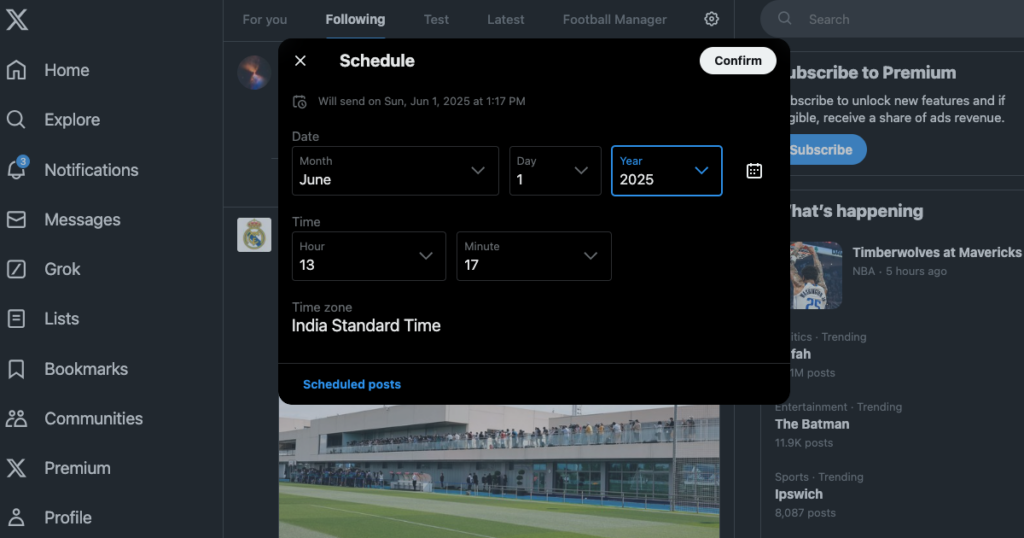
How To Find Old Tweets on Twitter: The Ultimate Guide To Look for Posts
If you use Twitter’s search function, you’ll notice it isn’t easy to find the older posts you’re looking for. The list of tweets may not always contain a specific post. Here’s how to find old tweets on Twitter with its advanced search tool:
Note: Advanced search is only available on X if you visit the platform using a desktop or mobile browser.
- Head to your Twitter feed using a desktop or mobile browser.
- Tap the search icon, i.e., the magnifying glass, in the bottom navigation panel in the mobile browser. Enter any search query and go to the results page. Use the search box on the desktop browser’s top right corner of your screen. It doesn’t matter what you type on this page.
- Left-click the Advanced Search button below Search Filters at the top right corner of the desktop browser. Tap the three-dot button next to the search field in the mobile browser. Select Advanced Search to utilize the platform’s powerful search tool.
- Use the Words section to include phrases and hashtags in the post you want to find.
- Enter the publisher’s handle to narrow the search results. If you’re looking for older posts, use your handle.
- The Dates section allows you to filter posts from a specific date. Also, fill out the Engagement section if you remember how many likes, reposts, or replies the tweet received.
- Left-click Search after providing all the information to improve the accuracy of the results.
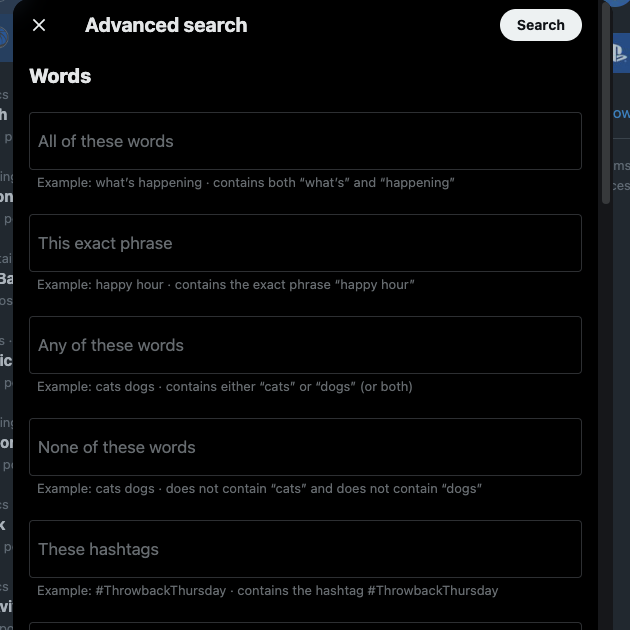
How To Delete Tweets on Twitter: Erase Any Post Quickly
Finally, let’s learn about a useful feature to remove unwanted tweets from your Twitter profile, i.e., the delete utility. Here’s how to delete tweets on Twitter:
- Head to X on any device, such as a desktop browser or mobile app.
- On the desktop browser, pick Profile in the side panel. If you’re using the X mobile app, tap the profile picture and choose Profile from the quick navigation panel.
- Look for the tweet on your profile in the Posts or Replies section.
- Click the three-dot button next to the post and select Delete from its dropdown menu.
- The platform will check if this is what you want to do. In the popup, select Delete to remove the post.
Additional Notes:
- You cannot delete posts of other users on this social media platform.
- The platform only allows you to remove one post per action. In other words, there is no multi-delete feature.
- You can remove any post, even a video tweet, from your profile as long as you can find it.
- You can’t restore the post after you delete it. However, a copy of it will exist in your Twitter Archive or X Data file for 14 days. After this period, the platform will permanently erase your post.
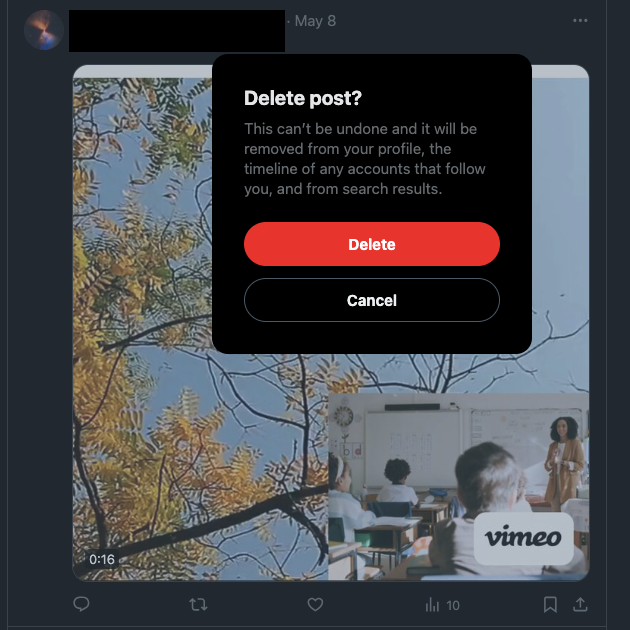
TweetDelete Gives Your Twitter Profile the Multi-Delete Tweet Feature
The above how do you tweet guides cover all the basics about using Twitter’s publishing features. Go ahead and follow these instructions to publish your first tweet.
Deleting posts on X takes significant time, as you need to look for the tweets on your profile page manually. Also, you can’t remove multiple posts, as you need to select the Delete button for each tweet.
Thankfully, TweetDelete ensures you don’t have to do this, giving you all the features to bulk-delete tweets.
It comes with the auto-delete task, removing specific posts regularly. You choose which tweets to delete by providing this utility with relevant keywords, phrases, and date ranges.
It lets you delete multiple tweets, which you can use to target thousands of posts quickly. This tool can find anything on your profile due to its custom filter.
You can also delete your likes from other users’ posts without manually opening each tweet.
TweetDelete works hand in hand with these guides on how to tweet on Twitter.
Become a TweetDelete family member today and get all the tools to manage and maintain a professional image on Twitter!










