Twitter, now X, allows you to search somebody’s tweets. However, if you use the basic search feature, it shows you all related posts. What if you’re looking for something specific? One option is to visit the user’s profile and scroll through their timeline.
However, this will only show 3,200 posts, which is limiting. Plus, it is time-consuming to go through all those posts. You can use the Twitter history search feature to find and review past tweets from specific users.
But it doesn’t give you specific results. There are easier ways to find what you’re looking for. This article provides tips on Twitter search posts by user on different devices.
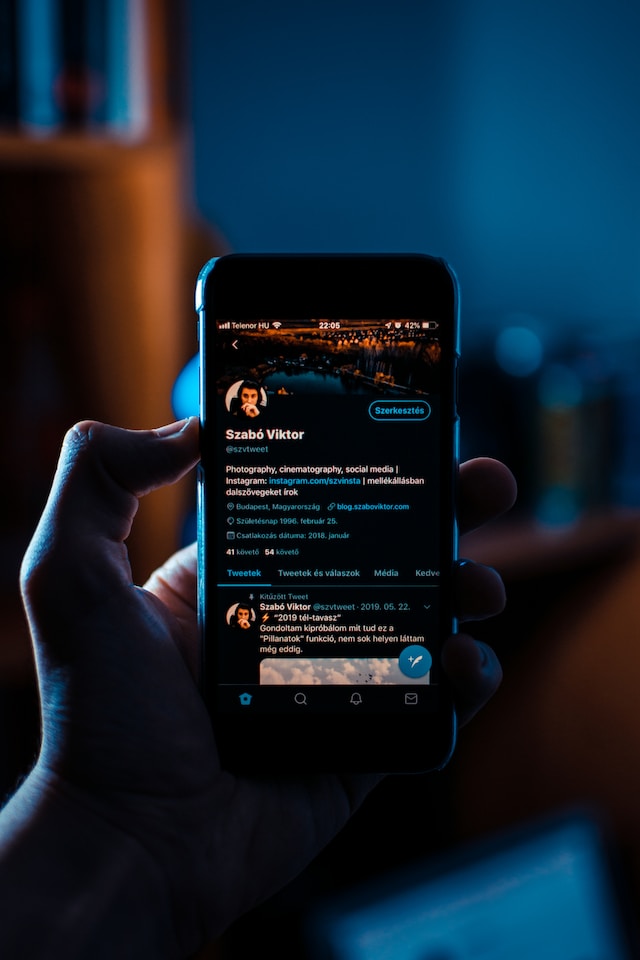
Table of Contents
How To Use Twitter Advanced Search To Find Tweets
Twitter’s advanced search feature can help you look for somebody’s tweets. Before you look for a user’s posts, you should ensure the profile is public. In other words, anyone should be able to view their tweets, even if they don’t follow them. Nothing will appear in the platform’s search results if a user has a private profile. This is by design to protect the user’s privacy.
But what if you’re wondering how to search for tweets from a specific user? First, you must check whether the account is public or private by opening the user’s profile page in incognito mode. After you confirm it’s public, follow this guide on how to search Twitter posts by user:
- Open www.x.com on your browser. It can be a desktop or mobile browser.
- The search bar is on the top right if you’re on a desktop browser. For mobile browsers, tap the search button, which is a magnifying glass, on the bottom navigation bar. Enter anything in the search bar and look for it.
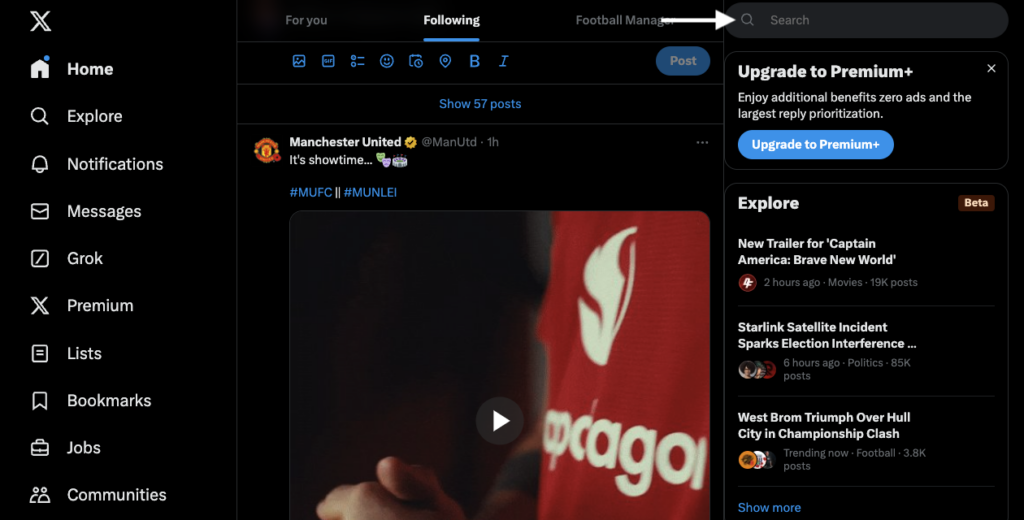
- There’s an overflow icon next to the search bar. It has three horizontal dots. Click this button and select Advanced Search.
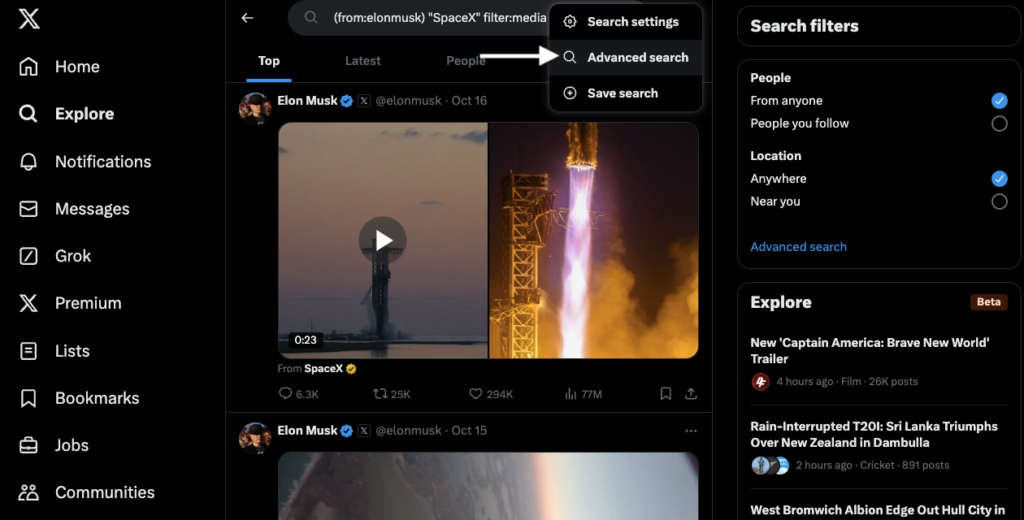
- Scroll to the Accounts section. Enter the user’s Twitter handle in one of the text fields to search tweets by author:
- From these accounts: This will show tweets from a specific profile.
- To these accounts: It will display replies that the user receives from other active users.
- Mentioning these accounts: You’ll see all posts that tag the user in their tweets.
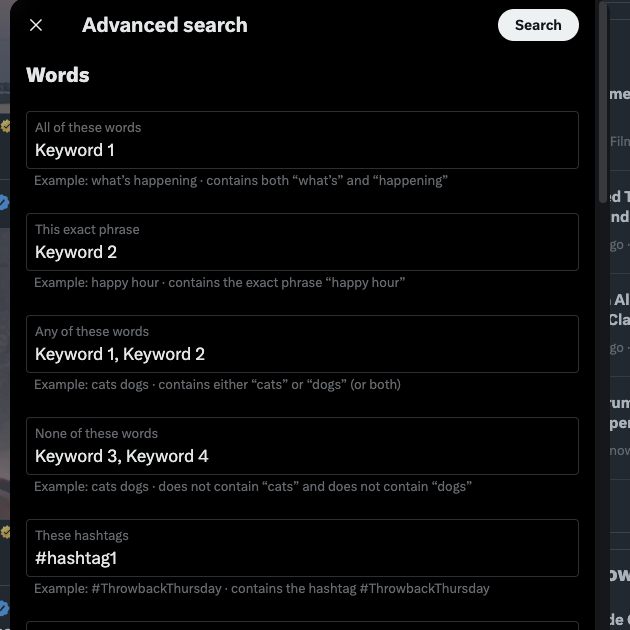
- There’s a search button at the top of the Advanced Search form. Click it to see the results.
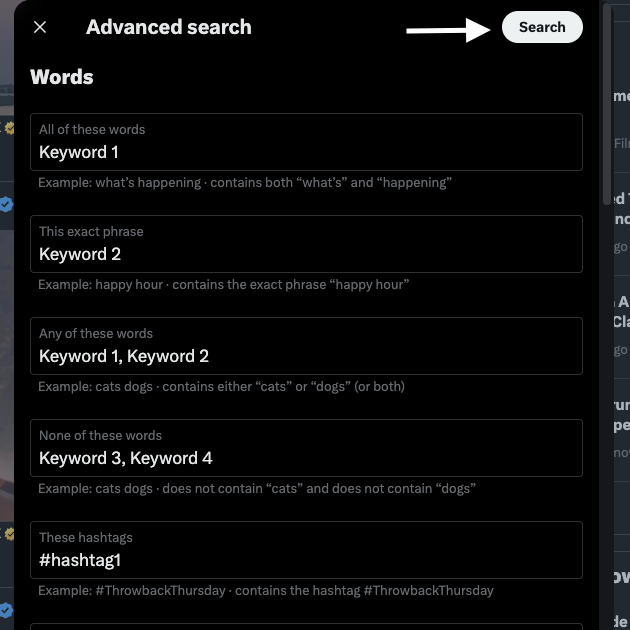
You’ll now see all posts from a user in the search feed.
How To Search Someone’s Tweets on X for Android and iOS
Unfortunately, Twitter’s advanced search isn’t available on X for Android and iOS. However, it is available if you visit the social media platform on a mobile browser.
There’s another search feature available only on the official mobile app. Here’s how to search a person’s tweets there:
- Open the user’s profile on the app. Use the basic search feature and enter the person’s X handle or display name.
- There is a search icon on the header image. Tap this button to open the search utility.
- In this text field, you can enter keywords. The app will show you posts from the user’s profile that contain the keywords you provide.
Although advanced search isn’t available in the mobile app, you can get the same functionality with search operators. Given below are standard search parameters you can use to improve the search results:
- since:yyyy-mm-dd — Shows tweets after this date.
- until:yyyy-mm-dd — See posts until this date.
- from:username — Posts from the X handle.
- to:username — Tweets or replies to the X handle you specify.
- @username — Tweets mentioning the X handle.
- X keyword OR y keyword — Show posts with x keyword, y keyword, or x and y keyword.
- X keyword –y keyword — View posts with the x keyword and remove tweets with the y keyword.
- X keyword y keyword — See tweets containing x and y keywords.
- Url:keyword — Find tweets with the keyword in the URL.
- #hashtag — View all posts that use the #hashtag.
Example: (to:SpaceX) (-elon musk) #mars
This shows tweets users send as replies to SpaceX. It will remove any post that contains the keywords’ Elon Musk.’ Also, the posts should have the hashtag ‘mars’ to appear in the search results.
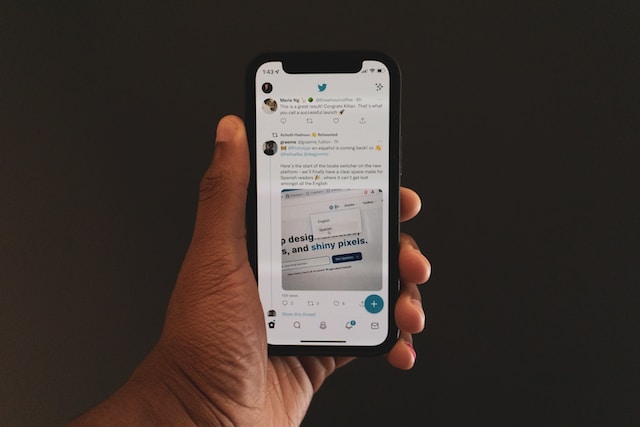
How To Search Tweets From a Specific User
If you only provide the user’s X handle, the search results will show all their posts. This is similar to the basic search utility. You need to provide additional information to improve the accuracy of the search results. To find specific posts when searching somebody’s tweets, learn how to search dates on Twitter to filter results by date.
For example, let’s say a screenshot of a fake tweet is circulating on the platform. The advanced search feature enables you to verify the post’s authenticity using the above parameters. Another use case is to find somebody’s first tweet.
Use the following guide on how to see all of someone’s tweets.
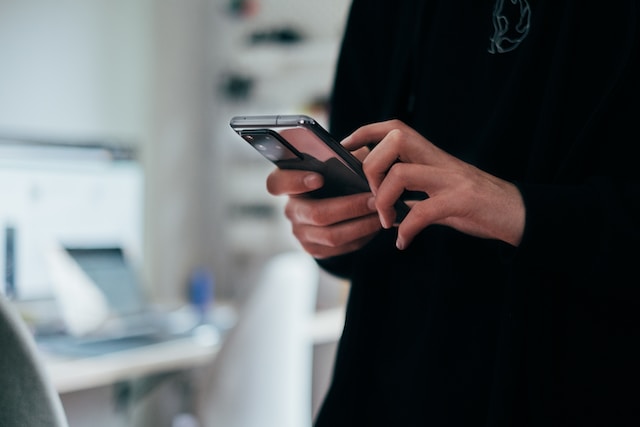
How To Search Someone’s Tweets by Date
You set the date range in the advanced search, and the social media network only shows posts during this period. Learning how to search X by date is essential for finding specific posts when searching somebody’s tweets.
Here’s how to search tweets by user and date range:
Desktop:
- Sign in to your X account and enter the following link in a new tab — x.com/search-advanced.
- Scroll through the popup and look for the Dates section.
- Choose the From and To dates to create a date range filter.
- Scroll up to the Accounts section.
- Enter the person’s username in the From These Accounts text box.
Android and iOS:
- Enter the following search operator — (from:username) until:yyyy-mm-dd since:yyyy-mm-dd. Replace username with the user’s X handle. Add a relevant date range for the until and since commands.
- Tap the magnifying glass search button in the bottom navigation bar.
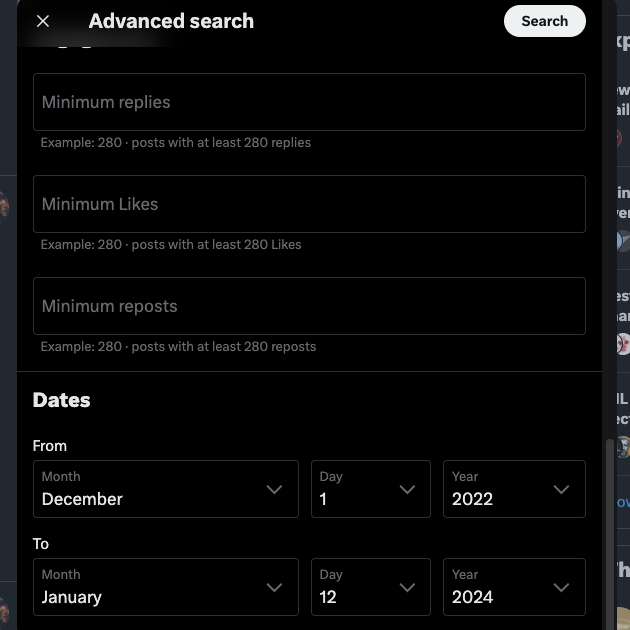
How To Search Someone’s Tweets for Keywords
The Words section in advanced search allows you to look for tweets depending on the terms in the post. You can include keywords and ask the platform only to show posts with those terms. Or, it allows you to remove specific results if they contain certain keywords. There’s the option to include keywords and find tweets from another user in a specific language.
Follow this guide to search tweets for keywords using X post search:
Desktop:
- Go to X’s Advanced Search page.
- Fill relevant keywords in one of the following text fields:
- All these words: X will look for tweets containing every word you include in this text field.
- This exact phrase: X only looks for posts that contain an exact match of the included phrases.
- Any of these words: X shows posts as long as they contain at least one of the provided words.
- None of these words: X doesn’t display posts that contain these specific words.
- These hashtags: X finds tweets that contain the same hashtags.
Android and iOS:
- Use the platform’s search tool, i.e., located in the bottom navigation bar, to find a user’s profile page.
- Tap the search button on their banner image.
- Enter relevant keywords and go through the search results to find the right tweet.
Other Ways To Search Through Someone’s Tweets
Twitter’s advanced search offers two ways to look for tweets:
- Filters: In this section, you decide what kind of posts you want to see. For example, do you only want to view user replies or their posts? Should the tweets in the Twitter search results contain links? Or do you want to hide them from the results page?
- Engagement: You can search for tweets according to their level of engagement. Choose the minimum reposts, likes, and replies; the platform filters results below this threshold.
Here’s a guide on how to search through someone’s tweets following these metrics:
Desktop:
- Open X’s Advanced Search tool.
- Scroll to the Filters section and change all the parameters to match your preferences.
- Go to the Engagement section and enter relevant information in the Minimum Likes, Minimum Reposts, and Minimum Replies text boxes.
- Head to the Accounts section and fill out the From These Accounts text box.
- Start the search to use filters and engagement to find specific posts.
Android and iOS:
You need to use the following search operators for Twitter search tweets from user:
- Keyword filter:content type: You replace keyword with a relevant phrase. You can use media, retweets, native_video, images, twimg, and links for content type.
- Keyword 1 url:keyword 2: Replace keyword 1 and keyword 2 with specific phrases. X looks for a tweet that contains keyword 1 in the content and keyword 2 in the URL or link.
- min_tweet type:n: You change tweet type to replies, faves, or retweets. You need to replace n with a relevant number.
Here is an example of multiple search operators — (from:elonmusk) “SpaceX” filter:media min_faves:1000. The search results will show posts from Elon Musk’s Twitter account with Space X that contain images and videos.
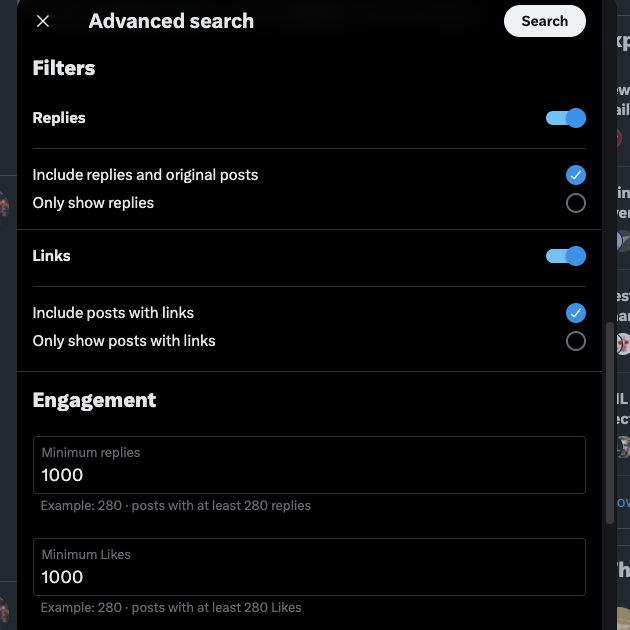
Will the User Know When You Search for Their Tweets?
No, Twitter doesn’t notify users that you’re looking at their posts. However, you should know that if you see a person’s tweet, the post’s view count will go up. But, the user won’t know who is viewing their post.
Twitter or X Analytics also shows the number of impressions but won’t display the people’s names. The platform doesn’t provide this data to anybody.
Can You Search a User’s Tweets With Only Their Phone Number?
No, you can’t look for someone’s tweets if you only have their phone number. However, you can use this data to find the person’s account on the platform. You need to sync your contacts list, and the platform will check if it can find these people on X. You can easily find a Twitter account by phone number to reconnect with friends or verify identities on the platform.
You must sync your contact list while setting up your profile, which is only possible through the mobile app. If you skipped this step, here’s how you can still share this information with X or Twitter:
- In the quick navigation menu, click Settings and Support and open the Settings and Privacy page. You can also see this menu on the mobile app by tapping your profile photo.
- Open the Privacy and Safety page and go to Discoverability And Contacts.
- Under the Contacts tab, select Sync Address Book Contacts.
- The app asks for your approval to view your contacts list on your smartphone. Provide access to sync this information with Twitter or X.
After you lookup the user’s account, you can use the above guides to locate tweets from their profile.
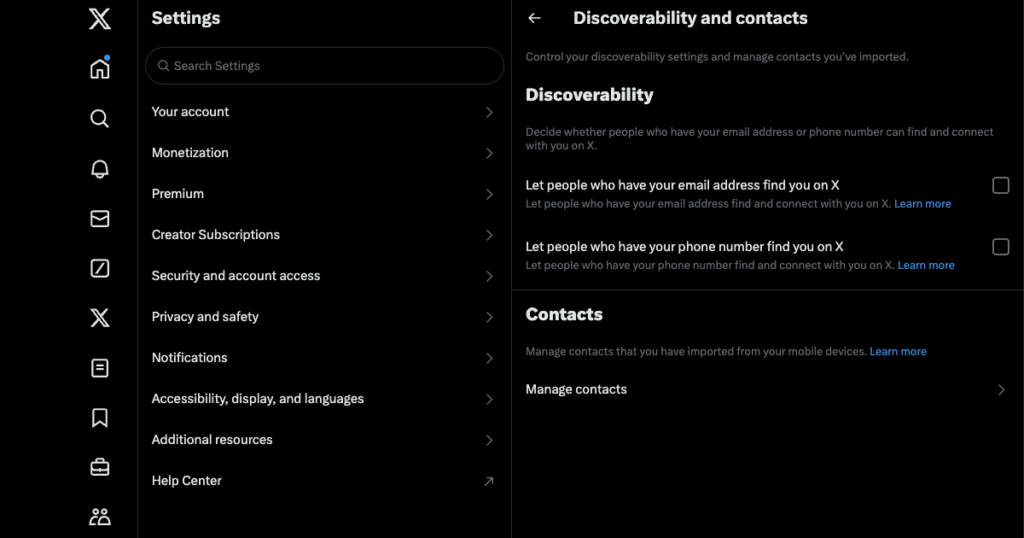
Enhance Your X Search With Advanced Search Techniques
Advanced search lets you find any user’s tweets on the platform. The various search parameters help look for specific posts. Remember, the more information you provide, the better the search results on X.
Remember, people can follow this guide on how to search tweets from a specific person to find your posts. If there is something that didn’t age well, is sensitive, or contains personal information, people will find it. An easy way to ensure no one can view these posts is to delete them from the platform. TweetDelete makes this easy, thanks to its custom search user tweets filters.
Find any post that can put your profile in a negative light and delete them instantly. You can remove hundreds or thousands of tweets quickly. As your profile also shows which posts you like, this tool can remove them. Protect your online privacy by using TweetDelete today!
FAQ
If your questions about searching for someone’s tweets on Twitter remain unanswered, check out the following section.
How can I see all of someone’s tweets?
You can visit a Twitter user’s profile to see all their tweets. However, the platform only shows the most recent 3,200 posts. If you want to see deleted Twitter posts, you’ll need third-party tools or archives.
Can I search Twitter posts by user?
Yes, you can search Twitter posts by user. You need to use the advanced search utility to Twitter search posts by user. It can filter tweets from a specific account. The following search operator also shows posts from a specific user — (from:username). Replace username with the individual’s X handle.
Where do I find saved tweets on X?
You’ll find saved tweets on X in the bookmarks tab. The quick navigation panel on the left has a Bookmarks button to view these posts. If you can’t see this menu, tap the profile icon button.











