X, formerly Twitter, is no longer only a micro-blogging social network where only text-based posts thrive. According to X, 80% of its user sessions involve people watching videos on the platform. Also, 100 million people on this network view vertical videos every day. As visual media is growing in popularity on this platform, now is a better time than ever to post videos. With the right Twitter video tools, you can join the visual content trend and ride this wave.
Continue reading to find out which video content creation and editing tools you can use seamlessly and reliably with X.

Table of Contents
What Is Twitter Video Tools?
Twitter video tools are apps and services you use to create and edit high-quality visual content for platforms like X. They also offer a myriad of features for making changes to your videos before you upload them. With these tools, you can create how-to tutorials, explainers, Q&A sessions, product reviews, vlogs, interviews, and more.
Think of it like you’re making a dish for your guests. First, you gather all the raw ingredients, which is what you want to include in your videos.
You must prepare the raw ingredients, cook them, and serve the dish to your guests. This is what you do with a video tool. The raw ingredients are your recorded content, screen recordings, photos, or stock footage.
With a third-party tool, you prepare them by removing unnecessary content and cleaning up the footage. Then, you put it all together so that it makes sense to the viewer. Finally, you serve it to followers by attaching the video to your tweet.
Video tools empower your creativity and allow you to change your content as you see fit. They ensure the videos you create are compatible with Twitter.
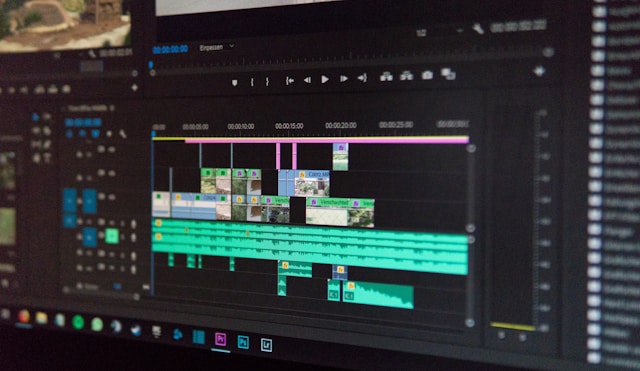
5 Powerful Video Tools for Twitter To Produce Quality Content
Below is a list of five powerful Twitter videos tool that are popular among content creators.

1. Adobe Express, Formerly Adobe Spark
If you’re looking for a professional video editor with a built-in publishing tool, Adobe Express has all the necessary features. Its user-friendly interface is easy to understand and navigate. Thanks to its drag-and-drop function, creating videos is straightforward, regardless of skill level.
It comes with a free plan with the following features:
- Access to thousands of templates for professional-looking videos.
- Library of Adobe Stock royalty-free videos and music.
- 25 credits to generate images from your text prompts.
- Import the videos in .mp4, a file format supported by X.
- There is a plethora of filters to customize and enhance your content.
- Craft the content for your tweet, upload the video to your post, and publish it immediately from Adobe Express itself.
- Schedule the post at a later date as per your preferences.
- Choose from 1000 Adobe Fonts.
- Available in both the app and the web, ensuring it is accessible on all devices.
Adobe Express also comes with a Premium version, which starts at $9.99 per month. This gives you access to Adobe’s entire library of templates, stock footage and music, animation controls, brand kit, and more.
You can change the video’s format and remove the background of the visual content. You also get access to 100 GB of cloud storage to save and access your files anywhere.
It comes with a 30-day free trial, which you can use to test the Premium plan before committing to it.

2. InShot
InShot is another freemium Twitter video tool for editing your visual content. The drag-and-drop features make this app simple and easy to use. The mobile-friendly user interface (UI) allows you to make high-quality edits on your smartphone.
It comes with a free version, which gives you access to:
- Video editing features like split, freeze, reverse, background editor, filters, picture-in-picture mode, voice effects, and more.
- Change the format of your video to match Twitter’s requirements.
- Export the video in 30-60 fps, 1080p, and .mp4 formats, which are compatible with Twitter.
- Share your video as a direct message (DM) or a post.
- Remove the watermark from your video by watching an advertisement.
Upgrade to the Pro version for $3.99 a month to permanently remove all the advertisements and watermarks. This tool gives you access to advanced features like auto-tracking objects in your videos and AI-powered slow-mo and effects.
It allows you to generate auto-captions for your videos, remove the background, and tweak the colors.
There’s also a one-time purchase option for $39.99. This gives you access to InShot and all its video solutions, including future releases.

3. Canva
Canva is an incredible all-in-one tool for crafting quality content for your Twitter account. It helps you create stunning videos, images, and pretty much anything else you need to stand out. This third-party tool gives you the following features when you join the free plan:
- Edit your videos easily with the drag-and-drop feature.
- Five tokens to create videos from text.
- Go through 3 million stock graphics and images and find what works best for you.
- Free Twitter video templates.
- Content planner to help manage your strategy on X.
- 5GB of storage to store your videos.
- Over a thousand templates, fonts, and logos.
With the Pro package, you get access to additional features, allowing you to do a whole lot more. For starters, you can go through Canva’s extensive template and stock footage library, making video creation accessible to everyone.
Over 20 AI-powered tools are available to power through the editing video process. This tool unlocks Brand Kits to ensure your content matches your online branding strategy. It gives you 1TB of storage and automatically syncs your audio tracks with your video. There are also collaboration features to make it easier to work with your social media team.
You can get all these features for $15 a month.
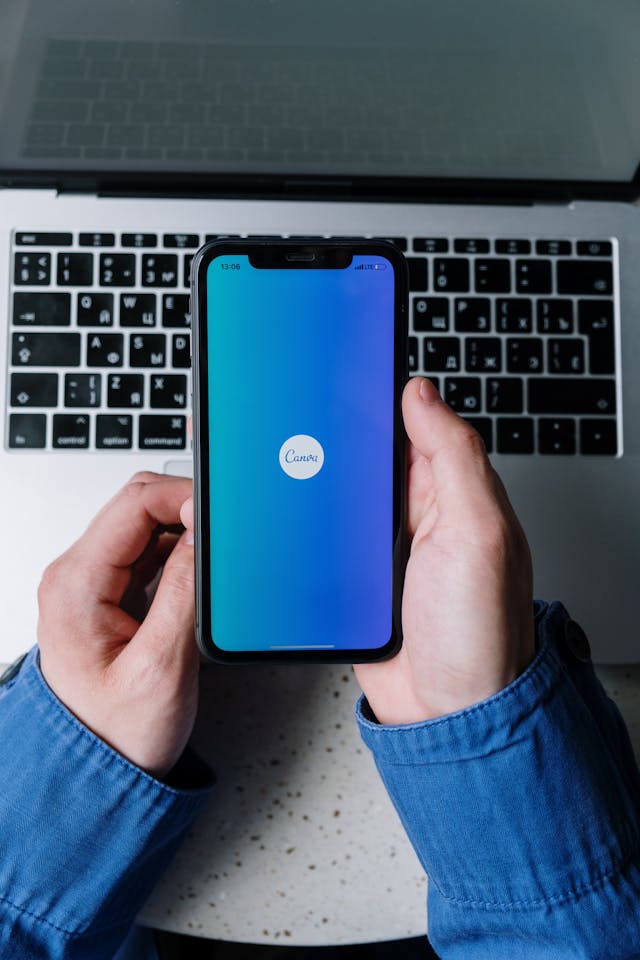
4. Wave.Video
Wave.video offers comprehensive features to take your video content on X to the next level. It is an editing tool and comes with hosting and live-streaming services. Here’s what you can do with Wave.video:
- Resize your videos as per Twitter’s specifications.
- Use the basic video editor to make minor and significant changes to your content.
- Create attention-grabbing thumbnails for your videos.
- Access 2 million templates and assets from Wave.video’s stock collection.
- Live stream up to one hour in 720p resolution and invite up to six guests.
- Host 10Gb worth of videos.
Upgrade to the Streamer package for $20 monthly to focus on live sessions. This increases the threshold for all the live-streaming features and boosts cloud storage.
For $30 a month, you can get the Creator plan. You’ll get a professional video editor, text-to-speech, background image removal, subtitles, and captions for your content. This plan also allows you to use Wave.video’s entire collection of assets and templates during the video creation process.
5. X Media Studio
If you have X’s Premium or Premium+ subscription, you can use Twitter Media Studio. It is a dashboard for managing your video content on this platform.
This tool allows you to upload multimedia files, organize them, and post them on your profile.
It can help you understand the impact of your video strategy by providing in-depth analytics. You’ll see metrics like views, average watch time, completion rate, viewer demographics, platform distribution, organic views, viewing time, and more.
Also, you can turn on monetization for your videos if this is what you post on your Twitter profile regularly. X connects you with their advertisers and helps you generate revenue from your videos.
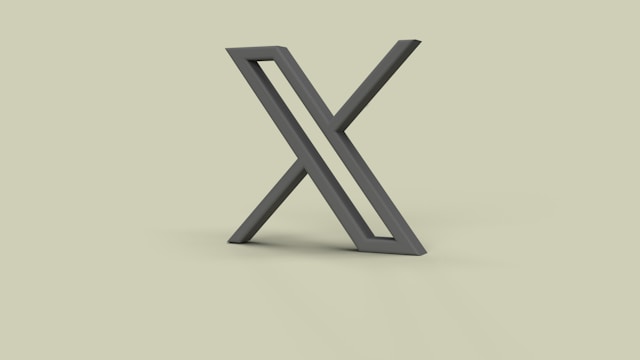
How To Save a Video on Twitter Dev Tools: 3 Alternate Solutions That Still Work
You’ll come across a lot of visual content on X before you see it on other platforms. Sometimes, it exists only on this social network. How to save a video on Twitter dev tools so that you can keep a copy of such content?
Unfortunately, using a browser’s dev tools, such as the Inspect feature, to download videos from Twitter no longer works. You will be able to acquire the link to the content. When you paste the URL, the browser downloads a file in .m3u8 format. However, this file doesn’t contain the video.
Another solution is to use VLC Media Player to convert the .m3u8 file to .mp4. While this changes the file’s format, it still doesn’t show the video.
Fortunately, the following three alternate ways to save your favorite Twitter videos still work.
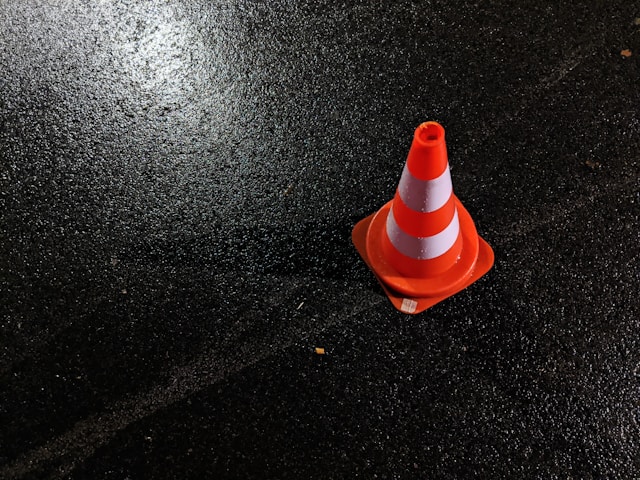
1. Become an X Premium Subscriber and Verify Your Account
You can download videos from the platform with an X Premium subscription. Twitter introduced this feature in August 2023 to make the subscription service appealing to its users.
When you become a subscriber, the platform will verify your profile. If you meet X’s requirements, your account will get the blue tick, indicating you are who you say you are.
Any video a person uploads after July 25, 2023, is downloadable as a subscriber. However, if the author opts out of the download option, you won’t be able to save it.
Here’s how to use this feature to download videos on X:
- Locate the post with the video you want to save.
- Click on the three-dot button on the post to see its dropdown menu.
- Left-click Download Video to save the multimedia to your device.
2. Use Third-Party Websites To Save Twitter Videos
As highlighted earlier, you cannot download videos on X as a subscriber if the author uploaded them before July 2023. This is also the case when the publisher turns off the download option for the videos they upload.
Fortunately, several third-party websites like Twitter Video Downloader and RedKetchup still work. All you need is the URL of the posts with the visual media. These tools will separate the video content from the post and save it on your device.
3. Download Twitter Videos With Browser Extensions
Browser extensions are handy as you don’t have to leave X to save the videos on your device. There are several popular extensions like Video Downloader PLUS from FDOWN. It is free to use and lets you download the visual content in different resolutions. Here’s how to use this extension to save your favorite videos on X:
- Open your desktop browser and find Video Downloader PLUS in your browser’s extension store.
- Add the extension to your desktop browser and pin it to the extension toolbar. This will make it easy to access the extension.
- Go to X and look for the post with the attached video.
- Click on Video Downloader PLUS from the extension toolbar.
- Start watching the video on your device. You’ll see your list populate with multiple files.
- Wait for the videos to preload. This step is essential to ensure that the videos you download are complete.
- Left-click the Start button next to a resolution you find appropriate.
This will save the Twitter video file to your device. If the file doesn’t load or the video cuts out randomly, follow the above steps again.
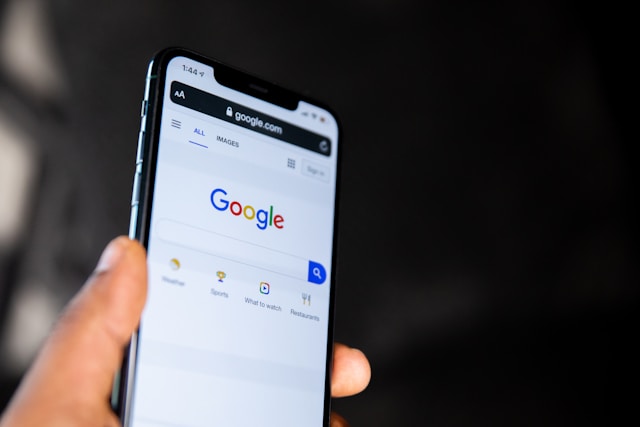
Twitter Video Search Tool: 2 Simple Ways To Find Visual Content Quickly
How do you find videos on Twitter? One option is to scroll through your feed to come across a video. However, this isn’t an efficient way to find visual content. Below are two built-in Twitter video search tools you can use on this social media network:
Method 1:
- Open X on your device and go to the platform’s Explore section. You can see this option in the side menu on the desktop browser. Tap the magnifying glass icon in the official mobile app to visit the Explore page.
- Tap any word or hashtag on the Explore page to see all relevant posts.
- Click on the Media tab on the results page to see only visual content.
Method 2:
- Go to your homepage and open Twitter’s Explore page.
- Type relevant Twitter keywords in the search bar and go to the results page.
- Open the Media tab to see all the posts with multimedia files.

Keep Your Videos Safe on Twitter With TweetDelete
With the Twitter tools video services mentioned, you’ll be able to create compelling videos quickly. Ensure videos are part of your content strategy, as they will only continue to grow in popularity.
Did you accidentally post your videos on X ahead of schedule? Do some of your videos contain personal information you forgot to remove? Are people unable to watch your visual content because they don’t load properly? Did you share your subscriber-only content with everyone by mistake?
As highlighted in this article, people can save your multimedia files. This means your mistakes will live on the internet forever. However, if you’re quick enough, you can remove them before people see your posts.
One option is to use the platform’s built-in delete feature, but it is only handy to remove a single post. A better solution is to use third-party tools like TweetDelete. This service lets you delete multiple video posts with the mass-delete tweets feature.
It also comes with the auto-delete task, which you can use to target posts with videos. To delete such tweets, you must provide relevant Twitter keywords, hashtags, and date ranges.
Finding posts with videos is a breeze as you can use its powerful filter. With TweetDelete, you can confidently use Twitter video tools and remove the visual content when necessary.
Become a TweetDelete subscriber today to have all the tools you need to manage your account!










