Is your notifications tab on Twitter, now X, full of mentions from random users? Are people mistakenly tagging you in posts as you have a username similar to a popular figure? In situations like this, knowing how to delete all mentions on Twitter can be a lifesaver.
Today’s guide explains how to remove yourself from specific conversations to prevent unnecessary tags from flooding your notifications.
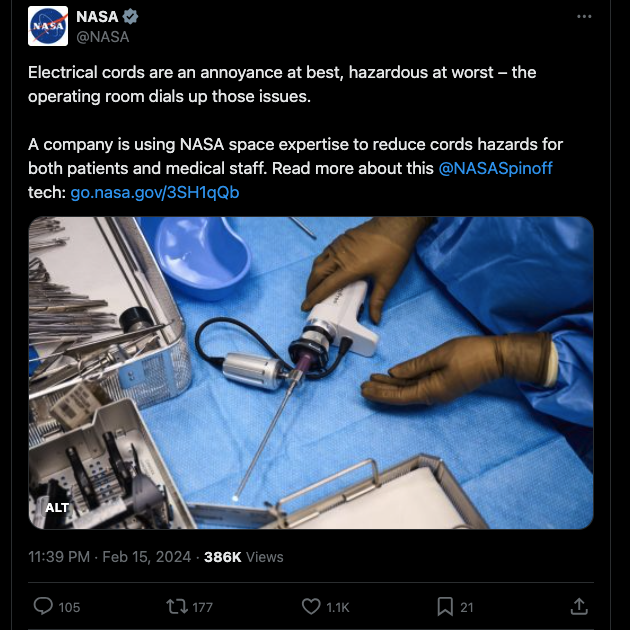
Table of Contents
What Are Twitter Mentions?: An Explainer
If you’re unfamiliar with tagging on X, you’ll ask this question — what are Twitter mentions? Including the symbol “@” with a person’s X username or handle is a Twitter mention.
Here’s an example post — “@elonmusk is the owner of X.” In this instance, you are mentioning or tagging Elon Musk in your tweet.
When you mention someone in a post, they get a notification. You can include multiple mentions in a tweet within the character limit.
By tagging a person, their username in your post becomes a clickable link. It redirects anyone who taps the link to the person’s profile page. Using the previous example, @elonmusk will take you to Elon Musk’s account on X.
Twitter first launched mentions as replies, as users used the “@” symbol and the username to tag people. Users started including these Twitter tags anywhere in the post, not only at the start or the end. On March 31, 2009, the platform changed replies to mentions as it described how people used this feature.
How To See Twitter Mentions: Find These Notifications
How to see Twitter mentions if people tag your account in their posts? X made it easy as it stores all these messages in a single place. The guide below shows you where to look to find posts referencing your profile page:
- Open X on your desktop browser or mobile app.
- Look for the bell icon, which is the Notifications button. If you’re on the app, this icon is in the bottom navigation bar. You can see this button in the quick navigation panel on the left. Left-click the bell icon to go to the Notifications page.
- There are three tabs — All, Verified, and Mentions. Left-click Mentions to see all the posts and replies that tag your account.
You can tap any of these notifications to see the tweet or comment.
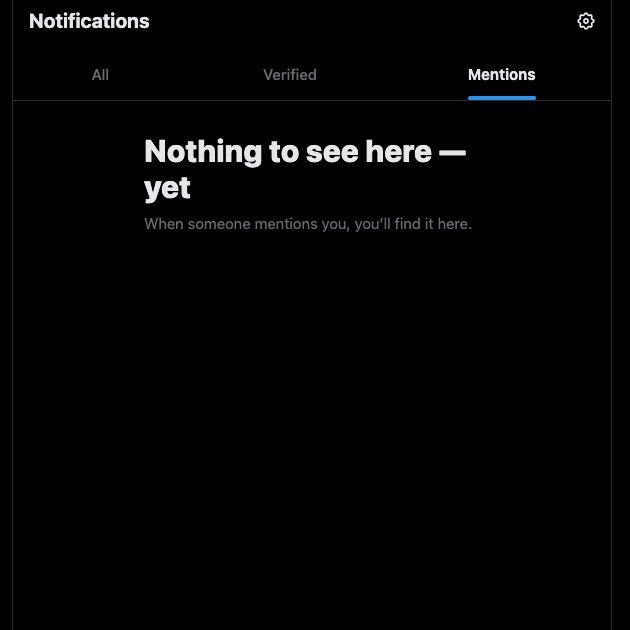
How To Search Mentions on Twitter: Find Tags With Advanced Search
When you go to a person’s profile page, you’ll notice you can’t find a tab with mentions. The social media giant doesn’t show these tweets and replies on this page.
However, this doesn’t mean you can’t find the username and tags. You need to use X’s advanced search feature, only available on Twitter’s web version.
Here’s how to search mentions on Twitter:
- Locate the search bar after you go to X on your desktop browser. You can see it towards the top right section of your screen.
- Enter any search query and go to the results page.
- You’ll see the Search Filters card on the right corner of your screen. At the bottom of this card, there’s a clickable button with the text Advanced Search. Left-click it to access Twitter’s Advanced Search.
- Scroll down until you reach the Accounts section. You’ll see the following text fields:
- From these accounts: When you provide a person’s Twitter username, the results page will show all posts from this user.
- To these accounts: This will request X only show tweets mentioning the person’s username. In other words, you can find posts from other Twitter profiles that tag the provided handle.
Find Twitter Mentions on the X Mobile App: A Walkthrough
There is a workaround for the mobile app if you can’t access a desktop browser. You need to use search operators, which are special commands to fine-tune your search results. Here’s how to use a search operator to look for mentions on X’s mobile app:
- Open the X mobile app and tap the search button in the bottom navigation bar. You can identify this button by looking for a magnifying glass icon.
- Use this search operator to see tweets mentioning a specific user — “(to:username).” Swap username with the person’s handle.
- If you want to find posts from a specific account mentioning another user, use two search operators. Enter these commands in the search box — “(from:username) (to:username).” Replace username with a user’s handle.
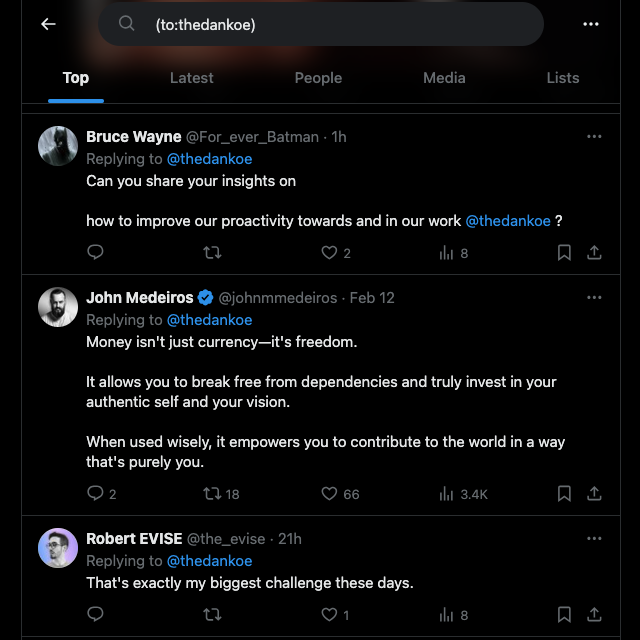
How To Delete All Mentions on Twitter: Follow These 4 Steps
If random users are spam-tagging your account, you’ll want to know how to delete all mentions on Twitter. Unfortunately, there is no way to remove every mention of your username. However, you can untag yourself from individual posts and stop following conversations.
X introduced the Unmention feature in 2022 to prevent unwanted mentions from overwhelming your notification inbox. When you use this utility, you leave the conversation permanently. It removes the link to your profile and converts it to plain text.
The person who tagged you won’t receive a notification about this activity. Also, other users won’t be able to mention you in the same conversation.
Here’s how to delete your mentions on Twitter from specific posts:
- Open the notifications inbox and go to the Mentions tab.
- Find the post that references your profile page. There’s a horizontal three-dot menu on the left corner of the tweet. Left-click this button to open the post’s menu.
- Select Leave This Conversation, and a popup informs you what will happen.
- Left-click Leave This Conversation to untag yourself from the post.
How To Remove Old Twitter Mentions: Change Your Username
You can also remove all mentions linking to your profile if you change your X username. However, this means your old handle is up for grabs. If you want to go this route, here’s how to delete old mentions on Twitter:
- On the desktop browser, left-click More in the quick navigation panel. Tap your profile icon and open Settings and Support if you’re using the mobile app.
- Left-click Settings and Privacy, open Your Account and select Account Information.
- You need to pass a verification check by entering your Twitter password.
- Left-click the Username underneath the Account Information section.
- Replace the old username with your desired new handle. Select Save to make the change permanent.
Doing this will change the username for your Twitter account. All posts that mention your old handle will redirect people to an account page that doesn’t exist. However, this doesn’t delete all your mentions.
Note: When you change your username, X may ask you to verify that you’re a human. You need to complete a series of tests as part of this process.
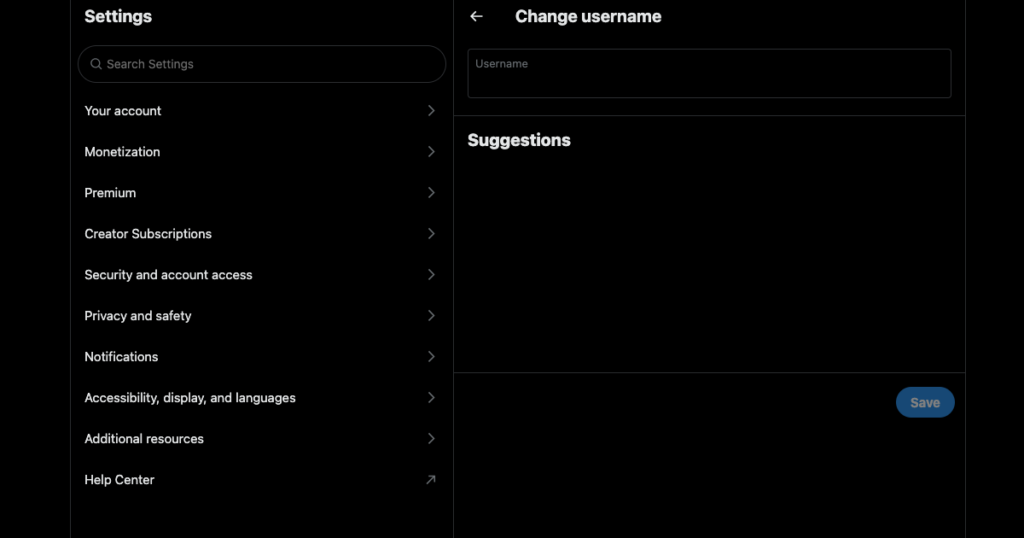
How To Check Hidden Replies on Twitter: Find Invisible Comments
X allows users to hide replies as part of the platform’s initiative to ensure people have control over their experience. The social media giant introduced this feature in 2019 to help users feel comfortable on X.
When the post’s author hides a comment, it is no longer visible in the replies section. The platform moves the comment to a different page. Here’s how to check hidden replies on Twitter:
- Open X on any device and navigate to the desired post.
- Left-click the post to go to its expanded view, i.e., where you can see all the replies.
- Select the three-dot button on the post and choose View Hidden Replies.
- X takes you to the Hidden Replies page, where you can see all the comments.
You won’t see the reply if the post’s author hides a comment from a protected profile. This is also the case when someone deletes their comment. If you want to see the reply from the protected account, you need to follow them. When they accept your follow request, their hidden replies become visible.

Delete All Your Posts Containing Unnecessary Mentions With TweetDelete
Whenever you see an unwanted tag, follow our how-to delete mentions on Twitter guide to untag yourself. Alternatively, you can change your username to prevent random mentions from linking to your profile.
Are there multiple posts where you accidentally tagged the wrong user? Did you spam mention a celebrity or a public figure to get their attention? If you want to undo your actions, the only option is to delete your posts. However, X doesn’t have a feature to remove multiple tweets.
Luckily, you don’t have to delete one post at a time with TweetDelete. Use the custom filter to find posts where you mention other people. Select and remove all these posts with the bulk delete tweets feature.
If you don’t want to do this manually, try the auto-delete utility. You need to provide what mentions it needs to look out for, and it removes those posts automatically. TweetDelete and our guide on how to delete all mentions on Twitter gives you complete control over your experience.
If this sounds appealing to you, join TweetDelete today!










