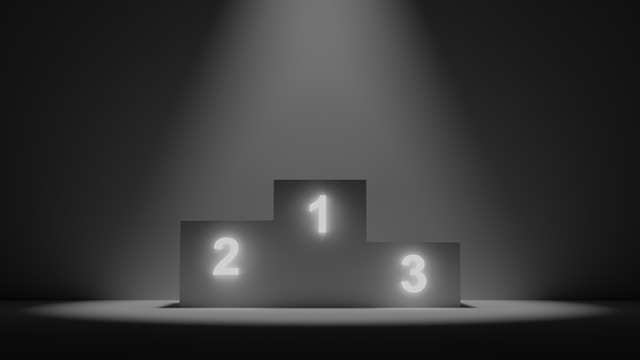Twitter, now X, makes it easy to share all kinds of media on the platform. However, when viewing certain content, you see a warning informing you that the media may have sensitive content.
Twitter’s NSFW content policy aims to regulate explicit or sensitive material on the platform. You can only see the content after interacting with it. As you keep scrolling, it becomes off-putting to see the message constantly. So, are you wondering how to turn off sensitive content on Twitter and remove this warning?
What is sensitive content according to the platform? Can you deactivate this message on any device, say an Android or iOS smartphone? Continue reading and learn how to remove the sensitive content warning on different devices.

Table of Contents
Deep Dive Into How To Turn Off Sensitive Content on Twitter
First of all, why do you keep getting sensitive content warnings? You already asked the platform to display the media once. But you still see the same message for several photos and videos in your timeline. Before explaining how to turn off sensitive content on Twitter, let’s understand this label.
Note that you can view Twitter without an account, but to turn off sensitive content, you’ll need to log in and adjust your privacy settings. As the name suggests, sensitive content is any media that may upset the audience. Well, it is quite broad when you think of it in this way. As people from all walks of life use Twitter, the platform wants to cater to everyone.
Does this mean it’s strict about what you can and can’t do on the site? Not really, especially when you compare Twitter restrictions to other social media platforms.
Twitter developed a way to maintain parity among all users with sensitive content warnings. It informs people that there may be photos and videos they don’t like. When they see this warning, they can view the content. Otherwise, they can continue scrolling through their Twitter feed.
How do you remove a sensitive content warning on Twitter? It is easy if you don’t mind watching any content. Selecting Show allows you to view the media whenever you see the message. This is a simple solution to how to uncensor Twitter.
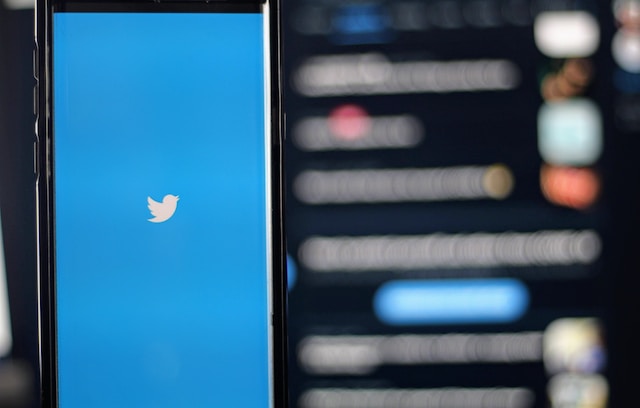
What Does Twitter Consider as Sensitive Content?
Since we are talking about how to turn off sensitive content on X, you should know that Twitter has five types of sensitive media:
- Adult nudity and sexual behavior
- Bestiality and necrophilia
- Graphic content
- Gratuitous gore
- Violent sexual conduct
Posting anything that falls under bestiality, necrophilia, gratuitous gore, and violent sexual conduct is a serious violation. Twitter takes strict action against accounts that tweet these types of media. When users get their first warning, the platform will ask them to remove the content.
The second or any other consequent violation will result in an account suspension. Similarly, if a significant portion of the tweets fall into these categories, it’s an automatic suspension.
There are certain exceptions to these types of sensitive media. For instance, Twitter considers educational and documentary content to be an exceptional case. If there is a medical, artistic, or health-related reason, the platform may allow it.
Anything related to hunting, food processing and preparation, and religious beliefs may not violate Twitter’s rules. Avoid posting these types of content at all costs.
As of 2024, X is no longer restricting adult content. This change happened under the new Twitter leadership. You can post consensual adult content without the platform penalizing you for uploading such media.
However, you must label the content appropriately before posting it on the platform.
Guidelines for How To Turn Off Sensitive Content on Twitter
What happens after following the steps on how to turn off sensitive content on Twitter? Usually, you’ll see content that falls under adult nudity, graphic content, and sexual behavior. Twitter treats these types differently and uses different content guidelines.
Just because you see them doesn’t mean Twitter is okay with these types of content. Twitter still tries to ensure this sensitive media isn’t readily available to everyone. You won’t find it with high visibility on any portion of the profile. These parts are community cover photos, list banner images, header and profile photos, and live video. Here, you cannot use any sensitive media.
Well, what if the Twitter user tweets along these lines? In this case, the account has to inform the platform that it hosts sensitive content. As a result, Twitter will issue a warning to anyone who visits the user.
What if you want to put up sensitive tweets? Let’s assume something is happening in your locality, and you wish to raise awareness. In this case, you’ll need to mark your tweet as sensitive. You can do this on a single post.
What if you run a local news agency and several posts contain sensitive content? In this case, marking all your posts as sensitive is better. However, doing it tweet by tweet can take significant time and effort. Instead, you can mark the media you tweet contains sensitive content. You’ll need to do this in the app or web settings.
How To Turn Off Sensitive Content on Twitter: 3 Simple Ways
“Why can’t I follow anyone on Twitter?” might be a query arising from restrictions related to sensitive content on the platform. Graphic content refers to anything related to crimes, medical processes, violence, accidents, and death.
Adult nudity and sexual behavior are for any consensual sex-related content. What if you’re okay with sensitive media like graphic content, adult nudity, and sexual behavior? If you don’t mind them in your timeline, here’s how to turn off sensitive content on Twitter.ou’re okay with sensitive media like graphic content, adult nudity and sexual behavior? If you don’t mind them in your timeline, here’s how to turn off sensitive content on Twitter.
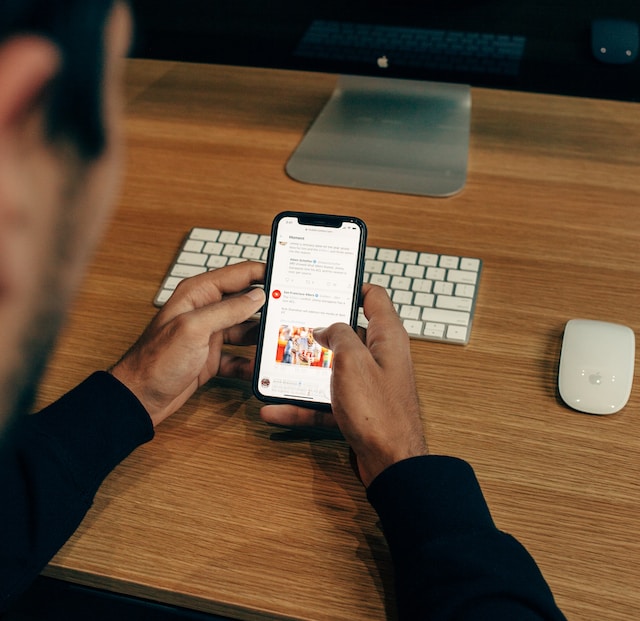
How To Turn Off Sensitive Content on Twitter Using a Browser
Twitter Code 467 designates sensitive content that may require user discretion before viewing. There are several solutions to how to turn off sensitive content on Twitter. If you don’t use the official app, the only other option is to use a web browser. Here is a six-step Twitter content warning disable guide for every browser:
- Visit the Twitter website and log into your account.
- Select More from the sidebar. It is the last setting in the menu.

- From the new drop-down menu, click on Settings and Privacy. You’ll now be on the settings page.
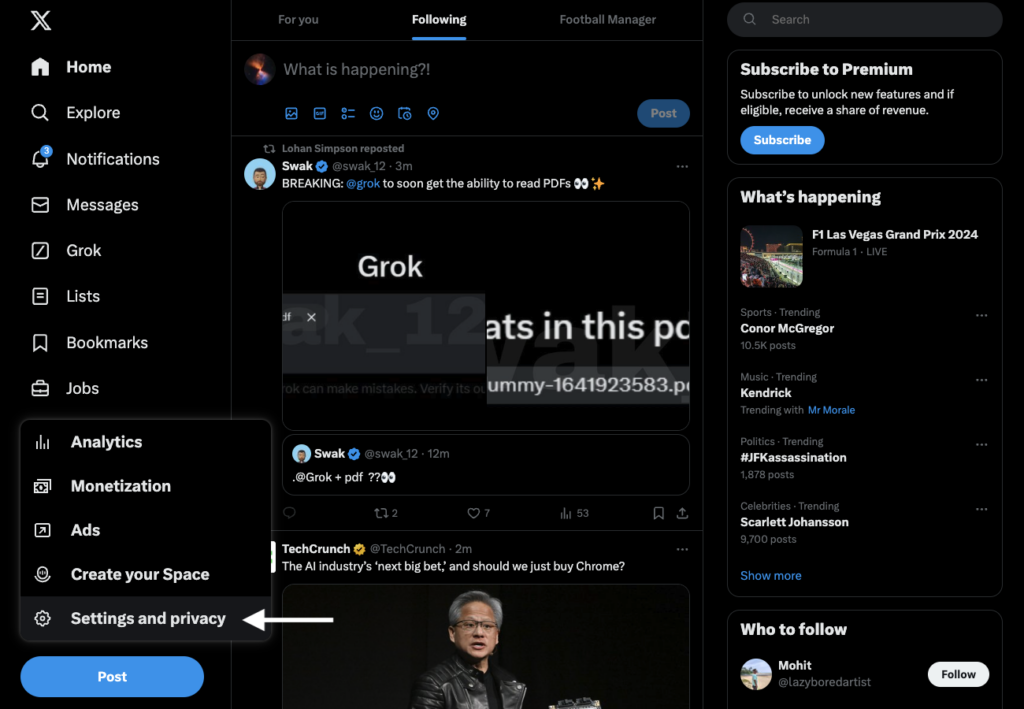
- Now, select Privacy and Safety, which opens another menu.
- Navigate to Content You See. You’ll find it below Your Twitter Activity.
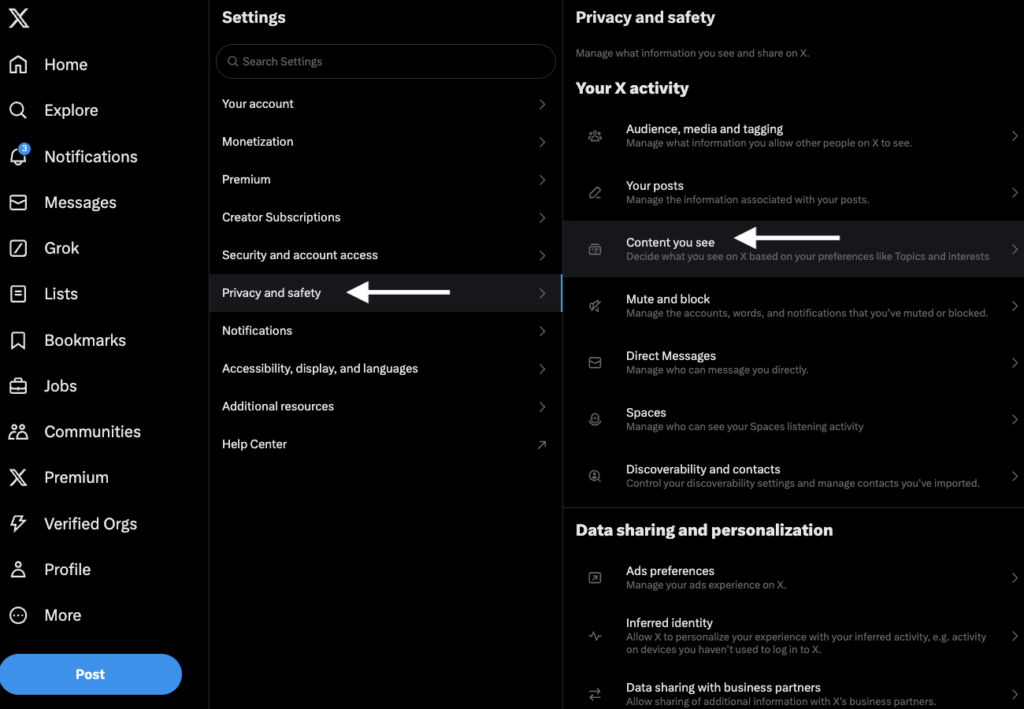
- There’s an option called Display Media That May Contain Sensitive Content. Click the checkbox to enable this setting. By default, you can’t see sensitive content.
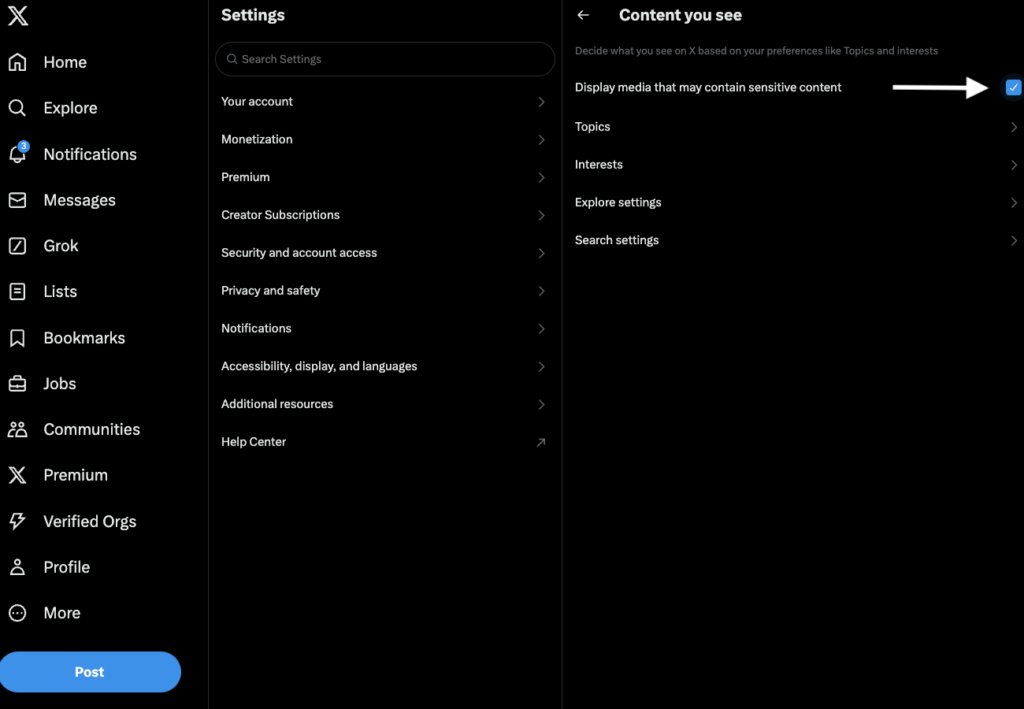
The platform automatically saves your settings. You can go back to your timeline and refresh the page. There won’t be a warning message whenever you see a tweet with sensitive media.
How To Turn Off Sensitive Content on Twitter App
What if you’re using Twitter on your Android smartphone? Do you have to visit the website and follow the instructions for how to turn off sensitive content on Twitter? Fortunately, it is a straightforward process. Follow these seven steps for how to turn off sensitive content on the Twitter app using Android devices:
- Tap on Settings and Privacy, which takes you to the settings page.bove steps, there won’t be any disclaimers. To be on the safer side, close and start the app again.
- Open the official app on your smartphone. Log into your account.
- Go to your timeline and swipe from left to right. You can also tap on your miniature profile icon.
- When the sidebar appears, select Settings & Support. A new menu drops down.
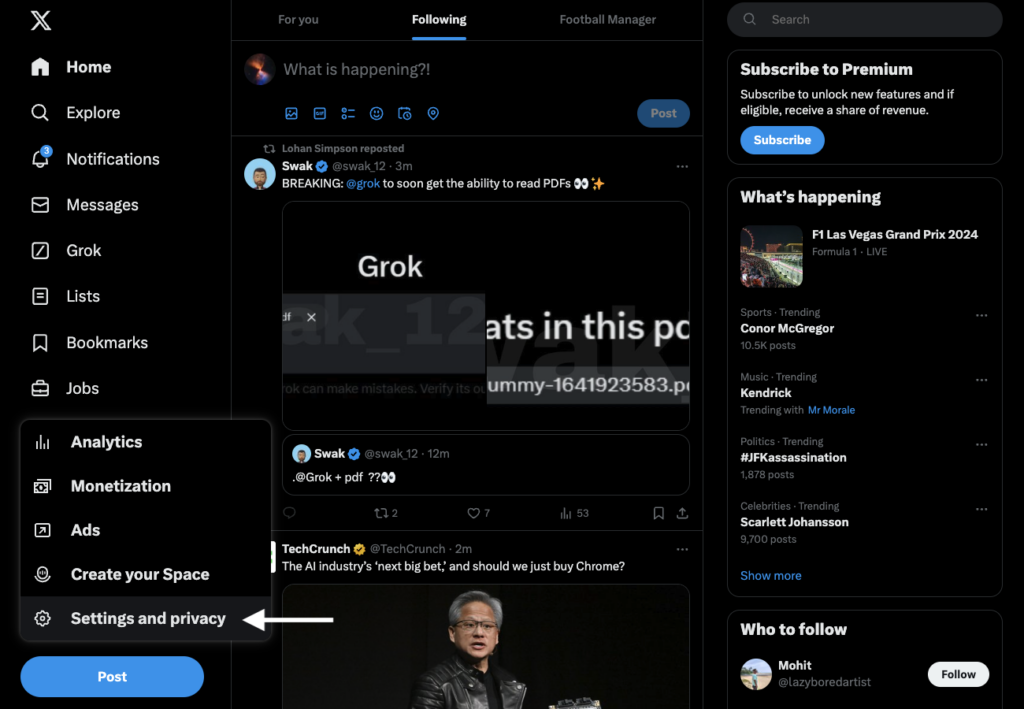
- Look for Privacy and Safety and select it.
- Open the setting Content You See. You’ll see Display Media That May Contain Sensitive Content.
- Enable this setting by tapping on it.
Return to your homepage and see if any warning messages on sensitive tweets appear. If you follow all the above steps, there won’t be any disclaimers. To be on the safer side, close and start the app again.
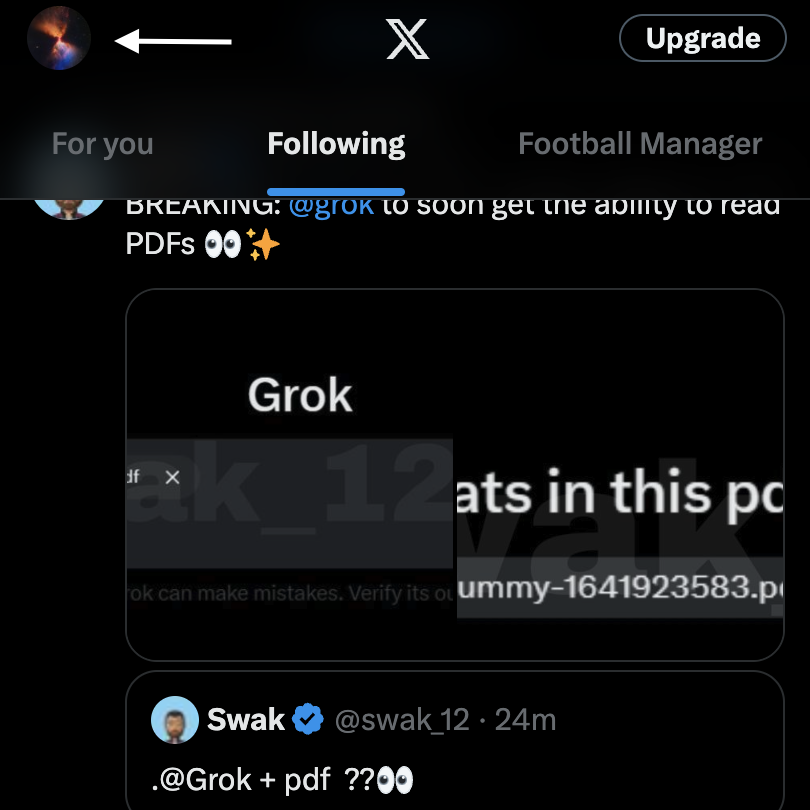
How To Turn Off Sensitive Content on Twitter on iPhone
The previous steps are for Android devices. What if you use an iOS smartphone? There is no in-app solution on how to turn off sensitive content on Twitter on iPhone.
You’ll have to use a browser and change it from the X privacy settings sensitive content page. This procedure will work for any popular web browser, i.e., Chrome, Firefox, Opera or Safari. Follow the instructions highlighted under Web.
What if you still can’t see the turn off content warning Twitter option when you use your iPhone? In this case, try enabling Desktop Site on your mobile browser.

How To Turn Off Safe Search on X
You followed the above instructions on how to turn off NSFW on Twitter. However, it still feels the same when you try to use the platform’s search function. In other words, no sensitive content appears in the search results.
This is because Twitter deactivates this option by default. Follow these steps to turn off Twitter safe search and get past the platform’s filter:
Web:
- Go to your Twitter timeline or homepage and click More from the sidebar.
- Navigate to Settings & Support, tap Settings and Privacy, and open Privacy and Safety.
- Click on Content You See and open Search Settings.
- You’ll see Hide Sensitive Content is on. Click the checkbox to deactivate it.
Android devices:
- From the official app, tap on your profile photo.
- Go to Settings & Support, select Settings and Privacy, and pick Privacy and Safety.
- Tap on Content You See. You’ll see Search Settings. Select this option.
- Here, you’ll find Hide Sensitive Content. Tap on the setting to turn it off.
iOS devices:
As highlighted earlier in this article, the iOS app doesn’t have the remove content warning Twitter option. You need to use a browser and follow the same instructions as the above turn off safe search X guide.
After disabling Hide Sensitive Content, sensitive media will appear in Twitter’s search results. If this doesn’t happen, go through the above steps again. Restart the browser or app and check if the Twitter safe search off option is active. You can also use Twitter Safe Search to filter out sensitive content on your feed.
How To Report Sensitive Content on Twitter
You now know how to turn off sensitive content on Twitter. So, you’ll see all media types without dealing with the label. Going through your Twitter feed becomes a seamless experience.
Although several systems exist to identify this content, some may go under the radar. If you notice that the media falls under the restricted category, you should report them. After all, this makes the platform a safe space for everyone. Here’s how you can report sensitive content to Twitter:
Web or App:
- Open Twitter and go to the tweet containing sensitive media.
- Select the three-dot icon next to the post. It is available on the web and the official app.
- At the bottom, you’ll see the Report Tweet button. Select this option.
- You’ll need to provide a reason. Choose It Displays a Sensitive Photo or Video.
- Follow all the instructions provided by Twitter. Ensure you answer all questions truthfully, as the platform takes reports seriously.
Once Twitter receives the report, they will go through the tweet. They will inform the account if they feel the post violates their rules. The platform takes the necessary action depending on how severe the offense is. For example, the account may receive a shadowban.

Following Up on How To Turn Off Sensitive Content on Twitter
You know the secret to Twitter sensitive content turn off. Remember, changing this setting will transform what you see in the For You feed.
What if you want to remove tweets containing adult content or sensitive media from your profile? You may have to do this, especially if you’re interviewing for a job.
Recruiters check your social media accounts as part of the screening process. Here’s another situation — people you know came across your Twitter profile. People can Twitter disable a content warning and see what you post. This can be potentially embarrassing if they learn that you primarily post sensitive media on your profile.
How do you solve this situation as soon as possible? The answer is easy — remove all the posts with sensitive content.
However, deleting multiple tweets is cumbersome as you need to do it manually. Instead, you can make it a one-click process with TweetDelete.
This tool comes with several powerful features to ensure nothing affects your online image. The mass and auto-delete tweets feature work well in removing hundreds of posts. Use the Unlike Tweets utility to delete your likes from tweets with sensitive content.
Remember, anyone can follow this guide on how to turn off sensitive content on Twitter. In other words, it’s a matter of time before they uncover these sensitive posts.
Find all your tweets containing sensitive content and delete them in one go. Make your Twitter profile presentable by joining TweetDelete today!
FAQ
Is there something this article on how to remove a sensitive content warning on Twitter we didn’t cover? This section answers popular queries on this topic.
What is sensitive content?
Sensitive content on Twitter, aka X, is any media file that contains adult nudity, sexual behavior, or violence. Twitter hides such content behind a warning label to ensure everyone enjoys their time on the platform. You can always remove this warning by changing the visibility of sensitive content on the settings page.
Why does Twitter allow sensitive content?
Twitter allows sensitive content as it doesn’t want to restrict its users’ freedom of speech. The platform wants its users to express themselves freely. Unlike other popular social media platforms, Twitter is quite relaxed when it comes to sensitive content.
In 2024, Twitter made a significant change to its sensitive media policy. The social network now allows users to post adult content, provided people appropriately label such media.
How do I change my settings on X to see sensitive content?
You can change your settings on X to see sensitive content by following these steps:
1.Tap the checkmark next to the sensitive content setting to remove the warning.
2. Go to Twitter’s settings page from the left-sided quick navigation panel. If you can’t see it, tap the profile icon.
3. Open the Privacy and Safety page and navigate to Content You See.