Getting notifications for replies on your Twitter, now X, posts are exciting. Replies indicate people read your content and took the time to comment after your posts appeared in their timelines. However, the comments section can also contain irrelevant replies, spam, or worse, responses from online trolls. Remember, you can browse Twitter without an account to view tweets, but you’ll need an account to delete your replies. You can view Twitter without an account by using public profiles or third-party websites that display tweets without requiring a login. How to delete replies on Twitter to preserve the integrity of the conversations below your posts?
You don’t need to look further; this article solves your problems in the platform’s reply section. Learn what you must do to ensure discussions on X don’t spiral out of control.

Table of Contents
Can You Delete Replies on Twitter? The Only Answer You Need To Know
No, you cannot delete replies on Twitter if they are from other users. The social media platform allows people to express their opinions freely as long as they don’t break Twitter’s rules. This is true even if you disagree with the user’s viewpoints. Your only option is to send a direct message (DM) to the commenter and ask them to delete their reply. To find specific content, you can use the search function to search somebody’s tweets on Twitter quickly and easily.
On the other hand, you can delete your replies to other people’s Twitter posts. The platform doesn’t prevent you from doing so.
Here’s a guide on how to remove comments on Twitter if you posted them on other people’s tweets:
- After you visit X on your device, go to your profile page by following these instructions:
- If you’re using a desktop browser, select Profile, an option in the side panel.
- If you’re using the mobile app, press the icon on the top left, i.e., the one with your profile picture. Select Profile to go to your public-facing account page.
- Tap the Replies tab to see all your comments on other users’ posts. This section also displays reposts and quote posts.
- Look for the comment you want to delete and left-click the three-dot button on the right corner of the post.
- Select Delete Post if you’re on the app or Delete on the desktop browser.
- A popup will inform you what happens when you take this action. Read the message and select Delete to remove your reply.
This technique also works for quote posts.

What To Do if You Can’t Delete Twitter Comments: 4 Alternate Solutions
So, what should you do if there are spam, offensive, controversial, NSFW replies in your posts? Although you can’t delete Twitter comments from other users, there are ways to manage conversations in this section.
The four guides below show alternate ways to deal with irrelevant comments in the reply section.

1. Report the Comment if It Violates X’s Rules
If the comment breaks the platform’s rules, you should report it. The platform will process your request and review the reply. X will contact the author if the comment violates the social network’s policy.
It will also place the reply behind a notice to inform others why they can’t see the comment. Also, Twitter will prevent the author from posting more replies until they remove the rule-breaking content. Here’s how to report a comment on X:
- Go to your post and find the reply you want the platform to review.
- Press the three-dot button in the tweet to see its settings menu.
- Select Report Post, and the social media network will open the Report An Issue page.
- Choose the reason for reporting the comment on X.
Once Twitter receives your report, it will hide the comment from your timeline. However, the reply will still be visible to others.
2. Hide the Reply To Transfer the Comment to a Different Page
What should you do if the network reviews your report but doesn’t ask the commenter to remove the reply? Another workaround to remove the comment is to use X’s Hide Reply feature, which the platform introduced in 2019. The following guide explains how to use this utility:
- Open your tweet and look for the reply you want to hide.
- Left-click the three-dot or overflow button.
- Click on the Hide Reply option. A popup will explain what this feature does when you use it. Select Hide Reply again to remove the comment from the reply section.
The Hidden Replies page is separate from all the comments in your post. People must select View Hidden Replies from your tweet’s three-dot button to view these responses. They can also press an icon with a page and a minus symbol at the bottom of your tweet. Learn how to check hidden replies or accounts on X to better understand your social interactions and keep track of your online connections.
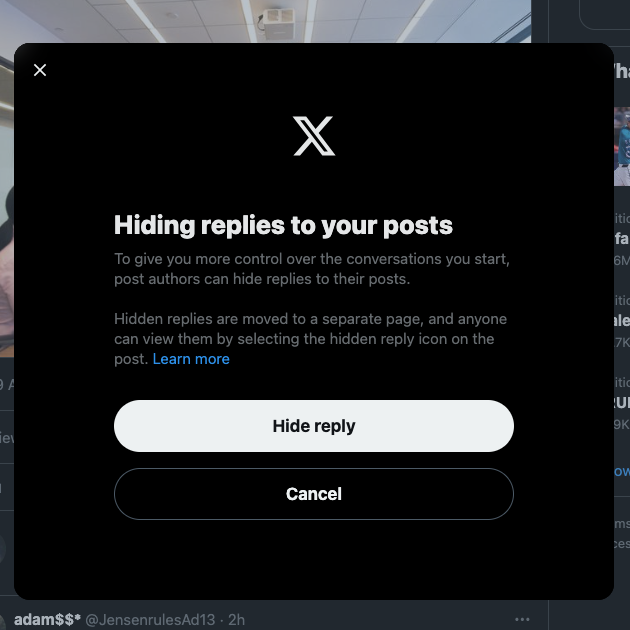
3. Change Who Can Reply to Your Tweets Before You Publish Them
The above techniques are helpful when there are comments already in your tweets. Fortunately, you can be proactive and control who can reply to your posts.
This way, you don’t have to go into damage control mode after you publish your tweets. The social media giant tested and launched this feature to control conversations in 2020.
These instructions explain changing who can start conversations in your posts via replies:
- Left-click the Post button when you go to X on a desktop browser. The post, formerly tweet, composer, is also visible on top of the For You and Following feeds. On the mobile app, press the floating plus button and tap Post.
- You’ll see the text “Everyone can reply” at the bottom of the post composer. Also, there is a globe icon beside this button. Select this button, and the platform shows multiple options:
- Everyone: By default, X allows everyone, i.e., anyone with an account, to reply to your post.
- Verified Accounts: Only active X Premium subscription users who passed the verification check can reply to your tweet.
- Accounts You Follow: Users on your following list can comment on your tweet.
- Only Accounts You Mention: You need to tag specific users to allow them to leave replies in your posts.
- Compose your tweet and hit the Post button.
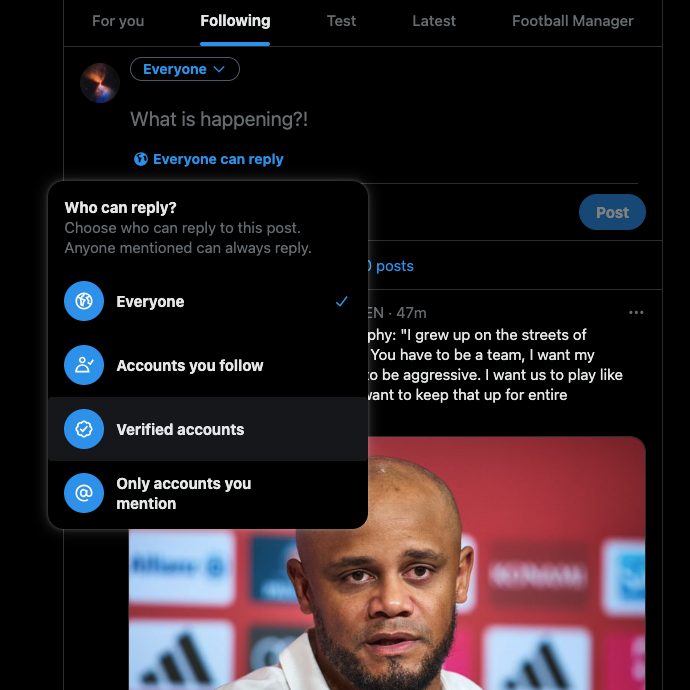
4. Make Your Twitter Profile Private To Prevent Non-Followers From Leaving Comments
The final option is to make your Twitter profile private. This way, only your followers can engage with your content.
Non-followers won’t see your posts in their timelines, nor can they search for your tweets. They’ll need to send a follow request, giving you more control over who can reply.
Here’s how to set up a private profile on X:
- Log in to your X profile and visit the settings page by following these instructions:
- Desktop Browser: The More option is on the side panel. Left-click this button, and a menu appears on your screen. Click on Settings and Privacy to proceed.
- Mobile app: Tap the icon with the profile picture or swipe right from the For You feed to see the side panel. Press Settings & Support and pick Settings and Privacy.
- Open the Privacy and Safety section and navigate to Audience, Media and Tagging.
- Left-click the checkbox next to Protect Your Posts. A popup asks if you’re sure about this decision. Press the Protect My Account button to make your profile private.
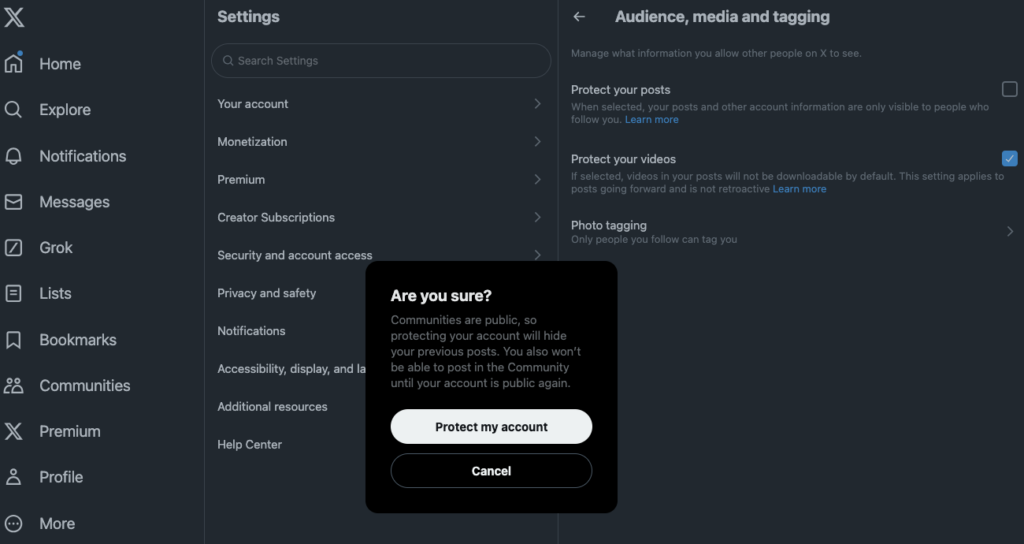
How To Delete All Replies on Twitter: Removing Your Comments on X Permanently
When you review the Replies section on your profile page, you see several comments you can’t believe were from you. As there are too many comments to erase, how to delete all replies on Twitter?
There are two options:
- If you deactivate your X account for more than 30 days, the platform permanently deletes your profile. The downside is that you will lose your username, followers, DMs, tweets, and pretty much everything else.
- If you don’t want to nuke your entire X account, use a third-party tool to remove your replies. However, if there are more than 3,200 comments, you need to download your Twitter Archive. Without this file, third-party apps can only erase 3,200 posts. This is a technical limitation from Twitter’s end.
The second option is a better solution, as you still get to keep your profile. For this example, let’s use TweetDelete to explain how to delete all your replies on X:
- Go to TweetDelete’s website on a desktop browser and press the Sign In With Twitter button.
- Grant access to TweetDelete so that it can manage your profile.
- Visit tweetdelete.net/upload/ in a new tab and upload your Twitter Archive or X Data file.
- Return to your TweetDelete dashboard.
- Open the Tweets tab from the top navigation panel.
- Select your preferences, accept TweetDelete’s terms and conditions, and select Delete Tweets.
Note, to stay updated, check the latest tweets on Twitter for real-time news and trending topics from your favorite accounts.
How To Delete Replies on Twitter: Manage Your Comments With TweetDelete
Use these guides to remove your comments on Twitter periodically. Although you can’t delete other user’s replies in your posts, you can always control their visibility.
It’s essential to clear your replies from other user’s posts, as you may not remember your older comments. Heated arguments in the comments section can damage your reputation, especially when people revisit them after several years. If cybercriminals hack your account, they’ll use your profile to leave spam and malicious comments on other users’ posts. Also, you can find old Twitter posts by searching for specific keywords or phrases in comments to revisit past discussions and insights.
Deleting such replies is essential to protect your credibility. Unfortunately, this isn’t easy if you rely on X’s in-built delete feature to remove such comments. With TweetDelete, finding and removing your replies won’t take long.
There’s the custom filter, which will locate any comment you leave on Twitter. If you want to delete tweets in bulk, the bulk-delete utility helps remove many replies from other users’ tweets. You can also use the auto-delete task to target comments by keyword and date range..
With TweetDelete, you never have to use any guides on how to delete replies on Twitter ever again.
Subscribe to TweetDelete today to ensure your comments don’t affect what people think of you online!










