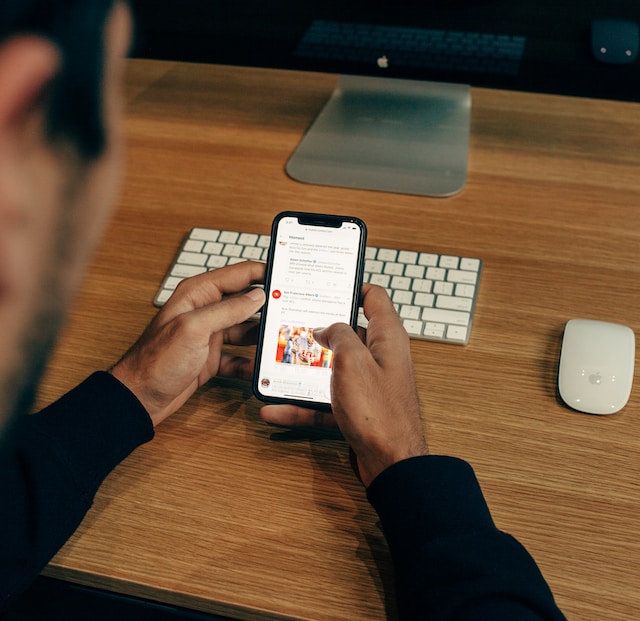You know how to delete a tweet from X, formerly Twitter. Hit the three-dot button and select Delete from the dropdown menu. This method works well when you only have a handful of posts to remove. What if you want to mass delete tweets, i.e., erase hundreds or thousands of posts from your profile page?
Today’s article gives an overview of this process and whether there are tools that can do the job.

Table of Contents
Can You Mass Delete Tweets?
Yes, you can mass delete tweets from your Twitter account. For this purpose, you’ll need a third-party tweet deletion service.
X only gives you the feature to find and erase only one post from your profile. However, this process is time-consuming if you have to remove hundreds of tweets. Imagine a scenario where a bad actor gets access to your account and uses your profile to spread spam.
As per X’s limits, users can post up to 50 posts every 30 minutes. Over 24 hours, the social network allows people to publish 2,400 tweets. Depending on how long bad actors use your profile, you’ll have to delete a few hundreds to thousands of posts.
Sometimes, this network may ask you to remove these posts before it allows you to use your account. Imagine using the platform’s native delete feature to erase these posts.
A third-party tool can remove any number of tweets from your profile. But wait, how can it do something the platform doesn’t offer by default? It is possible as these services use Twitter’s application protocol interface (API). This allows the tools to communicate with the platform and perform various functions.
How to Mass Delete Tweets Free: Erase All Posts Without Any Third-Party Tools
Is there a way to mass delete tweets free without relying on third-party tools? Yes, you can deactivate and delete your current account, erasing all your profile posts. People won’t be able to search for these tweets on X, nor does the platform store this information.
Taking this route frees you from the chains of your old account. However, it also makes your X username or Twitter handle available to other users.
Fortunately, you can still ensure your new profile gets your old username. Create a second account on X and change the handle for your first profile. Switch to the second account and give it your old username. This way, you won’t have to worry about losing your unique handle to a random account.
Follow the steps below to remove all the posts with a few clicks:
- Go to X on your device and sign in to your profile.
- Follow the instructions below depending on whether you use the official app or a desktop browser:
- If you’re on the official mobile app, go to the For You feed and swipe right. A quick navigation panel will appear on your display. Tap Settings & Support to see its dropdown menu. Choose Settings and Privacy to proceed.
- On a desktop browser, i.e., the web version, the quick navigation panel is already visible on your device. All you need to do is left-click the More option on this menu and select Settings and Privacy.
- Open Your Account menu in the Settings page and navigate to Deactivate Your Account.
- Click on Deactivate and re-enter your X password. Select the Deactivate button to shut down your profile temporarily.
- Wait over 30 days and try to sign in to your old account. If you’re unable to log in, it indicates you deleted your profile.

How to Mass Delete Tweets: Use a Reliable Third-Party Tool Like TweetDelete
How to mass delete tweets without permanently erasing your account? As highlighted earlier, you’ll need a third-party tool. The problem with deleting your account is that you risk losing your username. Also, you must build your follower count again, which isn’t an easy feat with a new account.
There are several Twitter mass delete tweets services you can use. In this guide, let’s use TweetDelete, a popular tool among millions of users. Follow the steps to understand how to use this service:
- Visit X and enter your profile’s login credentials.
- Open TweetDelete’s homepage on a new tab in your desktop browser.
- Left-click on the Sign In With Twitter button.
- The platform will check if you want to give TweetDelete permission to perform various activities on your account. Left-click the Authorize App button to grant it access.
- Click on the Tweets tab in the top navigation menu.
- There are two ways to mass delete posts from your profile. The first option is to enter the keywords or hashtags the tweets contain. The second solution is to include a date range to target specific posts.
- Agree to the third-party tool’s terms and conditions.
- Left-click the Delete My Tweets button to start erasing your posts.
How long TweetDelete takes to remove your posts depends on the number of posts in your profile.

3 Reasons To Use a Third-Party Tool to Mass Delete Posts on Your Twitter Profile
Below are three reasons why you should use a mass tweet delete tool:
- It helps save significant amounts of time: The main reason to use a third-party service to delete tweets is how much time you’ll save. Time yourself and see how long it takes to remove ten posts. Now, multiply that by a hundred or a thousand to grasp how much time you’ll need. With a third-party tool, you only need to click a few buttons and let it do the rest.
- It finds and lists the posts to delete: You can use X’s advanced search to locate any post from your profile. However, this process becomes cumbersome and time-consuming if you want to erase multiple posts. Third-party tools come with filters, simplifying finding all the tweets to delete. They also organize the posts so that you can see what posts you’re removing.
- It ensures you don’t miss any posts: Manual deletion is vulnerable to human error. As this is a monotonous task, you may accidentally forget to delete a few posts. A third-party tool only relies on human input to know what tweets to target. Once you run this service on your profile, you never have to worry about missing a few posts.
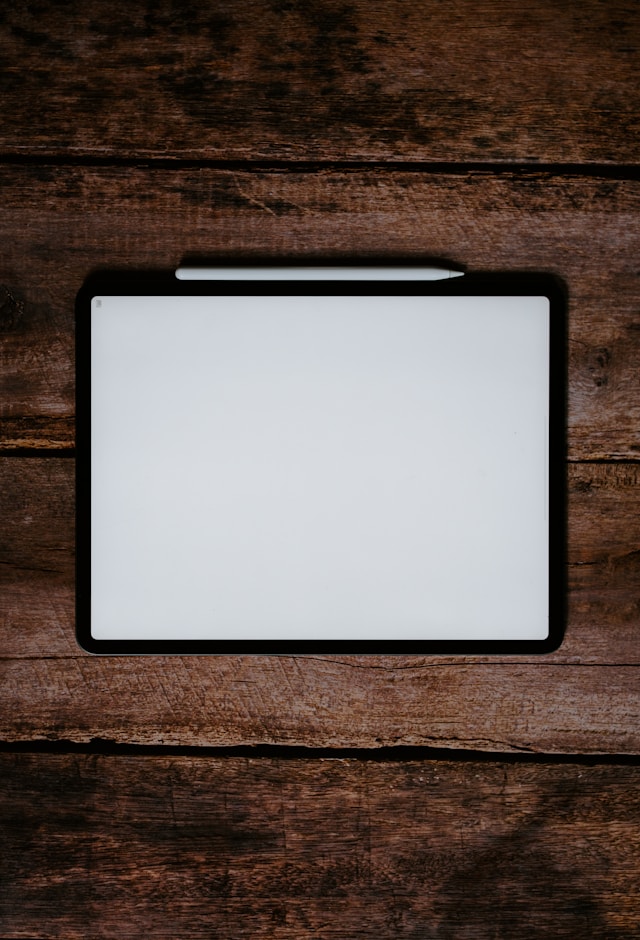
Mass Tweet Deleted the Wrong Posts? Do This To Recover Them Immediately
Did you accidentally mass tweet deleted the wrong posts? There is still hope of recovering them from your X Data, aka Twitter Archive file. Follow the steps below immediately:
- Visit X on your desktop browser and select More on the quick navigation panel.
- Click Settings and Privacy and open the Your Account tab under the Settings section.
- Left-click the Download An Archive Of Your Data button below the Your Account section.
- The platform has a two-step security check to ensure you’re the account holder. To pass the first test, you must re-enter your X login credentials. X sends a verification code for the second security check, which you need to enter on this page.
- Click on Request Archive and wait for X to notify you that this file is ready to download. Ideally, you can check this page 24 hours after placing your request to see if the file is available. It can take longer if the platform needs to collect a lot of information from your account.
- When the button becomes Download Archive, it indicates you can save the file. Click this button and choose a location to store the file.
- Unzip your X Data file and open the Data folder.
- Left-click the deleted-tweets.js file to open it on your device.
If there’s text on this file, you can still view the deleted posts. Scroll down and look for Full Text in this JavaScript file. This will give you the contents of the post.
However, X only stores deleted posts in its database for 14 days. After this period, it erases them.
If you download your X Data after 14 days and check the deleted-tweets.js file, this document will be empty.

TweetDelete Helps You Manage Your Reputation on Twitter
Third-party tools make it easy to mass delete your posts. Always double-check the posts you’re going to erase before removing them from your profile.
There are several reasons to delete multiple posts. Removing your viewpoints is a good idea, as your opinions change with time. Deleting these posts is necessary if they no longer represent who you are today.
You should also scan your Twitter profile before you apply for new jobs. Employers will analyze your posts to understand who you are and what you do online. Your tweets can affect your chances of landing a new role if you ranted about your old job or boss.
Sometimes, there can also be cringeworthy or embarrassing posts you want no one to see or remember.
With TweetDelete, you get a personal mass delete tweets tool to manage your profile professionally. As highlighted in this article, it can remove any number of posts with the bulk-delete tweets feature.
You can also periodically remove specific posts with the auto-delete task. You set what tweets it should focus on via phrases and schedule it as per your preferences. These phrases act as keyword searches to find the right tweets to remove.
You can use the X Data file to remove all your posts with TweetDelete and get a fresh start.
Start managing your Twitter account’s reputation by becoming a TweetDelete member today!