How do you share posts you find interesting from other creators on X, formerly Twitter? You see the share button beneath every tweet, but nothing allows you to post the content. The easiest way to do this is to use the repost on Twitter feature. It only takes a few seconds, and what you share will appear in your followers’ feeds. In addition, Twitter quotes allow users to comment on a tweet while sharing it with their followers. To have higher engagement and to boost your account visibility, you can buy X followers.
As a new user, it can feel like there’s a lot to learn about what you can do on X. On the bright side, getting you up to speed with this feature will only take a few minutes. This piece gives you a rundown of reposts, formerly retweets, so you can use it like a marketing professional. Also, you should also learn how to delete retweets on Twitter.

Table of Contents
How Do You Repost a Specific Tweet on X?
Although sharing content on X is extremely easy today, this wasn’t the case during the initial days of the platform. Earlier, when you came across a tweet, this was how to repost on Twitter:
- Copy the post’s content and paste it into your tweet compose box.
- Mention the author of the original tweet in the body of your tweet.
- Include ‘RT’ in the post to indicate it is a retweet on Twitter.
- And finally, publish the tweet.
As you can imagine, this is an unnecessarily lengthy process. Fortunately, X made this process extremely easy by including the repost button. It looks like two arrows following each other in a square. When you press this icon, it shows you two options – repost and quote. If you select repost, you share the post with your followers. It appears in their feed with the repost icon.
The second option, quote post, allows you to add extra content to the tweet you share. This is handy for sharing your opinions or comments about the original post.
If the publisher likes your repost and your thoughts, they will respond to you. This will help your profile and your content reach a larger audience.
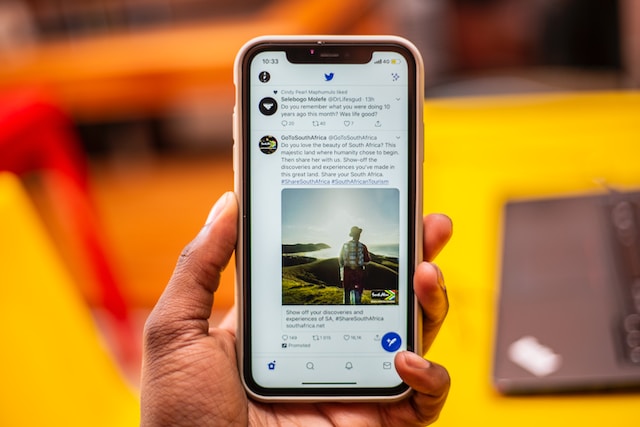
How To Repost a Video on Twitter Within 2 Minutes
Let’s say you see a video from an industry leader and want to share it with your followers. This is a great practice as you can add commentary to showcase your experience. Below is a guide explaining how to repost a video on Twitter:
- After you sign in to X on your device, look for the post with the attached media. If you can’t find it, use Twitter’s search utility. In the search results, switch to the Media tab. Here, you’ll find all tweets that contain media files like videos, photos, and GIFs.
- There are two ways to share this tweet. One is to tap the repost icon below the tweet and select Repost. Additionally, you can left-click the tweet to go to the expanded view. Click the repost icon and choose Repost to publish the tweet from your account. Meanwhile, there are also steps on how to delete a repost on X.
When you share a post with a video, your followers will see the tweet from the original author. What if you only want to share the media file and nothing else? The guide below walks you through the various steps to do this on your device:
Note: This method only works on the desktop browser.
- After you find the post, copy the URL from the browser’s address bar. Alternatively, you can tap the share button, a horizontal square bracket with an upward arrow.
- Click the Copy Link from the dropdown menu.
- Select the Post Compose button, a quill with the plus symbol.
- In the post compose box, paste the URL.
- Add the following text at the end of the link: /video/1
- Click Post to publish the tweet.
It reposts the video and removes everything else from the original post. This method retains the original author’s name at the bottom of the tweet.
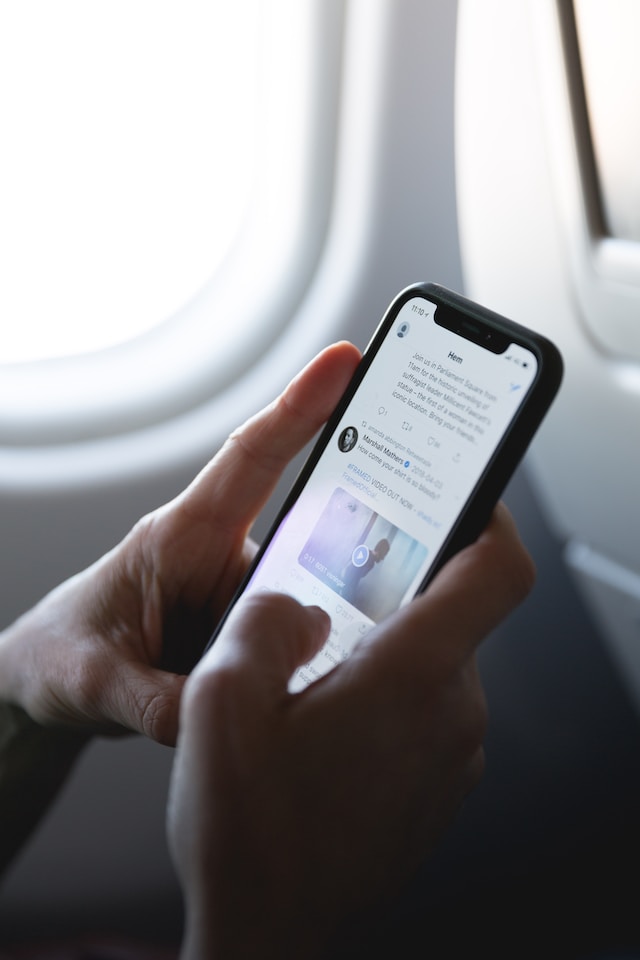
How to Repost GIF on Twitter?
GIFs are useful as they can help you get your point across. Also, it shows your audience that you’re in touch with the latest trends. Besides, with a GIF, you still have room to express yourself with 280 characters. Here’s a guide covering how to repost GIFs on Twitter:
- Under the post you want to share, there is the repost button.
- Tap it to repost the original author’s tweet with the GIF.
You can also separate the GIF from the publisher’s tweet using the following steps:
- Click the post’s share button and select Copy Link to get the tweet’s URL.
- Paste the link in your post composer and include “/video/1” at the end.
- If you want to add context to the GIF, do so above the link you pasted.
- Hit the Post button to share the tweet with the GIF to your followers.
Remember that this method will remove the original publisher’s name from your post. You should credit the person for using their content.
How to Repost Twitter on Instagram: Sharing Posts Across Social Media Platforms
If you have multiple accounts on various social media platforms, you’ll want to share content with these profiles. It saves time and protects you from the headache of regularly creating new posts. Also, this method will be a lifesaver when you can’t think of any good ideas because of a creative block. You might also consider to buy Twitter accounts.
Due to X’s change in API pricing, most tools that enable reposting across multiple platforms no longer work. How do you repost Twitter on Instagram if most third-party services are unavailable?
The easiest way is to take a screenshot of the post and include it in your story. However, you’ll have to crop out unnecessary content from the image. Also, it may not be a high-quality picture. Fortunately, there are two ways you can still do this for free.
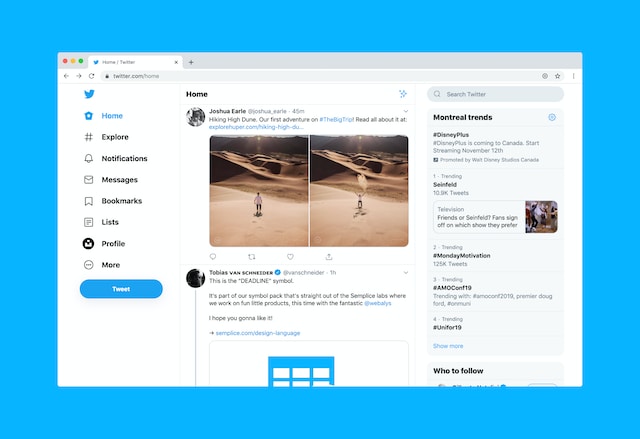
1. Use X’s Share Feature in the Mobile App to Repost on Instagram
X has a share feature, which you can use to repost on any social media network. You must install Instagram and X on the same device for this method to work. Also, you can’t use this technique in desktop browsers.
The steps below explain how to do this on any mobile device:
- Tap the Share button when you find the post you want to retweet to Instagram.
- In the Share menu, you’ll see Instagram Stories. Tap it to repost the tweet on Instagram.
- Note: The share menu options may differ depending on your device.
- You can edit the post in your story as per your requirements. Also, Instagram allows you to send it to other people via direct messages (DMs).
2. Use TweetHunter’s TweetPik to Repost on Instagram From Any Desktop Browser
On a desktop browser, you don’t have too many options. Fortunately, TweetHunter’s TweetPik tool is still functional. Follow this guide to learn how to repost from X to Instagram on your desktop browser:
- Open any post in your feed and copy the link from the address bar.
- Go to https://tweethunter.io/tweetpik and paste the URL in the text box. It has the following phrase: Paste the Tweet URL here.
- Click the button with the Screenshot to proceed.
- If the tweet is part of a thread, you have to select which one you want to share.
- Scroll down and choose the design template for the post.
- Go down to find the customization options. You can add different colors, include an image, change the dimensions, and display various metrics.
- Scroll back up and select the file format. Choose between PNG and JPG, as they make it easy to share your tweet.
- Left-click the Download button and save it to your device.
- Go to Instagram on your desktop browser and click the Create button. It is on the quick navigation panel to the left of your screen.
- Left-click Select From Computer and go to the file you downloaded.
- You can edit the tweet image if you want to make any changes. Select Share to upload the picture on Instagram as a post.
As of December 2023, there is no way to share the tweet on Instagram Stories from the desktop browser. This option is only available on the mobile app.
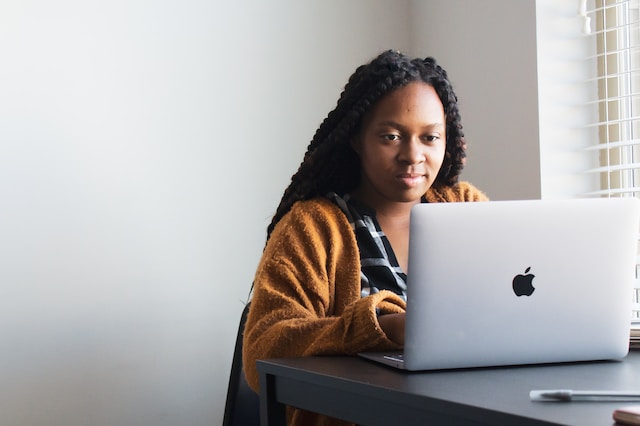
Repost on Twitter: Can You Share Any Tweet on X?
After you follow the instructions on how to repost on X, you’ll want to try it out on every tweet. However, the social media giant only allows you to use the retweet option on public posts. In other words, if someone makes their profile private, you can’t use the repost button. In addition, you can undo a retweet and remove it from Twitter forever by clicking the retweet icon again.
You can identify such profiles by looking for a lock icon. It is visible on their profile page or their name. Although you can see their content, X prevents you from sharing their tweets.
TweetDelete Can Prevent X From Restricting Your Account
Although the repost feature is integral to X, not everyone can access it. Why? The social media platform constantly monitors what people post on Twitter. If the tweets don’t follow X’s rules, they can restrict your account.
In other words, they put your profile in Twitter jail, which means you lose access to several features. The platform will disable the repost button temporarily until you finish the platform’s timeout period.
There are times when your posts slip X’s radar. However, people can still report your account, resulting in a temporary restriction.
If you continue to post without adhering to the platform’s rules, X can suspend your profile permanently. Luckily, there is an easy way to prevent this from happening with your account.
With TweetDelete’s auto-delete feature, you can remove any offensive post from your profile. Just tell the tool what keywords to look for, and it will do the rest.
You can also use its bulk-delete tweet feature to target multiple posts in your account. This tool will delete them to ensure there isn’t any rule-breaking content. As a result, you won’t lose access to the repost on Twitter feature.
Join TweetDelete today so that you can stop X from restricting your account by deleting specific posts!










