Do you want to customize your X feed to show posts from specific accounts? Sure, you can follow various profiles and use the “Following” tab, but it doesn’t differentiate posts by topic. While the “For You” timeline does this to an extent, it doesn’t always show tweets in reverse chronological order. Also, this feed keeps changing, depending on what you do on X. With Twitter lists, you don’t have to worry about these issues, giving you complete control over your feed. However, if you’re not familiar with this feature, you’ll want to know the answer to “What are Twitter lists?”
Today’s discussion is about lists on X and how you can create one to personalize your timeline. It shows you how to look for lists from other accounts and relevant topics.
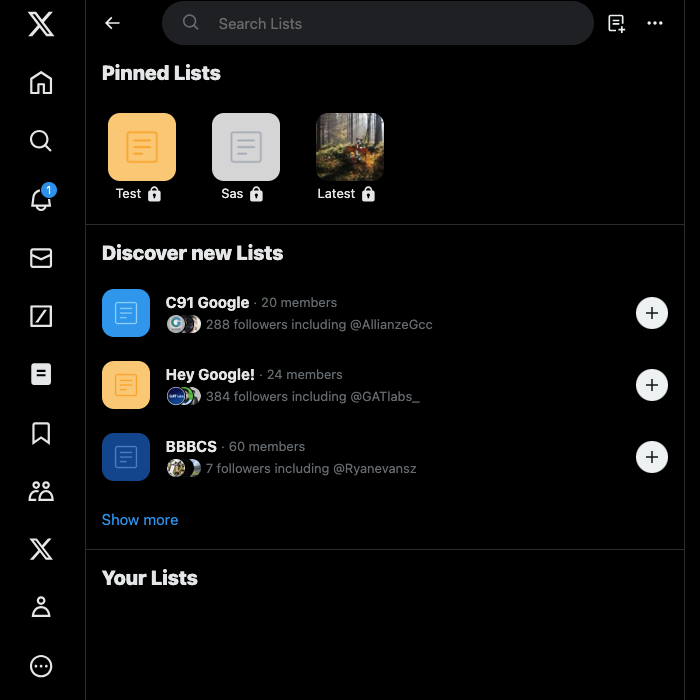
Table of Contents
What Are Twitter Lists: A Powerful Feature To Curate Your Feed on X
What is a Twitter list? A Twitter or X list is a customizable timeline where you can decide whose tweets appear in your feed. It is similar to the default “Following” timeline on X. However, this feature also allows you to see posts from accounts you don’t follow on the platform. In a way, you can say it behaves like the “For You” feed minus the content from the recommendation algorithm.
There are two types of lists on Twitter—private and public lists. X lists are public by default, which means anyone can search for and join them. When you add a person to this timeline, they will get a notification.
If you make this custom feed private, it is only visible to you, i.e., the creator. No one will know you added them to your private list.
You can add public accounts to your private Twitter list, even if you aren’t a part of their follower count. This feature has the following limits:
- With a single account, you can have 1000 lists in your profile.
- Every list can’t contain more than 5,000 users.
- You can pin up to five lists to add them to your homepage on X.
How To Make a List on Twitter
When you know how to make a list on Twitter, you can customize your feed as per your liking. For instance, if you operate a brand account, this feature lets you see what your competitors are up to. Also, make the feed private so they won’t know you’re monitoring their activities. Follow the instructions highlighted below to make a Twitter list for your profile:
- The “Lists” option is visible in the quick navigation menu. On desktop browsers, you’ll find this panel on the left after you sign in to your account. You have to bring out this menu in the mobile app by tapping on your profile photo. To access this panel, you can also swipe right from the “For You” timeline.
- Left-click “Lists” to open the lists page for your profile.
- Select the “Create List” button, which looks like a document with a plus symbol. This icon is next to the search bar on desktop browsers. On the mobile app, you’ll see it at the bottom right corner.
- Add a title for your list. Ensure the name doesn’t exceed 25 characters.
- Attach a photo from your device. X will ask you to crop the image so that it can use the picture as the banner image. You also have to crop the photo for the list’s thumbnail.
- You can include a description and choose if you want to make your custom timeline private.
- Select “Next” (desktop) or “Create” (mobile app), and X will take you to the “Add To Your List” page. Here, you must choose all the accounts whose posts will appear in this timeline.
- Left-click “Done” after you add at least one profile to your list.
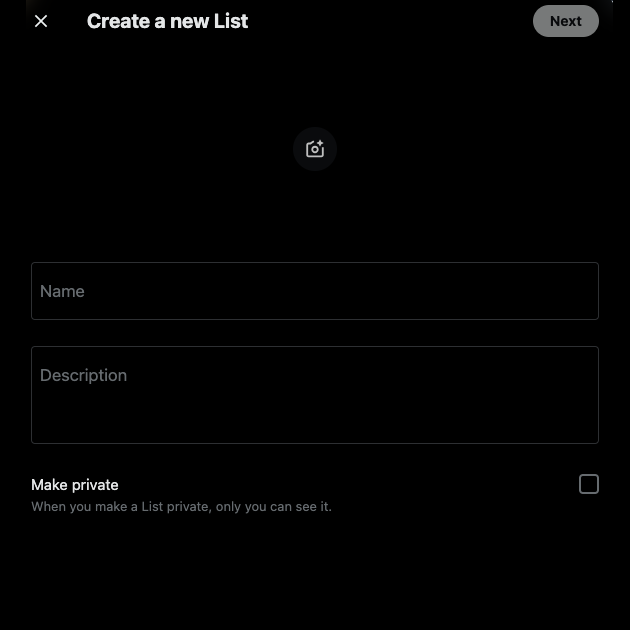
Can You Search for Lists on Twitter: 2 Easy Tricks That Work
Yes, it is possible to search for lists on Twitter. X released an update in May 2023, allowing users to look for personalized feeds from other accounts.
If you’re on X for Android or iOS, i.e., the app, you’ll see a “Discover New Lists” prompt appear. Click the “Follow” button if you find any interesting timelines.
There are two ways to look for lists on X, let’s discuss:
1. X’s Native List Discovery Utility
- Open the “Lists” menu from the quick navigation panel on your X home feed.
- There’s a search bar for lists at the top of the screen. You’ll see it has the text “Search Lists” (on desktop) and “Search For Lists” (on mobile app). Tap it and enter the list name.
- X will show you several custom feeds that have the phrase you entered in the search bar.
2. Look For Lists from Specific Accounts
The previous method only works finding lists that use your search query in their titles. You can also look for lists from specific accounts with the following method:
- Go to the account’s profile page on X. For example, you can look for Elon Musk’s profile.
- Left-click the three-dot or overflow button on the profile page. It is on the banner image on Android and iOS devices. If you use X from a desktop browser, this button is below the banner image.
- Select “Lists They’re On” to view all the accounts that included this profile in their custom feeds. As of December 2023, this option is only visible on the mobile app.
- If you want to see the personalized timelines from this profile, select “View Lists” from the three-dot button’s dropdown menu. This is available on all devices.
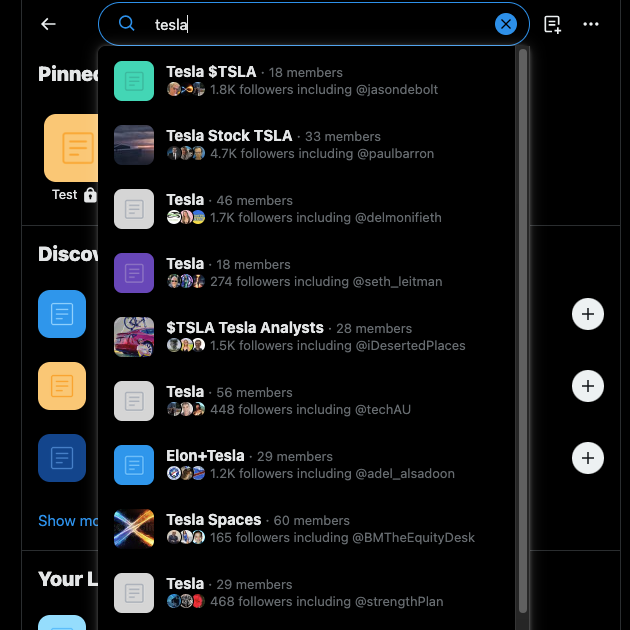
What Is the Twitter Block List?
You’ll also hear about the Twitter block list when searching about custom feeds. Is this the same as the personalized timelines for your profile? No, the X-block list contains the names of all the accounts you blocked on the social media platform.
There are several ways to block users if you don’t want to interact with them or see their posts:
- You can visit the person’s profile page and left-click the block option.
- When a user’s post appears in the “For You” or “Following” timeline, tap the three-dot button on the tweet. The dropdown menu will have the block option.
If you want to check out your X block list, follow the instructions below:
- In the quick navigation panel, left-click “Settings and Support” and choose “Settings and Privacy.”
- Left-click “Privacy and Safety” and open “Mute and Block.”
- Select “Blocked Accounts” to view your block list.
Earlier, it was possible to export your block list as a .csv file, which was shareable. X, formerly Twitter, also allowed users to import this list. Unfortunately, you can no longer do this on the social media platform. X does allow you to view this list when you download your X Archive data. However, this file is in .js format.

Is It Possible To Export a List of Twitter Followers?
You can export a list of Twitter followers for your account. However, the process isn’t straightforward, as you have to jump through a few hoops to get this file. Below is a list of different tried and tested techniques to help you download this file.
1. Obtain the List of X Followers From Your X Archive File
The easiest way to find the list of your followers on Twitter is to go through the X archive file. It contains one file in .js format with this information. It shows you their user ID and URL to their account page. However, you won’t get the person’s username or display name with this technique. If you want to go this route, here’s what you need to do:
- Go to X’s settings page by left-clicking “Settings and Support” and then “Settings and Privacy.” These options are visible in the quick navigation panel.
- Tap “Download archive” from the “Download your Of data” option. As this contains personal information about your profile and activities, you must re-enter your password. Also, you have to type the authentication code X sends to your email ID or phone number.
- Tap the “Request archive” button. You’ll need to wait at least 24 hours before this file becomes available to download.
- Download the X Archive file to your device and open the .zip file.
- Navigate to the “Data” folder and look for the “followers.js” file. You can view this file on your desktop browser.
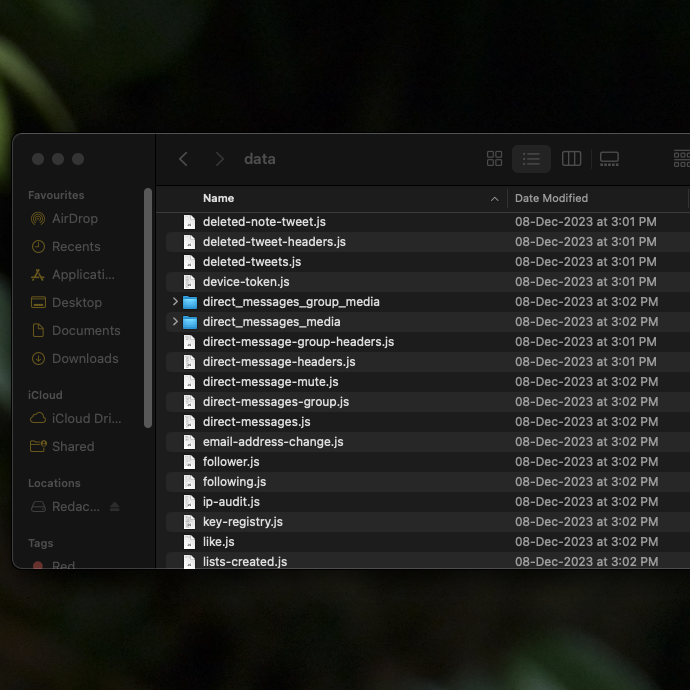
2. Try TwExport on Google Chrome Desktop Browser
TwExport is a freemium Google Chrome extension. You can export up to 300 items from your followers list in the free tier. This tool provides the following information in a .csv file:
- Their username.
- Their user ID.
- Whether or not you can send DMs to them.
- When they created their account on X.
- Their bio, if available.
- Their followers and the following list.
- If you’re following them and whether they’re following you.
- The number of media files uploaded by the user.
- A link to their profile photo, banner image, and account page.
- If the person verified their profile, i.e., purchased X Premium and fulfilled X’s verification requirements.
If you want to use this extension, follow the steps below:
- Download TwExport from the Chrome Web Store.
- After you add TwExport to your browser, left-click the extension button that looks like a puzzle piece. Pin the newly downloaded extension so that you can access it easily.
- Left-click the extension and sign in to your Google account.
- Enter the person’s X username and left-click “Followers.”
- Select “Export Followers,” and TwExport will open the specified user’s profile page.
- After it collects the necessary data, you can download the follower file to your device.
This tool can get the follower list from any public account on X.
3. Use FollowerAnalysis To Get Any User’s Follower List
Another option to export any Twitter account user’s follower list is to use FollowerAnalysis. It is a tool that gives you the following data:
- The Twitter user’s name.
- Date of joining X.
- Whether they have a verified or unverified account.
- Their bio, location, and website link (if available).
- Number of posts, followers, and users they follow.
- A count of their lists and likes.
- Profile page and profile picture URL.
- Whether they have a protected (private) or public account.
- The last time the user published a post.
You can review the tool’s sample data file to understand what you can collect with this service. However, this is a paid service, and the platform charges you for every report you create. This works whether their list is public or private.

Control What Appears in X Lists From Your Account With TweetDelete
All the information in this “What are lists on Twitter” guide will clarify your doubts about this feature. Make sure you use this feature, as you can customize your timeline easily. Also, it can help you track your competitors, showing you how to improve your tweets.
If you have a public account, any user can add you to their list on X. This means they can view your posts from their profile. If they make their list private, you won’t get any notification on X. If you publish anything controversial, insensitive, or offensive, it is visible on this list. Imagine if your current employer has your account on their list. This can affect how they perceive you, especially if you publish something the organization doesn’t agree with.
When following this guide on “What are Twitter lists,” you should also think about what you post on X. Luckily, with TweetDelete, you don’t have to worry about this issue, as it can remove thousands of tweets in minutes.
With the auto-delete utility, you can remove posts containing specific Twitter keywords. This way, you’ll always know you didn’t miss anything while cleaning your profile.
Join TweetDelete today so you have complete control over what is visible on any X list with your account.










