Twitter, now known as X, added the tagging feature to include people in posts. This amazing feature helps users to have better engagement. Many influencers and business owners tag people on their posts to reach a wider audience. The Tag feature makes it easy to inform everyone of the contents without listing their names. As easy as it seems, many users don’t know how to tag on Twitter, aka X.
Every tweep has a list of users they like to indulge in or gain their audience’s attention. The social network works by linking up with people with similar interests. Then, tag them in future posts for followers to view and engage. Understanding how to tag people on Twitter, aka X, is key to achieving this. Therefore, it is best to learn how this feature works and the steps to using it.
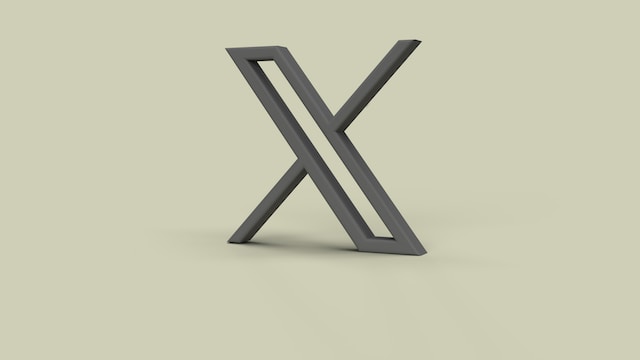
Table of Contents
Tips To Understanding Tagging on Twitter: Rules You Must Consider
Tagging people to tweet on Twitter, aka X platform, is straightforward. Adding the “@” sign-in posts gives you access to a list of users you can tag. Learning how to tag people on Twitter, aka X, is incomplete without some tips. These tips guide users through selecting the user accounts to tag.
Here are six of them:
- Blocked accounts can’t tag each other.
- The default setting for public accounts allows anyone to tag them. However, you can adjust your settings for Twitter to determine who tags you.
- No one can tag private accounts by default. Nonetheless, this setting is adjustable to allow more of this action.
- Private accounts that only tag their followers. Switching to the public gives access to more people.
- Users tagged in photos can delete or edit the post themselves.
- Tagged photos can only appear in the original author’s timeline. Tagged people won’t have the post on their streams unless they retweet it.
Tagging people on social platforms can be annoying if the post is offensive or inappropriate. It is essential to ensure the tagged users share similar interests and opinions. In addition, tagging one person is easier on the platform because the username doesn’t take up much space.
Regular users have a 280-character limit for each tweet. So, it is advisable to utilize it properly when tagging other users. However, subscribing to Twitter Blue gives users access to advanced features. They can tweet up to 10,000 characters at once. If you aim to know how to tag people on Twitter, aka X, you must maintain the character limit. You may want to know about character limits in a tweet.
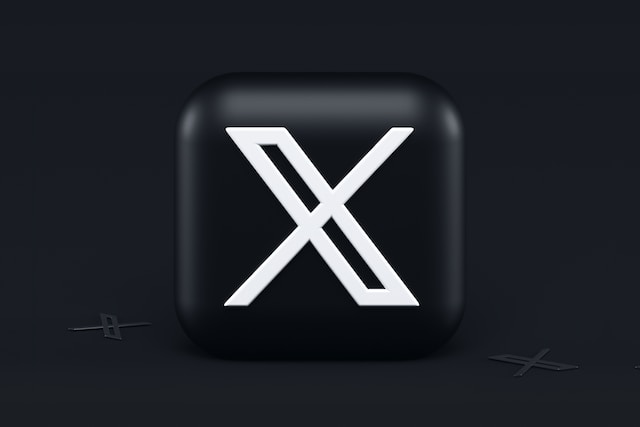
How to Tag Someone on Twitter: Feature a User in Your Posts
The first step to tagging people on any social media platform is to have their usernames. These people must have an account on the platform for the system to identify them. There are several user accounts on the X, aka Twitter platform. Therefore, identifying their usernames will help filter the result. Knowing how to tag someone on Twitter, aka X, allows you to amplify your content to reach them. Fortunately, this process is possible on any device with access to the platform.
How to Tag People on Twitter Posts on Mobile Devices
Mobile devices are the wave among social media-oriented people. Many people prefer them because of their compact sizes. Some others like these devices due to the availability of mobile app versions of social platforms. Mobile devices contain all your essential apps in a portable vessel. Twitter, aka X, is straightforward to navigate on Android and iOS devices. The mobile app makes it easy to know how to tag people on Twitter, aka X posts.
Here is how to do it in seven steps:
- Download and install the Twitter or X app from your device’s app store.
- Launch the app and log in with your credentials. This will take you to the homepage.
- Tap the feather-and-plus sign circular icon at the bottom-right side of the screen to compose a tweet.
- Type the texts in your tweet and leave a space.
- Then, type “@” followed by the username you want to tag. The system will identify their profile once you type the first few letters.
- Locate the profile from the list that appears and tap on it. The tagged user’s profile will appear as a blue link in the compose tweet box.
- Tap the “Tweet” button at the top-right corner of the screen to publish your tweet.
The person you tagged will get a notification once you publish the tweet. However, this may not happen if the person has muted or blocked you. Now, let’s understand how to tag on Twitter, aka X, with the desktop.
How to Tag Someone on Twitter Posts on the Desktop
Some people prefer using desktop devices to manage their social profiles. The desktop interface has a different view but offers similar features as the mobile interface. At the same time, you may need to use a desktop in some situations. Therefore, knowing how to tag someone on Twitter posts on a desktop is essential.
Here is how to do it in seven simple steps:
- Go to Twitter, aka X website, and log into your account with your credentials.
- Click the tweet box at the top of the homepage to compose a tweet. Alternatively, click the tweet button at the bottom of the left sidebar.
- Type the text you want to post and leave a space.
- Type “@,” followed by the username of the person you want to tag.
- Select the target profile from the list of users.
- The username of the tagged user will appear in blue with the remaining text.
- Click “Tweet” at the bottom right corner of the tweet box to publish it.
The tagged person will receive a notification that you included their username in your post. Similarly, you can tag multiple accounts on the platform using these steps. All you have to do is include the “@” sign before typing each username. Everyone you tagged in your post will get notifications when you publish the tweet. Only those who blocked or muted you won’t receive a notification. Understanding how to tag someone on Twitter, aka X, seems straightforward. But what if you need to tag people in posts containing pictures?
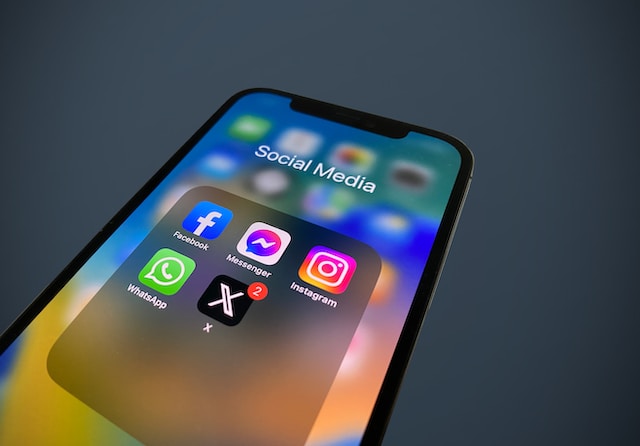
How to Tag People in Pictures on Twitter: Feature Users in Media Posts
The X, aka Twitter platform’s versatility, allows users to share different content. Combined with many users, many brands can build their social network effortlessly. Many business owners run Twitter Ads with tweets containing pictures of their products or services. Some of these pictures may feature their loyal customers. So, they must know how to tag on Twitter posts to include these people. Other times, it may be pictures of friends with similar interests. Whichever way, learning how to tag people in pictures on Twitter, aka X, comes in handy.
How to Tag Friends on Twitter Pictures With Mobile Devices
Your connection to your friends goes past the physical. Sometimes, you may want to feature them in pictures you snapped together. This is easy to achieve once you know their usernames or follow each other. Luckily, you can know how to tag friends on Twitter, aka X, on any mobile device.
This is how to do it in seven easy steps:
- Launch the app on your mobile device.
- Tap the compose tweet icon on the homepage.
- Select any image you want to post and upload it.
- Tap the “Who’s in this photo?” button at the bottom left side of the picture. A list of users you recently engaged will appear on the screen.
- Locate and select the profiles you want to tag. Alternatively, you can enter their usernames in the search box at the top to perform a simple search.
- To finalize your selection, tap the “Done” button at the top-right corner. Every selected profile will appear at the bottom in place of the “Who’s in this photo?” button.
- Tap the “tweet” button to publish the post.
Now, people in the pictures will receive notifications and gain access to view them on your timeline. If you want to edit the tag list before tweeting, tap on the selected usernames. A user list will appear to allow you to select new profiles. Let’s proceed to other areas relating to how to tag on Twitter, aka X.
How to Tag Friends on Twitter Pictures With Desktops
As mentioned before, most X or Twitter features are accessible on desktops and mobiles. This also includes going about how to tag friends on Twitter pictures. The process is similar to the mobile app, except for navigation. Nonetheless, learning how to tag Twitter pictures is straightforward and requires little time.
Here is how to do it in six steps:
- Access your account on a desktop web browser and open the compose tweet box.
- Select the image icon at the bottom of the tweet to upload a picture.
- Click the “Tag People” option at the bottom-left corner of the picture.
- Choose the people you want to tag from the list of recently engaged users that appear. Using the search box to perform a simple search can also help locate their profiles.
- Click the “Done” option to confirm your selection. The selected username will appear at the bottom in place of the “Tag people” button.
- Click the “Tweet” button to publish the post.
Your friends will automatically know you tagged them and view the pictures. Before publishing the tweet, you can click on the names to add more profiles.
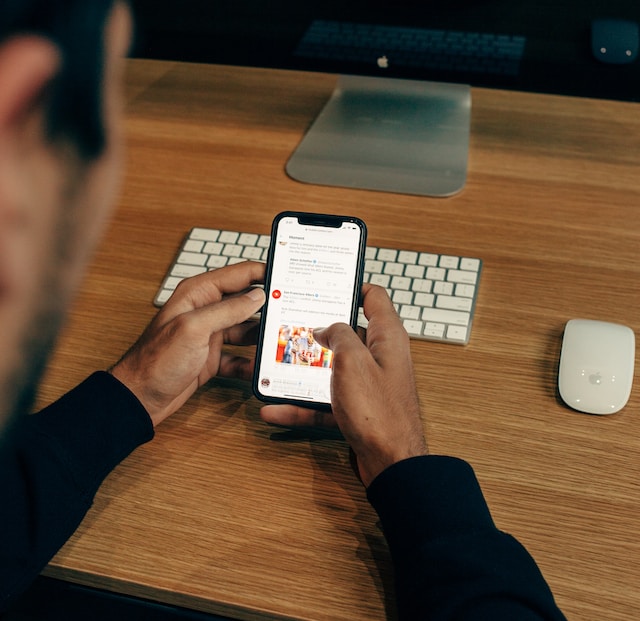
How to Tag People on Twitter Retweets: Feature Users on Shared Tweets
Sometimes, you may encounter tweets you want to share with your audience. Retweets on Twitter help to share them. At the same time, you may need to tag concerned parties in these retweets. Well, this is possible and easy to achieve.
Here is how to do it in five steps:
- Copy the tweet you want to retweet.
- Go to the compose tweet box and paste the copied tweet.
- Type “RT” to identify it as a retweet.
- Type “@” followed by the username of the person you want to tag.
- Publish the post to put it on your timeline.
As for original tweets, the tagged person will get notifications about them. Knowing how to tag people on Twitter retweets is essential for users who like to share their interests. As a bonus, you may need to know how to undo a retweet.
What Are Twitter Hashtags? Another Form of Tagging on the Platform
Talks about tagging on Twitter, aka X platform, are incomplete without hashtags. Twitter hashtag is another form of tagging that focuses on topics. Hashtags feature trending topics instead of people. Chris Messina, the creator of hashtags on Twitter, aka X, created them to tag interesting topics on the platform. A hashtag features the pound symbol (#) and any trending word. For example, #Traintosummer means people are discussing the phrase on the platform.
Hashtags are essential to learning how to tag on Twitter, aka X. However, users always generate hashtagged words or phrases. It could be a result of recent happenings or viral events. Following Twitter trends always give a post the publicity it needs. Many people get to see your tweets whenever you tag them with popular hashtags. Although effective for publicity, there are specific ways to use hashtags on X, aka Twitter.

How to Tag on Twitter With Hashtags: Feature Topics the Right Way
One of the key rules to using hashtags is to use them sparingly. One or two hashtags are enough to make your tweet relevant. Twitter, aka X advanced search features, allows users to locate trending popular hashtags. Just click the “#Explore” option on your homepage and navigate to the trending tab. You will see all the trending popular topics in your location. Use the relevant ones whenever you compose a tweet.
Everything about how to tag on Twitter helps you feature the right audience. However, some users may dissociate themselves from your profile if you post negative tweets. This is a drawback for anyone intending to build a solid social network. It is best to delete incriminating tweets on your account. Using some external help will make it easier.
This is why, at TweetDelete, we have designed an effective web application for filtering and deleting multiple tweets. This user-friendly app helps to load, import, and delete tweets and archives simultaneously. TweetDelete does not spread promotional information on your timeline. So, start filtering and cleaning your Twitter timeline today!










