There are always some conversations you want to save on X, be it for personal reasons or otherwise. After all, there’s no way of knowing whether this social media giant will be around for another decade. You may want to delete your account and stop worrying about losing your Twitter direct messages (DMs). In situations like this, you’ll need the services of a Twitter DM downloader.
You can easily save your favorite conversations without losing the attached media files like photos, GIFs, and videos.
This guide explains the various techniques you can use to ensure your DMs are safe forever.
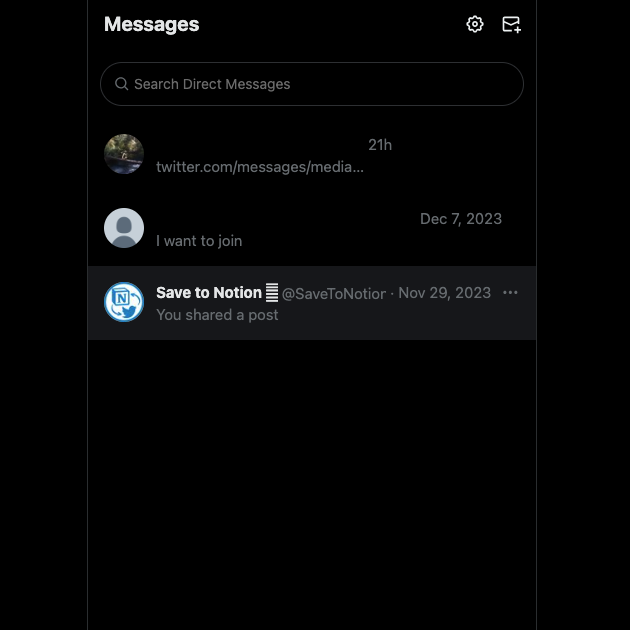
Table of Contents
How To Save Your Twitter DMs: Download Your X Data to Your Device
Your X Data is a special file about every single thing you do on this social network. It is a downloadable file, which you can access easily. The social media giant called it Twitter Archive before the new ownership rebranded the platform.
How do you save your Twitter DMs with your X Data? The guide below will show you everything you must know:
- You must log in to your X account to access the social network’s settings page.
- Left-click More in the quick navigation panel and select Settings and Privacy. You must tap your profile photo on the app, choose Settings & Support, and open Settings and Privacy.
- Open the Your Account tab on the settings page and left-click Download an Archive of Your Data.
- As this file contains personal information, you need to verify yourself. You must provide your password and share the authentication code it sends to your device.
- Left-click the Request Archive button. X will notify you via your email ID and the app when the file is ready to download.
- Unzip the file after you download the archive to access all the data.
- Go to the X Data folder and open Your Archive.html.
- Left-click Direct Messages from the side panel on the left.
You can see all your DMs on X without signing in to your account. Ensure you keep a copy of the file on your device and a cloud service like Google Drive. This way, even if you lose one version, you still have a spare copy.
X also stores your DMs in the direct-messages.js file in the Data folder.
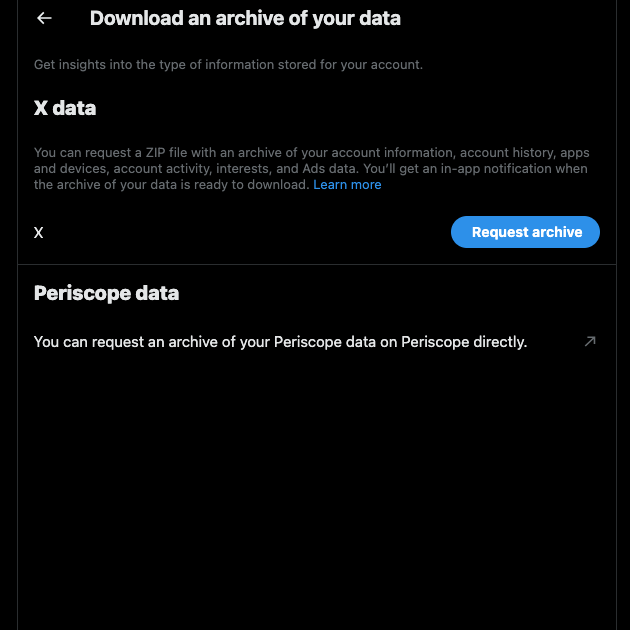
Keep Your Twitter DMs Safe With Decipher Twit-DM Export
The previous section is handy for saving all your conversations on X. What if you only want to keep a specific part of your DM with another user? Or, is there a way to store your conversations as a PDF, which is easier to manage and use?
If you want to download Twitter DM for the above or other similar reasons, you must try Decipher Twit-DM Export. It is a third-party tool to export all your chats. Unlike other software that offers a subscription, you can own this tool permanently with a one-time purchase. It also comes with a time stamp for business or legal reasons.
Use this guide to download your DMs on X:
Note: You need your X Data file for this software to work. Follow the instructions in the previous guide to access this file.
- Download the third-party tool Decipher Twit-DM Export with your desktop browser.
- Install and launch the software from your device.
- Left-click Next and import the X Data .zip file to this tool.
- All your conversations on X are in this tool’s user interface. Select which DM you want to save and choose the method of export.
When you use this tool, you have complete privacy over your Twitter DMs. It doesn’t need an internet connection to run and keeps all your data on your device. There’s a date range filter if you only want to convert specific messages into a PDF file.
How To Download Videos From Twitter DMs: 3 Solutions To Save Any Media File
What if you don’t want to save the entire conversation but only a few media files on X? There are three ways to do this, as highlighted in these guides on how to download videos from Twitter DMs.
1. Use Video Downloader PLUS Extension on Google Chrome
If you use Google Chrome, there are extensions to save videos from Twitter DMs. As of January 2024, the Video Downloader PLUS can download media files from your conversation. You can also choose the content’s video quality. Follow these steps to learn how to use this handy browser extension on your desktop or laptop:
- Search for Video Downloader PLUS in the Chrome Web Store.
- Go to the extension’s page and left-click the Add To Chrome button.
- After you install the extension, open the Extensions page. Its icon is a single jigsaw puzzle piece next to the address bar.
- Left-click the pin button next to Video Downloader PLUS. This pins the extension next to the browser’s address bar.
- Open a new tab and go to X. Sign in to your account and go to the DMs page.
- Left-click the conversation that contains the video you want to download.
- Tap the Video Downloader PLUS extension and play the video in the DM.
- Wait until the video preloads fully. Otherwise, it will only download a portion of the video.
- Left-click Start in the extension’s menu to download the video.
Open the video after it finishes downloading to see if it plays properly. If you face any issues or errors, it means the video didn’t preload till the end. Repeat steps 7 – 9 until you get the complete media file.
If you want to use another extension, go through the extension store. You can easily find out if the extension works by checking recent reviews.
2. Go Through Your X Data Folder To Find Videos From Your Twitter DMs
Your X Data doesn’t only contain all your conversations via Twitter DMs. It also has a copy of all the media files you send and receive. There is a folder with all the media files from your group discussions.
If you want to go through the videos in your Twitter DMs, follow the instructions in this guide:
- Download your Twitter Archive or X Data from the social media network. It will take at least 24 hours before you can access this file.
- Save your Twitter Archive to your device and extract the .zip file. Choose any destination on your device.
- Open your X Data file, and you’ll see two folders and a .html file. Go to the Data Folder.
- Look for one of these folders:
- direct_messages_media — This folder contains all the media files from your private conversations with individual users.
- direct_messages_group_media — Any media you receive or send in a group message will appear in this folder.
If you can’t find the video, it’s possible you deleted the media file from the conversation on X. It’s unclear how long the social network will keep a copy of your media file. Usually, when you delete a tweet, it remains in X’s database for 14 days. This may also be the case when removing a video from your DM.
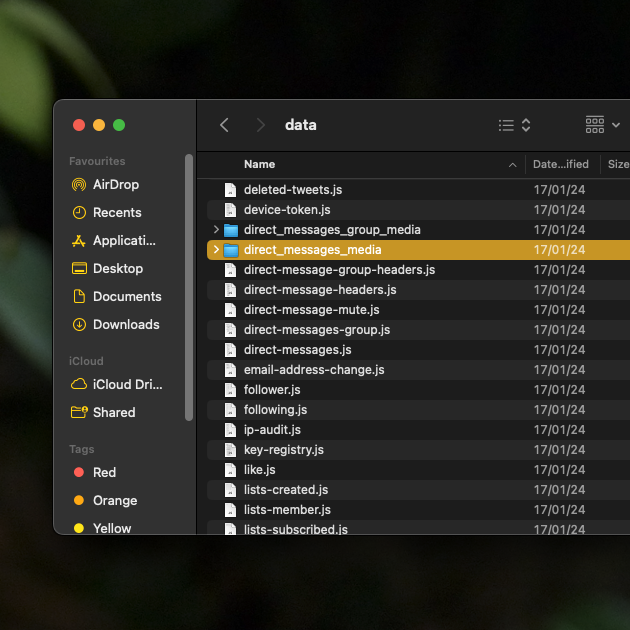
3. Use Your Smartphone’s Screen Record Feature To Save Videos in Twitter DMs
Can you save videos in your Twitter DMs from the mobile app? Several apps claim to download videos from your private messages. Video Downloader from InShot Inc. and Download Twitter Videos — GIF from Photo and Video App doesn’t work. They can only save videos if you have a link to the tweet containing the media file.
If this is the case, what should you do? The easiest way to keep a copy of the video from a private message is to screen-record it. However, you have to watch the entire clip on your mobile device.
If you have a smartphone running Android 11 or higher, the operating system (OS) has an in-built screen record feature. For Apple devices, you need at least iOS 11. Check for the screen record button in your smartphone’s control panel.
There are also third-party apps like Screen Recorder — XRecorder from InShot Inc. or Vidma Video Studio.
Ensure you record before the video starts and wait a few seconds after the file stops playing. This gives you enough room to clip unnecessary sections when you edit the file.

Why Should You Use a Twitter DM Downloader?
You’ll never know when you require a copy of all your private messages on X. Below is a list of reasons explaining why backing up your Twitter messages is a good idea:
- X may stop working one day: Although Twitter is over 17 years old, this doesn’t mean it will be there forever. Some conversations are worth saving, especially messages from your loved ones. These discussions have a lot of sentimental value, which you may only realize several years later. Or, there are some conversations you just want to preserve forever. For instance, it was a message from a stranger that brings you happiness every time you see it. Given the significant changes on X, you want to ensure there is at least one copy of your messages.
- You need it for legal or business reasons: DMs contain valuable information, especially when dealing with a legal case. It’s always better to download your messages. This way, they’re always available when you need them during an emergency.
- You want to share a specific video with others: How often have you searched for a video to show your friends, only to realize you can’t find it? This will never be the case when you download media files from your conversations on X. Having an extra copy makes it easy to share the video via different apps.
- It makes accessing conversations and videos easy: These days, you need a stable internet connection to use most services. This is definitely the case with X. By downloading DMs and media files, you make them easy to access. Even if you’re in a remote location, you can always view the conversation on any device.

Ensure Your Privacy Is in Safe Hands With TweetDelete
When you want to keep an archive of your X private messages, follow the instructions in this guide. Also, always keep an extra copy on another device in case you accidentally lose the first file.
Like how people can download their messages, they can also save your tweets without you ever knowing about it. A common practice among Twitter users is to take a screenshot of the post.
People do this when they come across controversial or insensitive content from a user’s profile.
This means there will always be a copy of your older posts unless you take action immediately. The best way to protect your privacy is to delete such tweets from your profile. But how do you find these posts, especially if they are several years old?
TweetDelete is an incredible third-party tool to protect your online privacy. For starters, the auto-delete function will remove your older posts regularly. You set the parameters like date range, Twitter keywords, and hashtags, and it deletes anything that matches these specifications.
There’s also the bulk-delete tweet utility to remove hundreds, if not thousands, of tweets from your profile. Use the custom filter to narrow down what you want to delete.
Additionally, there’s the like-remover tool to delete your likes from various posts. All in all, this is the ultimate privacy tool.
Join TweetDelete today and never worry about others using software like Twitter DM downloader to screenshot your older posts!










