A password is a thin thread keeping people from losing a valuable item in many ways. For social media, it is the barrier between losing their account and keeping a solid profile. Like every social platform, Twitter, now X, allows users to create a unique password. Although each password is unique to the user, a Twitter password reset is sometimes inevitable.
Many people can’t keep up with remembering passwords. Some websites even made it more challenging by including special characters in the password requirements. Although X passwords aren’t complicated, they are still easy to forget. More than this, some security reasons may require anyone to reset their Twitter password. Whatever the reason, we will show you how to do it.
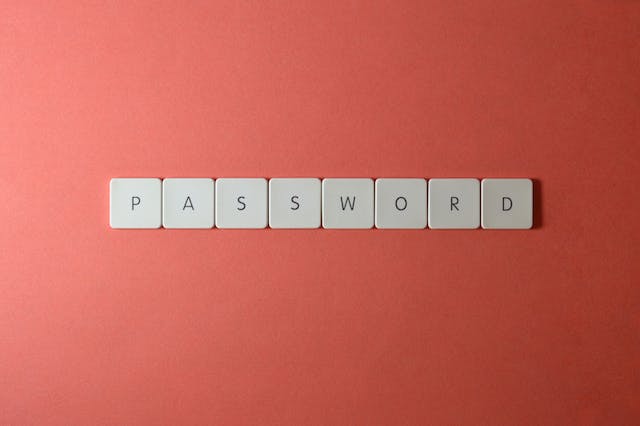
Table of Contents
When Should You Reset Password on Twitter? A Matter of Urgency
Due to the uniqueness of account passwords, many people may not see the need to reset them. However, several reasons may require you to update your Twitter account password. In most cases, people change passwords because they forget the previous one. Your password is an essential part of your login credentials. When you forget it, you can’t access your account.
Fortunately, the platform provides several ways to reset the code without accessing your account. This means you can unlock your Twitter account with an external action. Another reason to change your login credentials is for security purposes. Hackers and scammers are looking for opportunities to access your personal information. They use this information for different malicious activities.
As a security measure, updating your password is essential when you notice a breach. Sometimes, it may not be a breach, but you may notice someone stalking your account. It is best to update your Twitter account details to prevent unauthorized access. You should reset your password whenever Twitter, aka X, informs you of a login attempt.
Sometimes, another person may access your login details. If this person attempts to log into your account from another device, you will get a notification mail from Twitter. It is best to change your login details whenever you get such messages.

Tips To Create a Strong Twitter Password: Foundation for Unique Access Codes
Creating a strong password is an important key to a powerful security measure. You need to have a unique one that people can’t guess. It also needs to be a code people can’t derive from other information. Most preferably, you should avoid using the same login details for different websites. You can also protect your tweets for extra security and privacy. This is why you must know everything to note while creating a new password.
Here are seven tips to use:
- Create a password that is at least ten characters long or longer.
- Use a mix of uppercase, lowercase, symbols, and numbers to make it more complicated.
- Keep your password safe if you must write it down to avoid forgetting.
- Avoid using personal information like your surname, phone number, birthdays, wedding dates, etc.
- Avoid using common words like “password,” “hacker,” etc.
- Do not use direct sequences like”abcd1234,” “name0987,” or keyboard sequences like “qwerty.”
- Avoid reusing the password on other websites or social platforms.
Now that you know the dos and don’ts of creating a strong word, let’s see how to update it.

How To Reset Twitter Password: Adding a New Unique Code
Creating a code that no one can hack is one step; using it is another. Your amazing generating skills aren’t complete without updating your login credentials. Hence, your next mission is to know how to reset your Twitter password. There are several ways to do this, and we will cover all to help you access and protect your account.
How To Reset Your Twitter Password From Your Account
You can use a web browser or X mobile app to access your account whenever possible. Similarly, you can update your login credentials through both channels. You only need the right steps to navigate through each interface.
Here is how it works in seven steps:
- Log into your Twitter account on the mobile app or official website through a web browser.
- Click “More” in the left sidebar of your homepage if you use a browser. Tap the profile icon at the top-left corner using the mobile app.
- Click “Settings and Support,” then “Settings and Privacy” from the drop-down menu.
- Select “Your Account” from the settings page.
- Next, click “Change Your Password” to update your new credential.
- Enter your current password and type the new one you generated in the spaces provided.
- Confirm the new password and select “Save” to finalize the process.
How To Reset Forgotten Twitter Password Through Email
Logging into your Twitter, aka X account on a device, gives you automatic access whenever you use that device. This makes things easier, but you may forget your password afterward. Nonetheless, the platform makes it possible to recover it from your registered email address. Twitter affiliates your email address with your account. Therefore, they will allow you to reset your login details from the email. This is why it is advisable to register with an accessible email address.
Here is how it works in seven steps:
- Go to the X login page on the Twitter website or mobile app.
- Select “Forgot Password” at the bottom of the login credential box.
- Next, enter a means of account identification in the first section of the “Find Your Account” page. This could be your Twitter handle, registered phone number, or email address.
- Enter an email address to get the password reset email.
- You will receive an email containing the reset code while a password reset page opens on the login screen. You have 60 minutes to enter the code in the provided field before it expires.
- After typing the reset code, click “Submit.”
- Follow the screen prompt to create a new login password.
This action will automatically log you out of all devices, so you must log into your account again. Use the new login details to access your account.
How To Reset Forgotten Twitter Password With Phone Number
Your email address and phone number prove you are the account owner. So, you can choose to reset your forgotten password through your registered phone number. This method also works for users who can’t access their email messages. The only disadvantage is using the same number for multiple accounts can log you into the wrong one. Notwithstanding, it still works perfectly.
Here is how it works in six steps:
- Click the “Forgot Password” option on the Twitter sign-in page.
- Enter your registered phone number and click “Search.”
- Choose “Send SMS” to get the password reset code through text. This code expires after 60 minutes.
- Enter the reset code in the provided box and click “Submit.”
- Enter your new password, and confirm the details again.
- Click “Submit” to finalize the process.
You must log into your account again on all devices because this action will log you out. The good part about this method is that it works to recover your Twitter account.

How To Fix Twitter Password Reset Not Working: Tackling Possible Barriers
As mentioned, you need an accessible email address and phone number to access the reset code. However, some people may not have any of these channels. In addition, the password reset operation may not go according to plan. You may encounter problems during the process that will prevent you from accessing your account.
You can’t update the new details if the password reset is unsuccessful. Thankfully, the official Twitter help center can help you fix the Twitter password reset that is not working. However, you must fill out and submit an account access form.
This is achievable in four steps:
- Go to the account access form page on a web browser.
- Click the provided tabs and select your problem from the options provided. If you forgot your password, you should select “I forgot my password.”
- Choose how you registered your X account with an email address or phone number.
- Select “Submit” at the bottom of the page.
This will help you reset your account password and access your account. Alternatively, you can contact the official Twitter support to resolve problems with your account access. They will help you with the reset process.

How To Protect Your Account After You Reset Password on Twitter: Extra Security
Resetting your Twitter account password doesn’t guarantee there won’t be another hacking attempt. Hackers and scammers are always on the lookout for unsuspecting victims. But don’t worry; there are ways to create additional security measures. At the same time, you should be security conscious and avoid sharing your login details with other parties. You should also verify the sources of links and emails before clicking.
How To Enable Password Reset Protection
Your account’s password reset protection feature provides an extra security measure during the reset process. Enabling this feature will result in you providing additional information whenever you want to reset your password. This way, people can’t change your login details even if they access your account.
This function is achievable in three steps:
- Go to the main menu on your account and select “Settings and Privacy.”
- Choose “Account,” then select “Security Settings.”
- Select the “Password reset protection” option to turn it on.
How To Enable Two-Factor Authentication
Twitter’s two-factor authentication (2FA) is an integral security tool. This feature requires you to provide another form of identification to log into your account. The code may be in the form of an SMS sent to your phone number. Only people with your login credentials and the second code can access your account. This process makes it difficult for third parties to log into your account even if they have your password.
Here is how to activate it in four steps:
- Go to the main menu on your account and select “Settings and Privacy.”
- Click “Account,” then select “Security Settings.”
- Next, click “Two-factor authentication” and select a preferred authentication method. It may be a text message, security key, or authentication app.
- Follow the on-screen prompt to complete the process.
Once you set up the 2FA, you must provide it along with your password during login. Although a Twitter password reset will save your account from a security breach, this isn’t enough. Hackers mostly pick interest in specific accounts due to some qualities. In most cases, it is due to certain posts. Hence, it is best to identify and remove such posts to discourage them.
Fortunately, TweetDelete has created a user-friendly web application to filter and erase multiple posts simultaneously. This tool loads and imports your Twitter archive to infiltrate and delete posts without disturbing you with promotional content. Start filtering and cleaning your Twitter timeline today!










