Do you want to wipe all tweets from your profile because you suddenly remember several embarrassing ones? Or do you want to start over on X from scratch, as you no longer relate to your content?
Social media platforms like X are a permanent record of sorts, saving everything you say. Sometimes, a bad joke in the past can come across as offensive, especially if people take it out of context.
Your activities on Twitter can have detrimental effects on your personal and professional image. This gives you all the more reason to wipe your slate clean instead of dealing with unavoidable aftermath. Although X, formerly Twitter, doesn’t allow you to bulk-delete tweets, this article shows you several alternatives.

Table of Contents
How To Wipe All Tweets From Your Profile: 3 Techniques That Work
Do you know how easy it is to search for tweets from your account on X? A search bar on your profile page can filter your posts by using Twitter keywords. Anyone can also use any search engine to find specific posts you may have posted. Also, with every passing day, more and more employers engage in social media background checks before hiring potential candidates.
By learning how to wipe all tweets, you’ll never have to worry about your past posts coming back to haunt you. Below, you’ll find a series of guides shedding light on different ways to go about this.
1. Wipe All Posts by Deactivating Your Account for More Than 30 Days
The simplest answer to the question, “How to wipe all my tweets,” is to deactivate your account. This will ensure that no one can check out your profile, as your account will be unavailable. If someone mentions your username in their post, the tag won’t link back to your profile. The social media platform gives you 30 days to reverse this decision. After this period, it permanently deletes your account and all its activities.
While this method is free, the downside is that you lose all your followers and your username.
Your X handle is how people identify you on X. Without it, you’ll find it challenging to regain your old followers. Also, you’ll have to reestablish your reputation, which isn’t always easy. One way to keep your username is to create a new profile. Transfer your previous handle to the new account and then deactivate your old one.
If this solution appeals to you, here’s how to deactivate and permanently delete your profile:
- Go to your home timeline on X, left-click “Settings and Support,” and choose “Settings and Privacy.” Desktop users have to select “More” from the quick navigation panel to view this option. Tapping your profile photo in the mobile app will show this panel.
- Tap “Your Account” on this settings page and left-click “Deactivate Your Account.”
- Towards the bottom of the page, you’ll see the “Deactivate” button in red. Select it to start the deactivation process.
- Don’t sign in to your account for the next 31 days.
If there are no issues, X will wipe every post, including your account, from its database. A simple way to test if this method worked is to search for your profile.
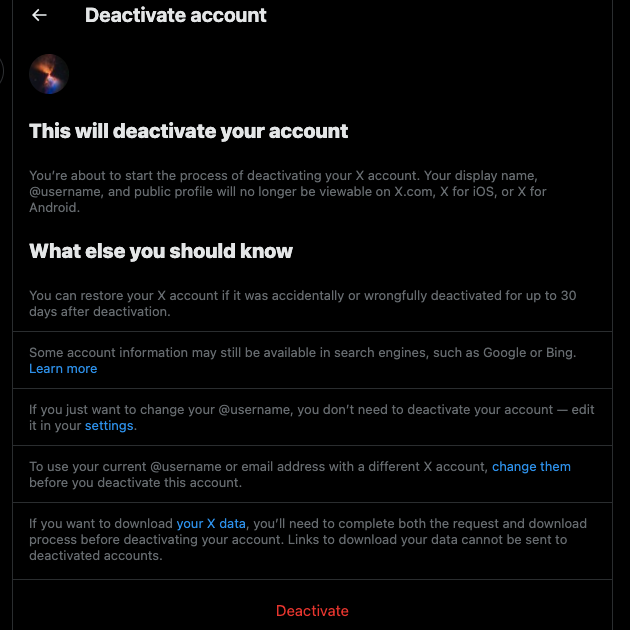
2. Use Redact To Wipe Every Post From Your Profile for Free
Redact is a powerful tool that wipes every post from your profile on X for free. You can do the following with this software:
- Delete all tweets or certain tweets from a specific date or date range.
- Wipe tweets, replies, likes, reposts, and quote posts.
- Only remove posts containing specific hashtags or Twitter keywords.
- Avoid deleting posts with media or links.
- Use their preview mode to show you what the tool will remove.
Here’s how to use this tool on your device:
- Download the Redact tool from its official website.
- After installing and opening the program, left-click “Services” from the sidebar.
- Select “Twitter,” and it will appear in the sidebar under the “Delete From” section.
- Left-click “Log In To Twitter” and sign in to your X account.
- You can customize all the settings as per your preferences or go with the default options.
- Select the “Preview Mode” card and click “Start Previewing” to see what is in the tool’s sights. Otherwise, you can switch to “Deletion Mode”.
- Left-click the “Start Deleting” button. You have to scroll all the way down to find this option.
- A popup appears asking you if you are sure about this decision. Agree to the terms and conditions and left-click the “Start Deleting” button again.
The current wiping rate of this tool is 0.7 posts every second. Also, you may have to do another run with this software to wipe everything from your account. Fortunately, it does maintain a local archive of all your posts.
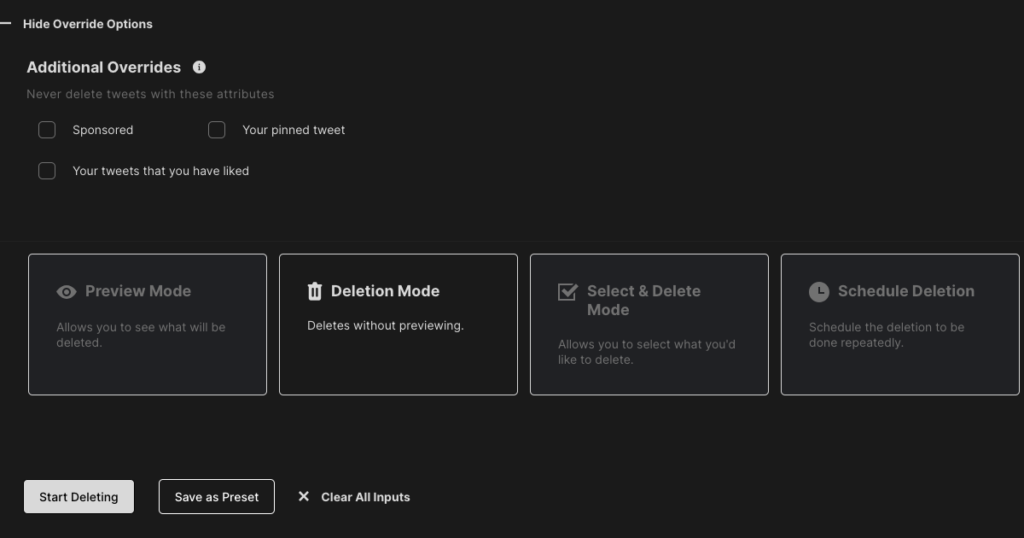
3. Wipe Everything From Your Account With a Third-Party Tool Like TweetDelete
If all you want is a straightforward tool to get the job done, TweetDelete is the solution. You can wipe all posts from your profile if you have the X Archive file. This file is essential as X’s limitations prevent TweetDelete from removing more than 3,200 posts. Follow the instructions below to download your X history and wipe all your tweets with this tool:
- The menu options “Settings and Support” are in the quick navigation panel. Left-click it and open “Settings and Privacy.”
- Select “Your Account.”
- You’ll see multiple options in this menu. Open “Download An Archive Of Your Data” and complete the verification process. This involves entering your X password and typing the verification code the platform sends to your verified ID. Check your phone’s SMS app or the email address for these unique digits.
- Left-click “Request Archive” and wait for a minimum of 24 hours. When your Twitter archive file is ready to download, save it to your device.
- Open TweetDelete in another tab on your desktop browser and log in to your X account.
- Share the file with this tool to view all the posts in your profile.
- Follow the instructions provided by TweetDelete to wipe everything from your profile.
How long this tool takes to wipe everything from your X account depends on the number of tweets you’re deleting. Every hour, TweetDelete can remove up to 15,000 posts from your account. The premium plan removes the tweets per month delete limit.
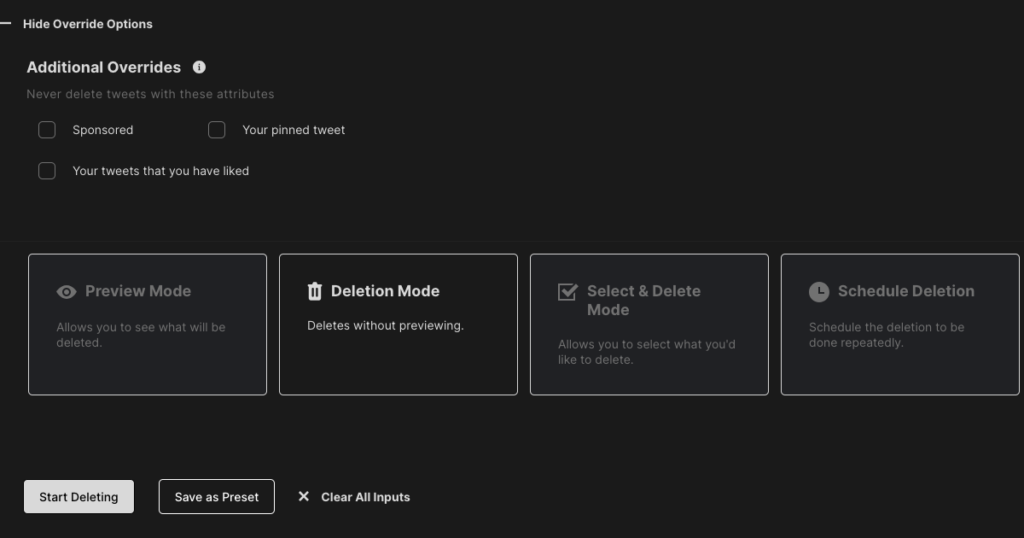
How Do I Wipe All My Early Tweets: 2 Solutions You Must Try
If you are a long-time user on X, you must go through your older posts. Why? There can be several tweets in your profile that may reflect poorly on you. Even if you no longer share the same opinions as your younger self, your account says otherwise. Several celebrities and public figures faced significant backlash for their older posts.
If you want to avoid this situation, you’ll ask yourself—how do I wipe all my early tweets? There are two ways to do this, as highlighted below.
1. Use TweetDelete To Wipe Thousands of Early Tweets
The good news is that TweetDelete can help you with this task. As highlighted earlier, you’ll need your Twitter archives file. Follow the steps below to delete your older tweets from your profile:
- Go to TweetDelete and connect your X profile to this tool. If you already have an account with TweetDelete, you don’t have to provide access to this software.
- After signing in to your X account, left-click the “Tasks” tab in the tool’s dashboard.
- Select “Delete Tweets,” and you’ll see a box to upload your X Archive file. Share your Twitter history file with this tool.
- Select the “Tweets” tab and change the source to the X Archive file.
- You’ll see a section where you can set the date range. Ensure the tool is targeting the correct date range.
- Select the “Delete My Tweets” button to wipe all your early posts.
2. Try X’s Native Delete and Advanced Search Features for a Handful of Early Posts
What if only a handful of older posts are on your profile, as you don’t use the platform regularly? You can use X’s native delete and advanced search to find specific tweets from your account, as highlighted below.
Note: Using X on a desktop browser is best, as Advanced Search isn’t available on the mobile app.
- Enter any phrase or keyword in X’s search bar and left-click the search button.
- There’s the overflow button next to the search bar. It is three horizontal dots. Left-click it and open “Advanced Search.”
- In the popup, scroll to the “Accounts” section. Enter your X username in the “From These Accounts” box.
- Go all the way down until you come to the “Dates” section. Choose an appropriate date range, depending on which early posts you want to wipe.
- The search results page on X will show all your tweets within the specified date range. On each tweet, there is a three-dot button. Select this icon and left-click “Delete.”
- Repeat step 5 until you wipe everything within the provided date range.
You can use this method to wipe several posts from your profile.
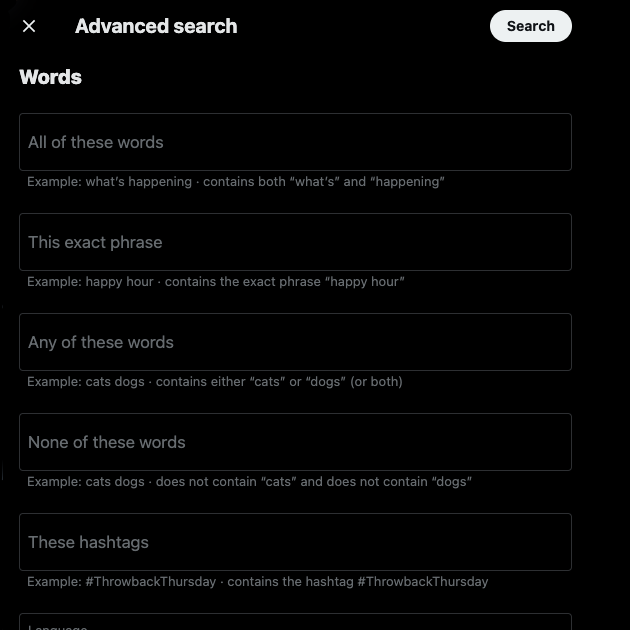
TweetDelete Can Wipe Tweets and Likes From Your Profile Page
Following all the pointers in this article will wipe thousands of tweets from your profile. You can always manually delete your tweets one tweet at a time if you aren’t an active user. Otherwise, connecting your profile with third-party services is your only option.
If you want to remove your older posts periodically, TweetDelete has an auto-delete feature. All you need to do is choose the dates you wish to mass-delete tweets from. You can also include keywords and hashtags to ensure you don’t miss anything. This also helps target future tweets.
Using TweetDelete to wipe all tweets is the best solution. It can also target posts you liked and remove your likes. This protects your privacy, as other users won’t be able to see your activity on X.
It is an excellent way to get a fresh start on X without creating a secondary Twitter account. Use TweetDelete today so you never have to think twice about what’s on your profile again!










