The 280-character microblogging social media platform is like a beehive of activities. Millions of active users post 6000 tweets every second. If you’re looking for entertainment and information, the statistics are good but can quickly become tiring. So, if you find the rushing current of tweets overbearing, you should cancel Twitter and take a breather.
You may need time off for various reasons, and Twitter understands this. If you ever feel like taking a break, remember that it isn’t compulsory to retain your account. Though canceling your account is easy, you’ll need help to do it right. So this article tells you how to temporarily or permanently cancel a Twitter, aka X account. It also covers what to do if you change your mind.

Table of Contents
How To Cancel Twitter Account: Steps to Getting a Break From the Space
Elon Musk purchased Twitter in 2022 and started making changes. In July 2023, Elon Musk rebranded Twitter to X. If you’re a misoneist, this gives you enough reason to call it quits. But, the one thing prohibiting your action may be that you do not know how to cancel your Twitter account. However, in a short moment, you’ll wave that barrier goodbye.
How To Deactivate Twitter on Mobile Devices: Android and iOS
With two major operating systems for mobile devices, Twitter, also known as X, provides two variants of its mobile applications. However, the differences between both are slight. Therefore, the steps for deactivation are similar.
So, let’s dive right into the eight steps below.
- Launch the Twitter application on your Android or iOS device.
- Tap the menu icon or your profile picture in the homepage’s top left corner.
- Tap settings and support, then settings and privacy in the drop-down menu.
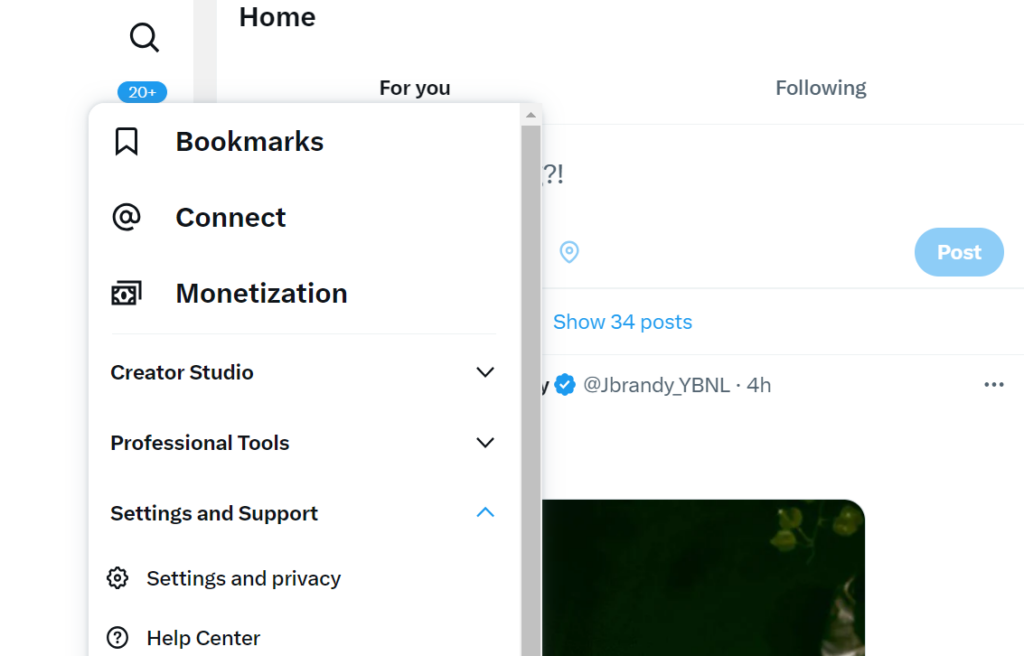
- Select your account.
- Next, tap “deactivate account or deactivate your account” for Android or iOS.
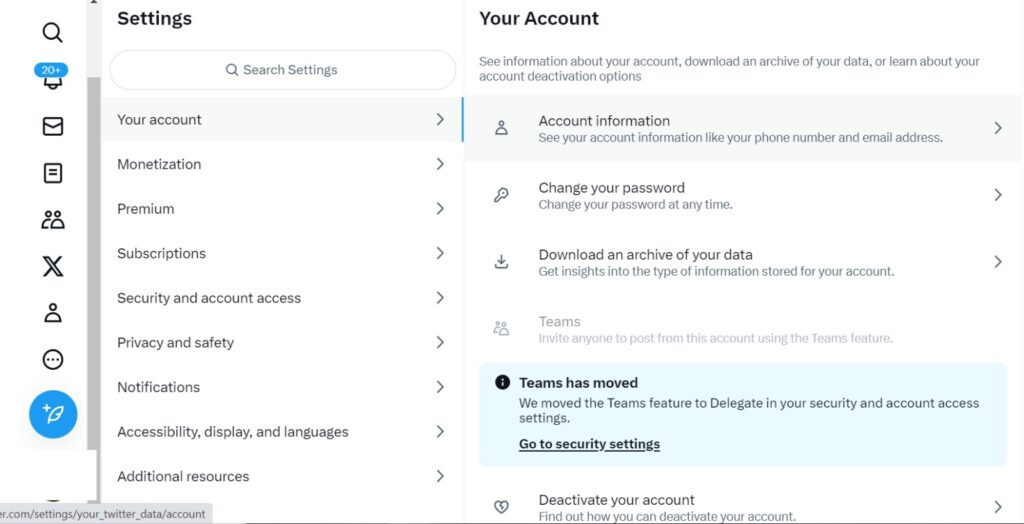
- A page containing information about account deactivation will load. Click the red deactivate button on the page’s bottom.
- Enter your password on the next page. You can’t cancel Twitter without your password.
- After inputting your password, click deactivate.

Despite all the recent changes revolving around Twitter, the deactivation process remains the same. So, with the steps above, you can cancel your account for thirty days.
How To Deactivate Twitter on a PC
Are you accessing Twitter via your PC? You may find yourself scrolling through tweets for the better part of each day. This habit may be toxic if it becomes addictive. To prevent this situation, you’ll have to cancel Twitter. You can also deactivate Twitter if you fall prey to cyberbullying or your interest waned.
Here are five steps to guide you through the Twitter PC deactivation process:
- Visit Twitter’s website and log in.
- Click “more” on the side panel and select settings and privacy.
- Tap “your account,” then select “deactivate your account” in the screen’s right section.
- Read the instructions and click deactivate at the bottom.
- Input your password and confirm the deactivation.
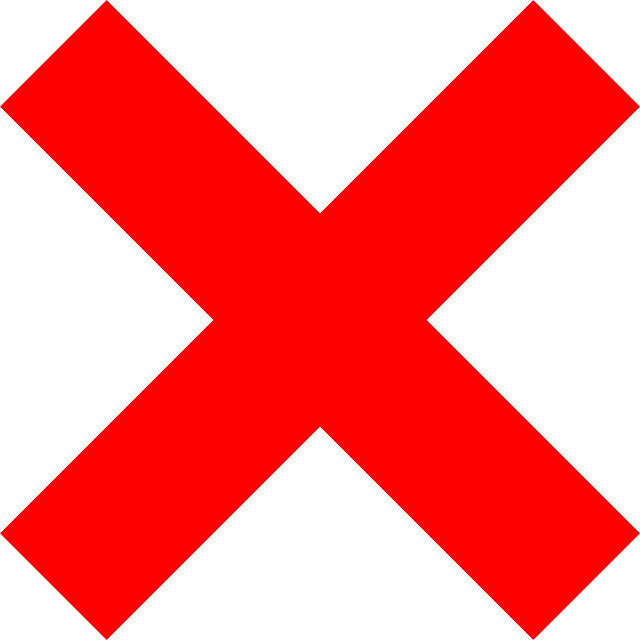
Can I Regain My Twitter Account After Cancellation?
X Corp puts your account on a 30-day deactivation period when you cancel Twitter. Your username and profile will not be visible to other users within this timeframe. However, some of your tweets may still be available online through search engines. But as an active user, there’s a high tendency for you to miss Twitter trends, entertainment, and banter.
Don’t worry; we can calm that raging desire if you’re at this point. Regaining your Twitter, aka X account, within the 30-day window is possible. All you have to do is launch the app and log in using your username and password. After reactivating your Twitter account, your tweets will become visible on the app again. Your Twitter followers will also remain in shape, but their actual number might take some to reflect.
Acting fast to regain your account would be in your best interest. If the deactivation period elapses, Twitter will permanently delete your account. Thus, your username will be up for grabs, and your account will be unreclaimable.

Things To Consider Before Deleting Your Twitter Account: Problem Solving Tips
You shouldn’t be in a haste to cancel Twitter forever, as permanent deletion is irrevocable. There are alternatives which you should consider. So, endeavor to review the following before deleting your account.
- Are you deleting your account to create one with a different user name? That’s not necessary. You can change your username from Twitter’s settings tab.
- Account deletion won’t eradicate all your data. Search engines may retain some info. So, it’s better to mass delete your tweets and send a deletion request to the search engine.
- Would you like to reuse your username or email address for a different Twitter account? If yes, change them before deleting your account.
- You don’t have to cancel your Twitter account to deactivate your subscription to third-party apps. Revisit the app or platform and end the subscription.
- Temporarily deactivating your account cancels active X subscriptions like Twitter Blue. If you foresee a change of mind, logging out of your account is a better option.
- Your account contains your tweets, direct messages, and lists. If you don’t want to lose all this, request your Twitter archive before deleting your account.
- Logging into third-party apps can reactivate your account. So, unlink all authorized third-party apps if you want to delete your account permanently.
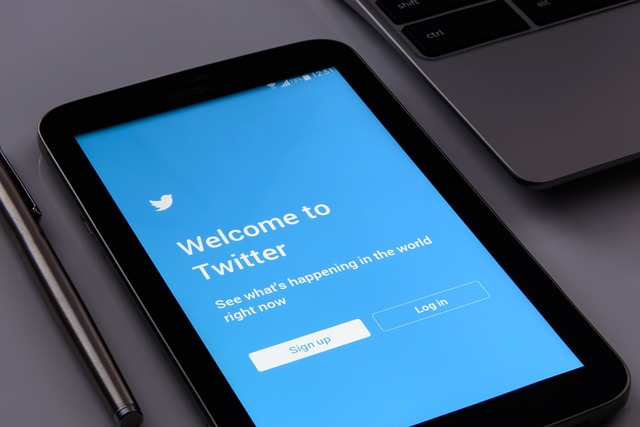
Deleting Your Twitter Account: The Final Goodbye
Can you cancel Twitter, aka X, on your device? Absolutely yes. But does cancellation equals deletion? The answer is no. When you cancel your account, your username and tweets become invisible for thirty days, within which it is recoverable. However, if you don’t access the account till the 30-day deactivation period ends, Twitter will delete the account.
As a result, you will lose your account and your username will be accessible to new users. If you want to start afresh, you must open a new account. But you’ll lose your followers if you cancel Twitter to start on a clean slate. So rather, you can delete all your tweets without losing your username or followers.
But we understand that going back in time to erase every single post you’ve ever made is arduous. That’s why at TweetDelete, we’ve invented a simple web application for filtering and deleting bulk tweets. This app loads, imports, and deletes tweets without spreading promotional content on your timeline. Filter and clean out your X timeline today with TweetDelete!










