You’ll keep hearing about Twitter Media Studio during your journey to learn as much as possible about this platform. As you’re unsure what it is, you decide to look it up and end up here. This in-depth explainer gives you all the information about this incredible tool and its features.
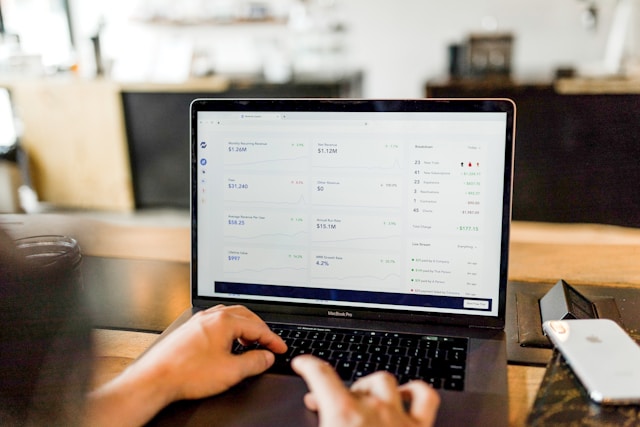
Table of Contents
What Is Twitter Media Studio?
Twitter Media Studio is the social media platform’s dashboard for managing multimedia files from a single place. It helps organize media files, analyze their performance via analytics, and monetize multimedia on Twitter, now X. In other words, it is a hub for accessing videos, images, live streams, and GIFs.
The social media giant launched this service in August 2016 to make life easier for creators on its platform. During launch, it was only available to a handful of its partners. Users had to fill out a form to gain access to this tool.
In 2017, X made it available to everyone. However, you must have a Twitter Ads account to use this dashboard.
How To Access Media Studio Twitter: List of Requirements To Meet
How to access media studio Twitter to see what this tool is all about? To use this service and all its features, you must become an X Premium or Premium+ subscriber. This is Twitter’s subscription service, which gives access to exclusive features on this platform.
After subscribing, you must wait for the social media giant to verify your profile. During this period, the platform checks for the following information:
- Is your account connected to a verified phone number?
- Does your profile show signs of deceptive behavior or engage in spam-like activities?
- Were you using your account actively for the last 30 days?
- Is anything missing on your profile page, such as your profile picture or handle?
If you meet the above requirements, Twitter verifies your profile and gives you a blue checkmark. This also gives you access to the platform’s Media Studio.

Where Is Twitter Media Studio?
Where is Twitter Media Studio now that the platform verified your profile? There are two ways to access this dashboard on your device:
Method 1:
- Go to your Twitter homepage on a desktop browser and left-click More on the quick navigation panel. This is the menu on the left side of your screen.
- Open Media Studio from the menu.
Method 2:
- Visit ads.x.com or ads.twitter.com in a new tab on your desktop browser.
- If opening this page for the first time, you must set up your X Ads account. This involves selecting the country and timezone.
- A popup in your Twitter Ads Manager asks you to select the campaign type. From the available options, click on Simple.
- Open the Creatives tab in the top navigation panel.
- Click on Media to go to your Media Studio dashboard. The default screen is the Library, which contains all your multimedia files.
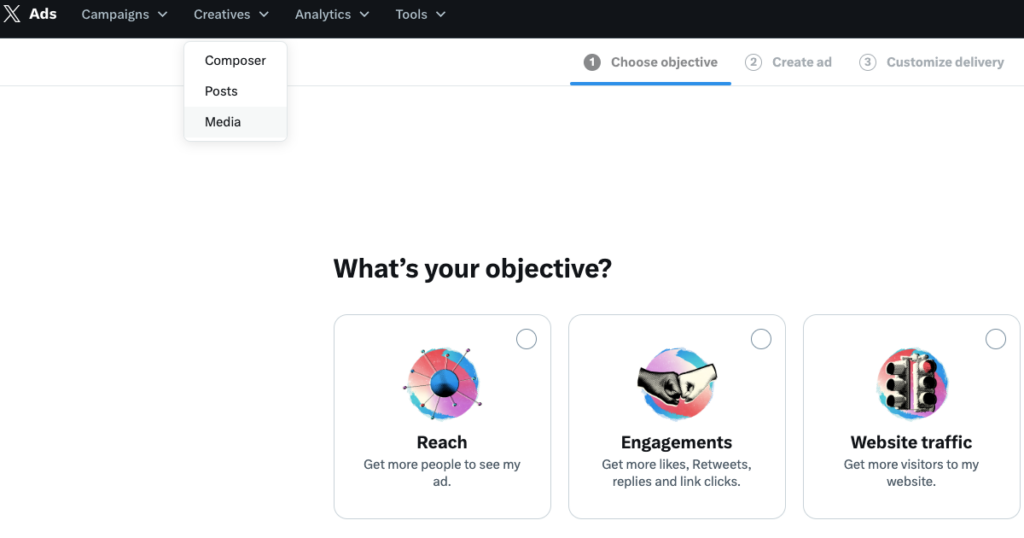
How To Use Twitter Media Studio: 5 Key Features You Must Know About
After you know your multimedia dashboard’s location, the next step is to learn how to use Twitter Media Studio. You must know about these five key features to make the most of this tool.
1. Add More Users to Your X Media Studio
When you use X Media Studio for the first time, the platform makes you the administrator. This gives you full access to every section of your dashboard. You can also add other users with different permissions, such as:
- Contributor: Anyone with contributor-level permissions can use almost every feature in Media Studio. They cannot change the monetization setting nor add or remove other users.
- Publisher: A publisher can post or schedule tweets from their added account. However, they don’t have access to other features. They can use LiveCut to view the videos on their account.
- Analyst: As an analyst, the user can access the Analytics section in Media Studio. This allows them to check out the Library, Producer, and LiveCut tabs for posts and analytics.
- Uploader: As the name suggests, the uploader can manage the multimedia files on this dashboard. They can add and edit media files to the library, schedule or stop broadcasts, and edit clips and their metadata. However, they can’t post anything with this level of permission.
2. Upload and Manage Your Videos, Images, and GIFs
The main reason people use Media Studio is to manage their multimedia files. On this dashboard, you can:
- Upload your GIFs, videos, and photos to add to your posts.
- Edit the metadata for your multimedia files, like adding titles, descriptions, and call-to-action text.
- Select thumbnail pictures for all the videos you upload before publishing them.
- Include subtitles so people can follow your video content, even while watching them on mute.
- Choose which regions can access your video content.
- Attach any multimedia file to your tweet and publish them.
3. Monetize Your Twitter Videos
X offers two ways to earn from your video content on the platform. The first option is Amplify Pre-Roll, which runs advertisements before showing your videos. This is the easiest way to generate revenue from your multimedia files.
The second option is Amplify Sponsorships, where you can have one-on-one sponsorships with various brands. To see your payout data, visit the Earnings section in the Monetization tab on the top navigation panel.
4. Get Deeper Insights for Your Video Content
The Media Studio dashboard shows you the analytics for your video content. You can see the following metrics for each multimedia file:
- Retention rate throughout the video
- Number of views
- How much time people spent watching your video
- The percentage of users that watched the entire video
- How many times users interacted with the call-to-action button
- Organic and promoted views
- The countries of the viewers
- The platform, i.e., Android, web, or iOS, used by the viewer
5. Attach Media Files and Publish Them
You can choose which multimedia files to include in your tweets. Next to every video, there’s a publish button — an icon with a quill and a plus symbol. This allows you to craft the copy for the post and schedule it if necessary.
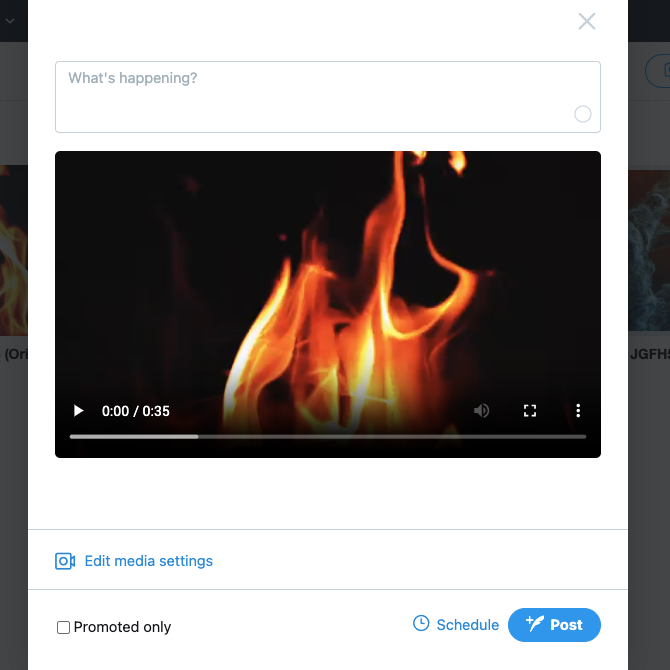
Remove Posts You Published via the Media Studio With TweetDelete
X’s Media Studio dashboard keeps your multimedia files in a single place for easy access. Use it if you want to publish video content regularly. It’s straightforward to attach them to your posts and monitor their performance.
Did you accidentally publish specific video files way earlier than expected? What if you scheduled and posted several tweets on the wrong dates? With Twitter’s basic delete feature, removing a handful of posts is possible. Anything more and the whole process becomes cumbersome.
With TweetDelete, you never have to worry about how many posts with videos you need to delete. This is possible thanks to the mass-delete tweets feature, which removes any number of tweets quickly.
If you use the auto-delete task, TweetDelete will run in the background, periodically erasing posts with videos. You can target these posts quickly by including common phrases, date ranges, and hashtags.
Its special filter locates your video tweets. With Twitter Media Studio, you have the perfect combination to manage your X profile like a professional.
Have control over your Twitter posts by becoming a TweetDelete user today!










