Do you have this nagging feeling that someone blocked you on X but can’t shake it no matter what? As you also use the block feature regularly, you figure you have to be on another user’s blocklist. Is there an in-built or third-party tool that can answer your question — who has blocked me on Twitter?
You’ll be happy to know there are several ways to validate your doubts, as explained in this in-depth guide.
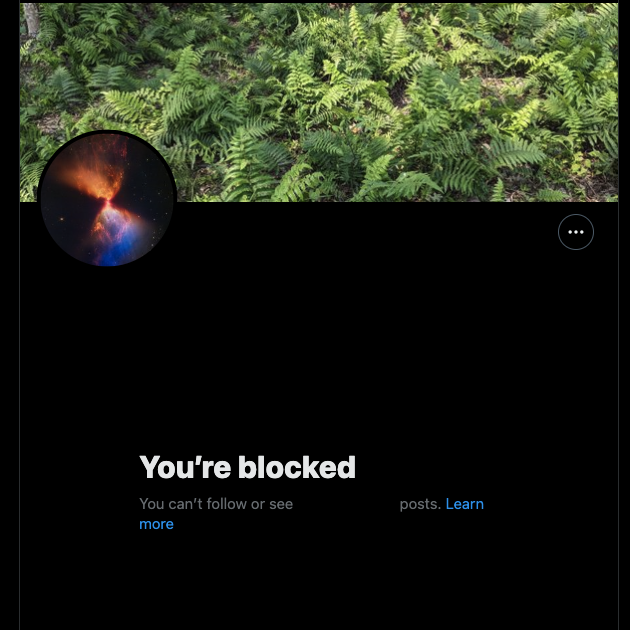
Table of Contents
Does Twitter Tell You When Another User Adds You to Their Block List?
X, aka Twitter, sends you notifications for everything on the platform. Be it a direct message (DM) from another user or anything else, the platform informs you immediately.
Does this mean this social network will do the same when someone hits your profile’s block button? Unfortunately, the platform doesn’t notify you when another user adds you to their ban list.
Are there any third-party apps that will give you this information? No, there isn’t any way to get the usernames of all the people who blocked you.
What Happens When a User Adds You to Their Block List?
When a user adds you to their block list, a Twitter bot checker might flag your account for potential spam or suspicious activity. Let’s assume you find out that you are part of a user’s ban list on X. What happens next? Will X take action against your profile? The list below explains what happens when someone adds you to their block list:
- Their posts will stop appearing in your For You and Following timelines. This is hard to notice, especially if you follow many accounts.
- They will no longer be on your Following list. People who block you will unfollow you automatically and vice versa.
- They can’t follow you on X. The only solution is to unblock your account and follow you again.
- They won’t get any notifications about your account’s activity.
- They can’t tag you in their posts and vice versa.
- The platform won’t allow them to send you direct messages (DMs).
- They can no longer add you to their X or Twitter Lists.
Additionally, to protect your account, learn how to stop bots from following you on Twitter and improve your online security.
However, the person who blocks you will still get notifications in certain situations:
- When you publish a post and another user mentions the blocked account, X informs them. However, you won’t see their comment in your tweet if they leave a reply.
- Another person tags you and the person who blocked you in a post.
However, the block is only effective on this social media platform. If you use a Twitter app alternative, the user’s ban list won’t follow you to that network. As a result, you can still see their posts.

How To See Who Blocked You on Twitter: 5 Ways To Check
Let’s assume you know a person added your username to their blocklist on X. How do you confirm this? The guides below explain how to see who blocked you on Twitter.
1. Try To Look for the User With X’s Search Function
X will ensure the account of the person who blocked you never appears on the platform’s search results page. It is one of the fastest ways to check for this activity. Follow the steps below to find out who blocked your account:
- Go to X on a desktop browser or open the social network from its mobile app.
- In the desktop browser, the search bar is in the top right corner. The mobile app’s search button is in the bottom navigation bar. Type the person’s username or display name. Remember, the username is the X handle, their unique ID. In most cases, the display name is the individual’s actual name.
- They blocked you if you don’t see their account appear on the results page.
Additionally, you can filter sensitive content on Twitter by enabling the “Twitter Safe Search” feature in your account settings.
2. Check if You Can Mention the Person in a Tweet
The purpose of the block feature is to allow users to curate their experience on various social media platforms. This is also true in the case of X. As highlighted earlier, you cannot tag the person in your post. So, let’s put it to the test to find the truth:
- From your homepage on a desktop browser, left-click the post composer. It is at the very top of your feed. On X for Android or iOS, tap the plus button and select Post.
- Try to mention the user in the post composer. To do this, enter the following — “@username.” Replace “username” with the person’s X handle.
- The platform will show you their profile in a dropdown menu if the person didn’t block you. Otherwise, you may belong to the individual’s ban list.
3. Find out Who Has Blocked Me on Twitter With a Direct Message (DM)
As X doesn’t allow you to DM the people who banned your account, you can do this as a test.
- Left-click your DM button, which looks like the envelope on your homepage.
- On the desktop browser, select New Message. Tap the floating button in the bottom right corner for mobile Twitter users.
- Enter the username of the person you suspect blocked you. In X for the web, i.e., the desktop browser, the platform informs you that you can’t message them. You can’t add the user to your DM on the mobile app, as they won’t appear in the search results.
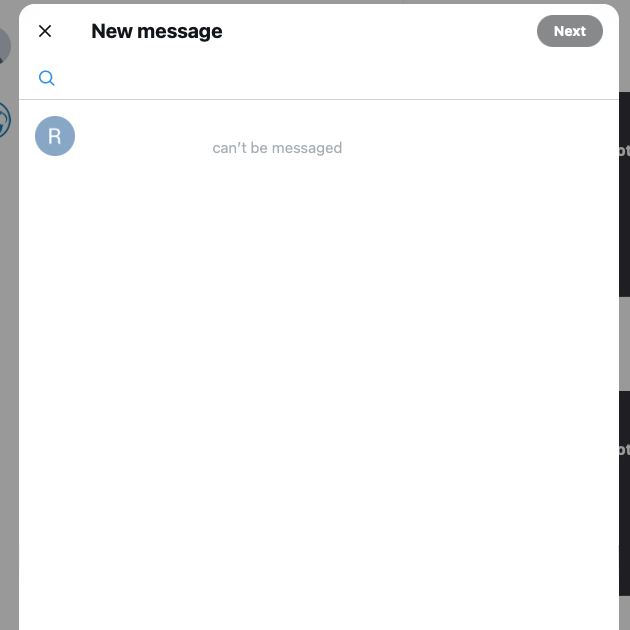
4. See if You Can Add the Individual to a Twitter List
An X or Twitter list is a custom timeline to see posts from specific users on the platform. If an individual bans your account, you won’t be able to add them to this personalized feed. To improve your timeline, add the individual to a Twitter list instead of using block words, allowing for more focused content and fewer distractions. The guide below is one of the many ways to answer the question — “Who has me blocked on Twitter?”:
- Open X in a new tab on your desktop browser or use the mobile app.
- Go to the Twitter Lists page. You can see its button on the quick navigation bar. If using the X app, swipe right or tap your profile photo.
- The button to create a new list is next to the search bar for desktop browser users. In the app, it is on the bottom right and appears as a floating button. Tap this button to make a new X list.
- Enter any name for the list and go to the next page.
- Type the person’s username to see if it appears. If you are in their block list, X will hide them from its suggestions list.
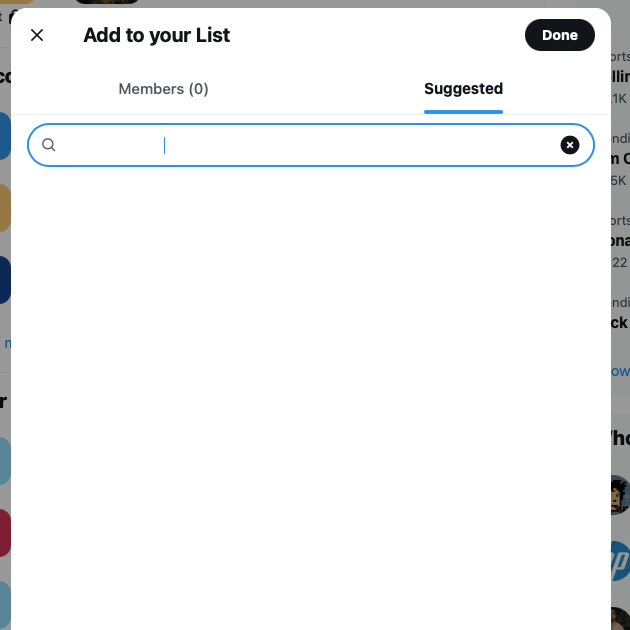
5. Visit the User’s Profile Page on Twitter
The last way to check if you’re part of a user’s ban list is to visit their profile page. To do this, you need to know their username. Use this guide to discover if you’ll ever see their posts in your timeline again.
Note: You need to try this on a desktop or mobile browser.
- Open a new tab on your browser and enter this link — “www.twitter.com/username.” Swap out “username” with the individual’s X handle.
- The platform will take you to their profile page. However, you won’t see anything about the person besides their display name and username. Also, the platform displays this message on their page — You’re Blocked.
How To Know If Someone Blocked You on Twitter
The above guides require a lot of patience, as you have to perform each test manually. Is there a quicker way to check for a block from a user? You can use a free third-party tool from @blolook, an X user. This service lets you know about the number of users blocking you.
However, it doesn’t give you a list of people, i.e., their display names and usernames. Here’s how to know if someone blocked you on Twitter using @blolook’s tool:
- Visit this link on a desktop or mobile browser — “https://blolook.osa-p.net/.”
- Left-click the button with the text, Log In With Twitter.
- If you didn’t log in to your X account, you must do it during this step.
- X will ask if you want Blolook to access your account. Left-click the Authorize App to provide access.
- You can see the number of users blocking you on the next page. There’s also a figure for mutual blocks. It means a person you banned is also blocking your account.
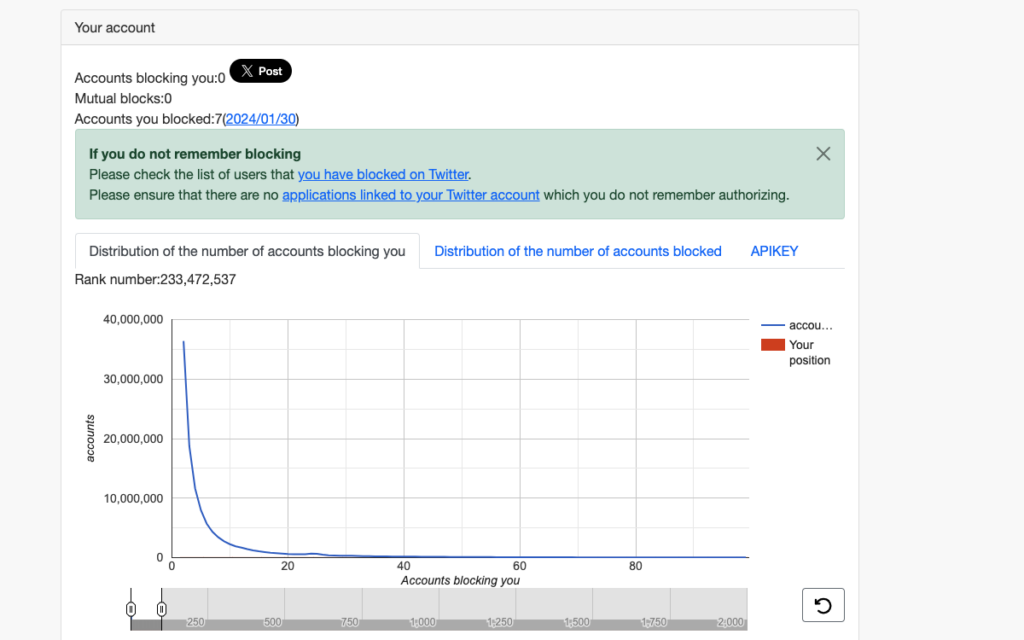
Reduce the Number of People Who Block You With TweetDelete
Use all the above techniques to find out if you’re part of a ban list on X. If this is the case, there’s nothing you can do, as you can’t message the user.
Most users tend to block people on X because of what they post. This can happen if your content is offensive, insensitive, or controversial. Sometimes, when you like specific posts, people will block your profile.
Fortunately, you can reduce the number of people blocking your profile with TweetDelete. The bulk-delete tweets tool can remove as many posts as necessary from your profile. You only need to use the custom filter and select which tweets to delete.
Another way to do this is to use the auto-delete feature, which is easy to set up. Feed it the necessary Twitter keywords or hashtags, and you’re good to go. You can also pick a date range and target several older tweets.
Finally, the like remover can delete your likes from any tweet on the platform.
If you use our tool, you won’t have to worry about who has blocked me on Twitter ever again.
Join TweetDelete today to avoid these situations in the future!










