You finally decide to hop on to X, formerly Twitter, and join the platform’s public town square-like discussions. This network is the place to be to see the latest internet trends emerge and learn about the hottest news. It is also an excellent platform to share your thoughts, jokes, hot takes, or anything relevant.
While X does a top-notch job in these areas, it doesn’t fare well in bringing new users up to speed. Don’t worry if you find this platform confusing or overwhelming; this guide explains how to use Twitter for beginners.
Even though X throws you into the deep end of the pool, you’ll learn to swim and navigate its waters. Learn how Twitter works for beginners. Get your account up and running on this platform today.

Table of Contents
How To Set Up a Twitter Account: Taking the First Step To Join X
You’ll need an account if you want to do anything on X. In 2023, the social media giant introduced several changes, preventing people without an account from using the platform. The guide below takes you through the process of how to set up a Twitter account:
- Visit the following link on a desktop browser — www.x.com. Alternatively, you can download X’s mobile app on your Android or iOS device.
- Left-click Create Account to start the setup process. You can also select Sign Up With Google or Sign Up With Apple.
- You have to provide basic information about yourself. X requires your name, phone number or email address, and date of birth.
- The platform will ask if it can track all the places you come across content from X. Tap this checkbox if you don’t want to enable this feature.
- X will show the information you provided. If everything looks good, left-click Sign Up.
- The platform will authenticate your account by asking you to solve a puzzle. It also sends a verification code to your phone number or email address.
- You have to create a password for your account.
- The platform will ask you for a profile picture. You can upload one or skip this step and do it later.
- You need to choose an X username or handle for your new account. Select from one of X’s suggestions or create a new one. It cannot be longer than 15 characters.
- Select all the languages, and X will show trends, people, and posts as per your preferences. You can choose multiple languages.
- You need to pick at least three interests. X recommends topics to follow, depending on what you select here.
- X will ask you to follow at least one account.
Congratulations, you just created your first profile on X.
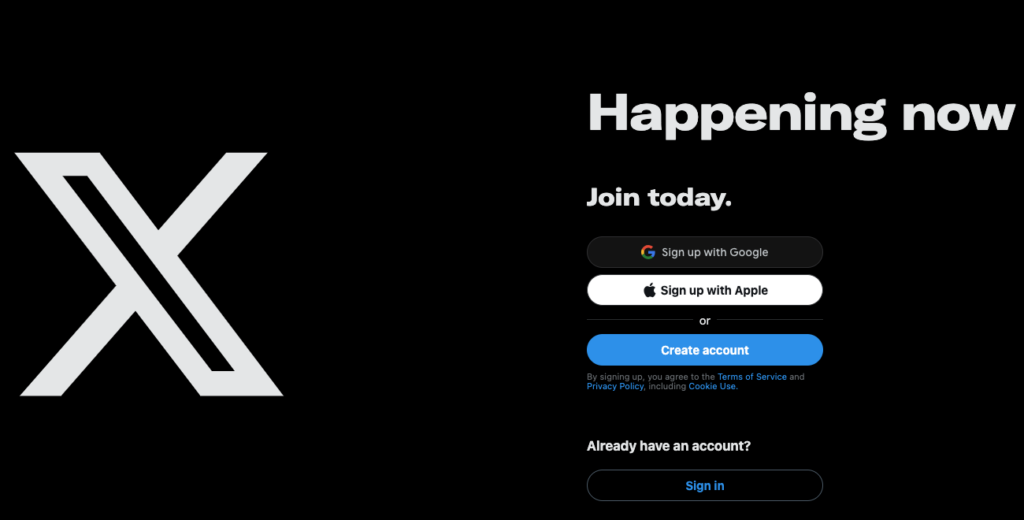
Twitter Terminology: Familiarize Yourself With X’s Vocabulary
If you don’t know Twitter terminology, it’s harder to follow conversations on X. Common words take a different meaning on this platform, as highlighted below.
Username
Your X username or Twitter handle starts with the “@” symbol and is your identity on the social media platform. People will use your username to tag your profile in a post. The handle makes it easier to find your account via Twitter search. When you visit your profile page, your username is at the end of the URL. For example, SpaceX’s handle on this social media platform is @SpaceX.
Post
A post is what you publish from your account on X. If you don’t subscribe to X Premium, a post cannot exceed 280 characters. With a subscription, the limit, as of January 2024, is 25,000 characters. It can contain media like GIFs, photos, and videos. You can include links in your post.
Thread
A thread consists of multiple posts with a common talking point, like a specific topic. Each post in an X thread cannot have more than 280 characters. However, the thread doesn’t limit how many tweets you can include.
For You and Following Timelines
Your timeline or feed lists outposts when people publish them on X. The For You timeline uses X’s algorithm to display tweets from users you follow and don’t follow.
The Following feed only shows posts from people you follow on X in reverse chronological order. In other words, you see their latest tweets first.
Spaces
An X Space is a live audio discussion you can host on X. Anyone with an account can join this conversation unless specified by the host.
7 Twitter Tips for Beginners: How To Grow Your Reach on X
You should always remember that, at some point, every person on this platform was a new user. People spent a lot of time on X to understand what does and doesn’t work. Fortunately, you can speed past this trial and error phase by following the seven Twitter tips for beginners below:
- Always post regularly and frequently on X, as people are active at different times. With this technique, you can cover as many bases as possible to increase your visibility.
- Look out for relevant trends and join the discussion via posts or replies. When a topic is popular on X, it gets a lot of traction. You can organically boost your post’s reach by posting about a trending topic.
- Don’t be afraid to leave a comment on a popular post. Although it can feel overwhelming, this is a great way to make your account visible to a large audience.
- Include one or two hashtags in your post to make it easier for people to discover your content. Hashtags help categorize your tweets, so make sure you use relevant ones.
- When you come across high-quality and interesting posts on X, repost them. Your followers will appreciate what you share and may find the content helpful. You can quote the post and share your thoughts about the tweet.
- Avoid buying followers when you’re new to X. Although it boosts your follower count, you won’t see any noticeable bump in your engagement metrics. Why? These services tend to provide bots and fake accounts as followers.
- Include images, polls, GIFs, videos, infographics, and emojis in your tweets.
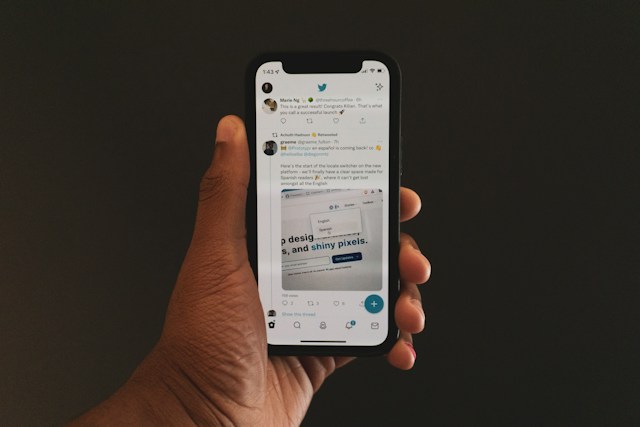
How To Use Twitter for Business: 3 Tips Every Brand Must Remember
X is an amazing platform to increase brand awareness through your posts and advertisements. It provides the tools to connect with your target audience and shows what people think about your business. If you’re running a brand account on X, here’s how to use Twitter for business:
1. Prioritize on Providing Valuable Content to Your Followers
Valuable content is helpful in establishing your brand as an authoritative and trustworthy figure on X. How? People who come across useful content will engage with the post via likes, replies, and reposts. This, in turn, will boost your tweets, making them appear in the feeds of people who don’t follow you.
Before you hit the Post button on X, think about what’s in the content. Will your audience find your tweet educational, entertaining, or thought-provoking? Do you think your post has the potential to start a discussion on the platform? Thinking along these lines can help you produce the type of content your potential customers will find valuable.
2. Learn From Your Competitors, but Don’t Copy Them
If your competitors are already on X, you should study their accounts. Understand what makes them great on X and identify areas where they can improve. Similarly, you should also take a closer look at their marketing strategies.
While there is a lot to learn from your competitors, you should avoid copying them. Why? This won’t make your account stand out. Also, you want to show your audience that you’re unique, not the same as everybody else.
3. Use X Analytics To Make Continuous Improvements to Your Content Strategy
X Analytics provides insights like engagement rate, top posts, hashtag performance, and link clicks for your posts. With this data, you can think about different ways to continue improving the quality of your content.
For instance, you notice a drop in engagement after increasing your daily tweet frequency from three to six. This indicates you’re posting too many times and must scale back on your efforts.
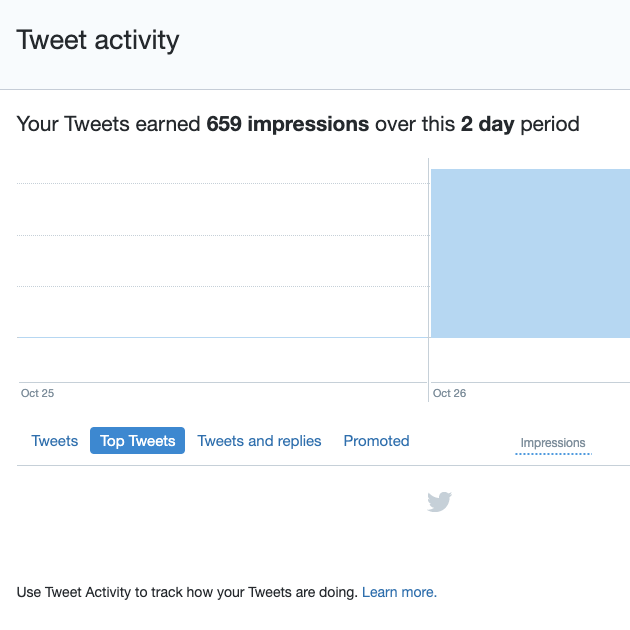
How To Make Your Twitter Private: Control Who Can See Your Posts
X makes every profile public, which means anyone, even people without an account, can view your content. While this is beneficial if you want to grow on X, it also means things can go south quickly. For instance, trolls can hijack your posts by trying to bait you into an argument in the replies section. Or, you want to post something personal but don’t want your tweets to be visible to everyone.
If you know how to make your Twitter private, you can choose who becomes your follower. Follow the guide below to change your account’s visibility:
- Open X and left-click the More menu option in the quick navigation panel in a desktop browser. On the mobile app, you must tap your account’s profile photo on the homepage to see this panel.
- Left-click Settings and Privacy if you are on a desktop browser. Otherwise, you need to select Settings & Support and tap Settings and Privacy.
- Open the Privacy and Safety section and go to the Audience and Tagging menu.
- Left-click the first option on this page — Protect Your Posts.
This converts the visibility of your account from a public profile to a private one. Here are a few benefits of going this route:
- Your account and posts are only visible to people who follow you on X. If a person isn’t your follower, they have to send a request.
- X deactivates the repost button on all your posts, preventing your followers from sharing your tweets.
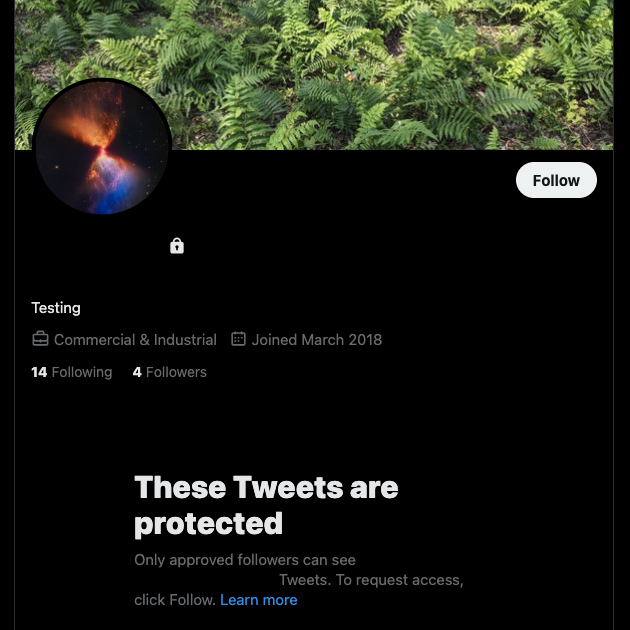
How To Use Twitter for Beginners: Use TweetDelete To Erase Your History on X
Follow the various tips and tricks and see your account get off to a flying start on X. Remember to continue refining your strategies and content so that you keep growing.
You must remember that what you do on X is permanent. The thoughts you share or posts you like are visible on your profile. This is the case, irrespective of whether you’re operating an individual or brand account. If you post or like something controversial, insensitive, or inappropriate in the past, it can become a nightmare later.
This tends to happen as you grow in popularity, as people will be curious about what’s on your profile. Fortunately, you don’t have to worry about this being a reality with TweetDelete. It can bulk-delete tweets from your account, and your followers will never know.
If you’re serious about privacy, you should try the auto-delete tool. Depending on your requirements, it will remove specific older posts periodically.
There’s also the Erase Likes utility to remove traces of posts you engaged with in the past. With all these features, you never have to worry again about what’s on your profile. Take your first steps on X with this how-to-use Twitter for beginners guide. Use TweetDelete today to control what people can see on your account page!










